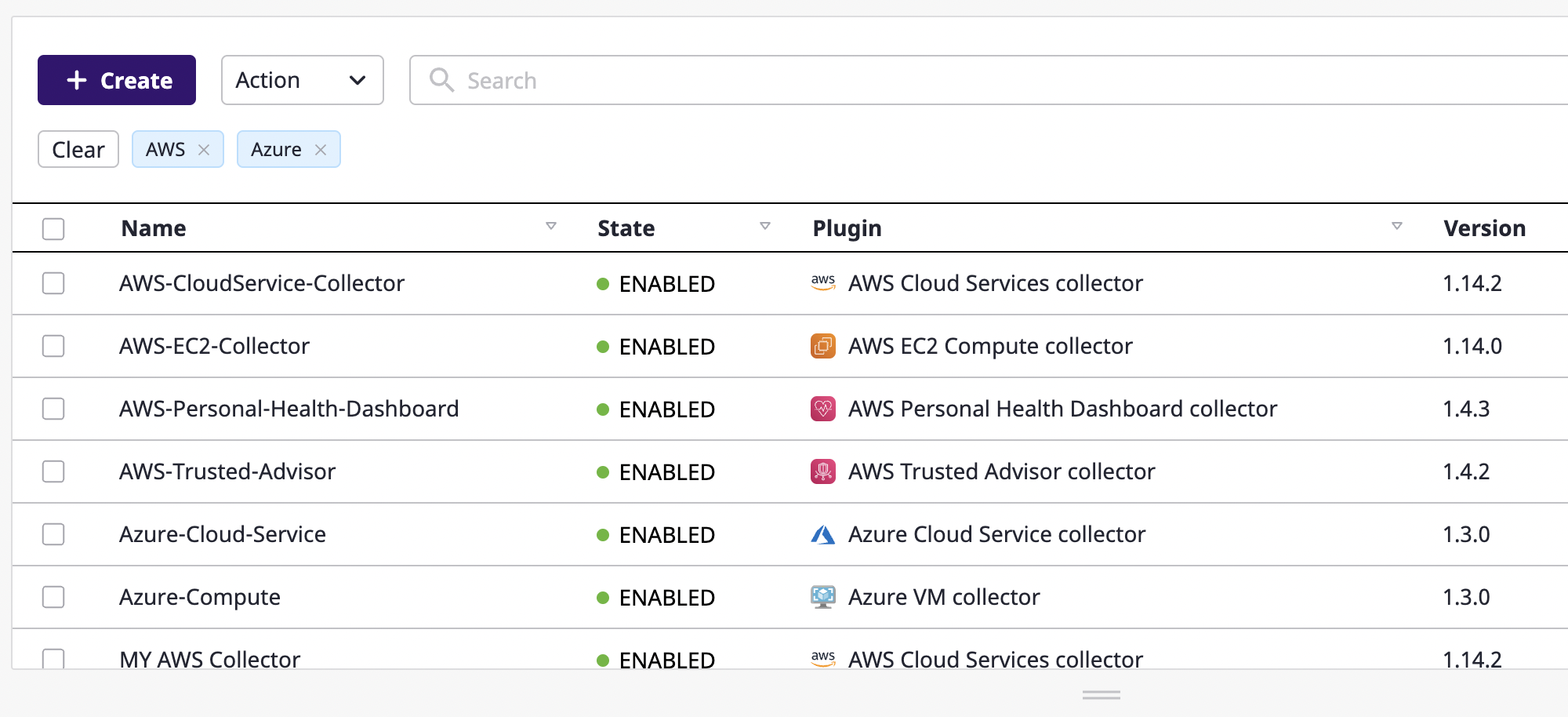This the multi-page printable view of this section. Click here to print.
Advanced feature
1 - Custom table
If you click the [Settings] icon button from the table, you can directly set up the table fields.
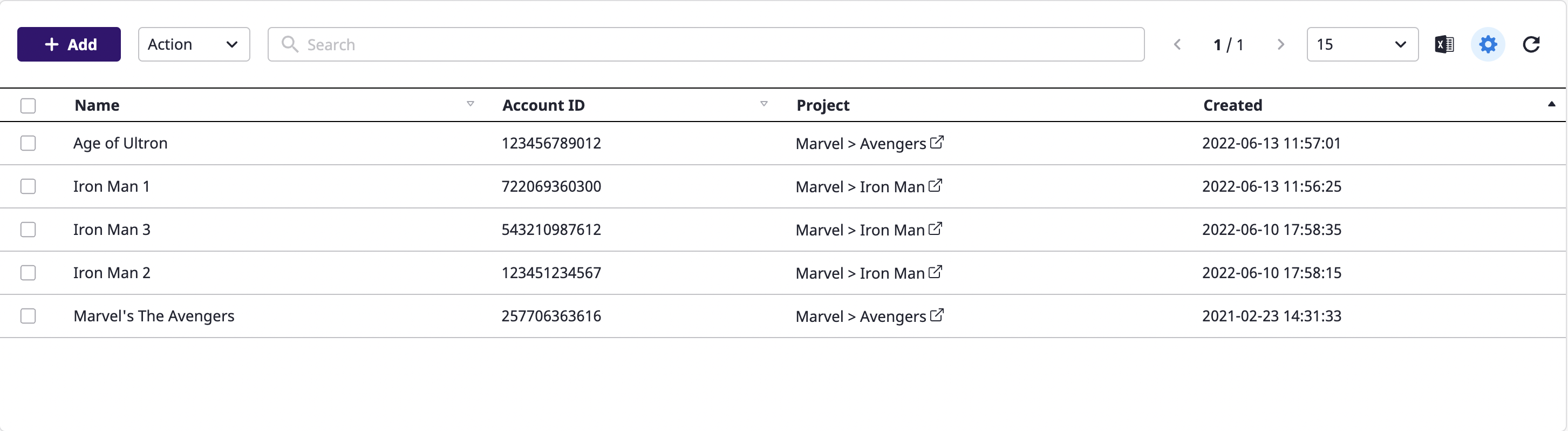
Getting field properties
You can sort fields by suggestion/alphabet or search by field name. You can also search by the tag field that you have.
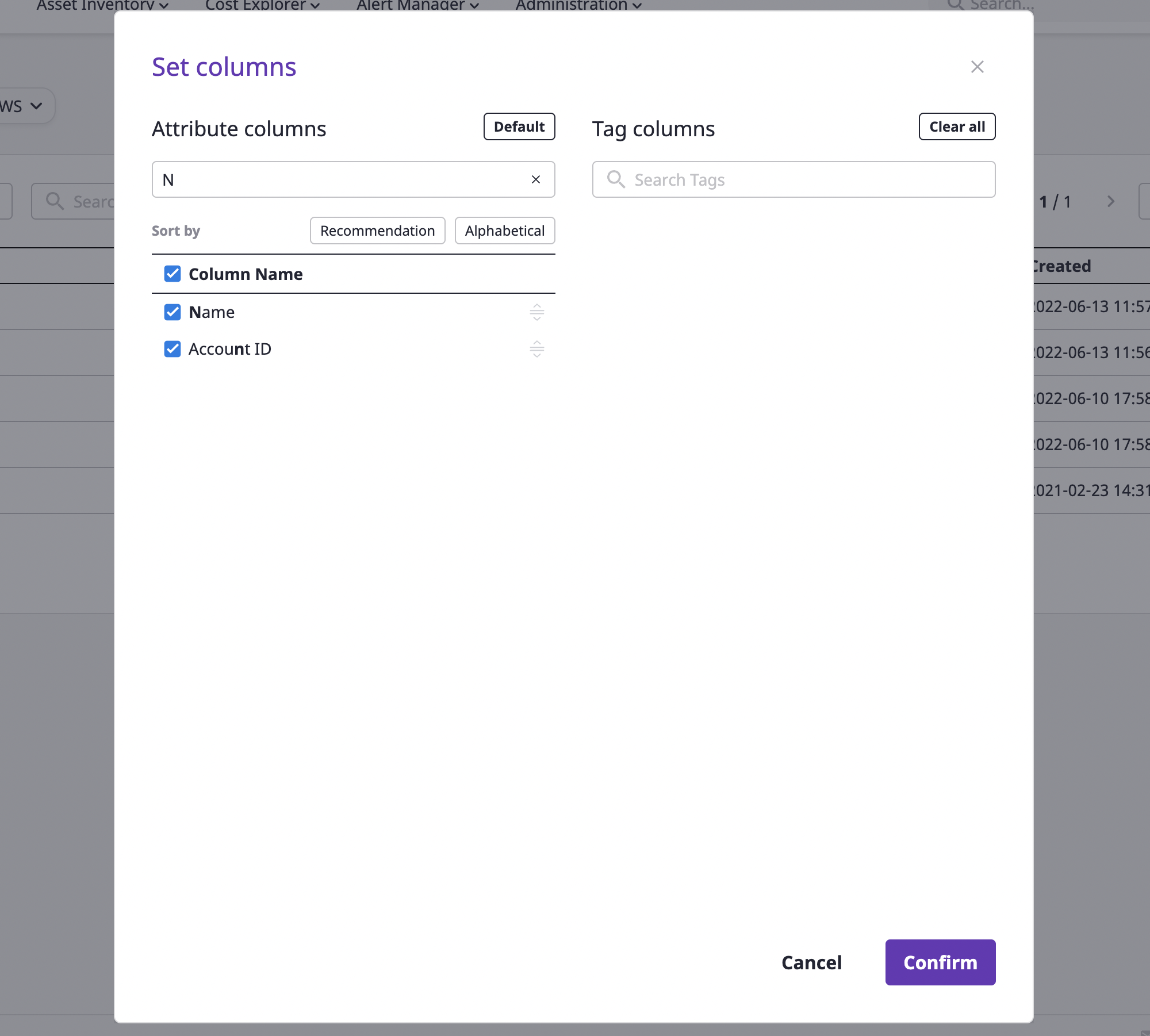
Selecting/deselecting fields
Fields can be freely deselected/selected from the field table. Select the desired field and click the [OK] button.
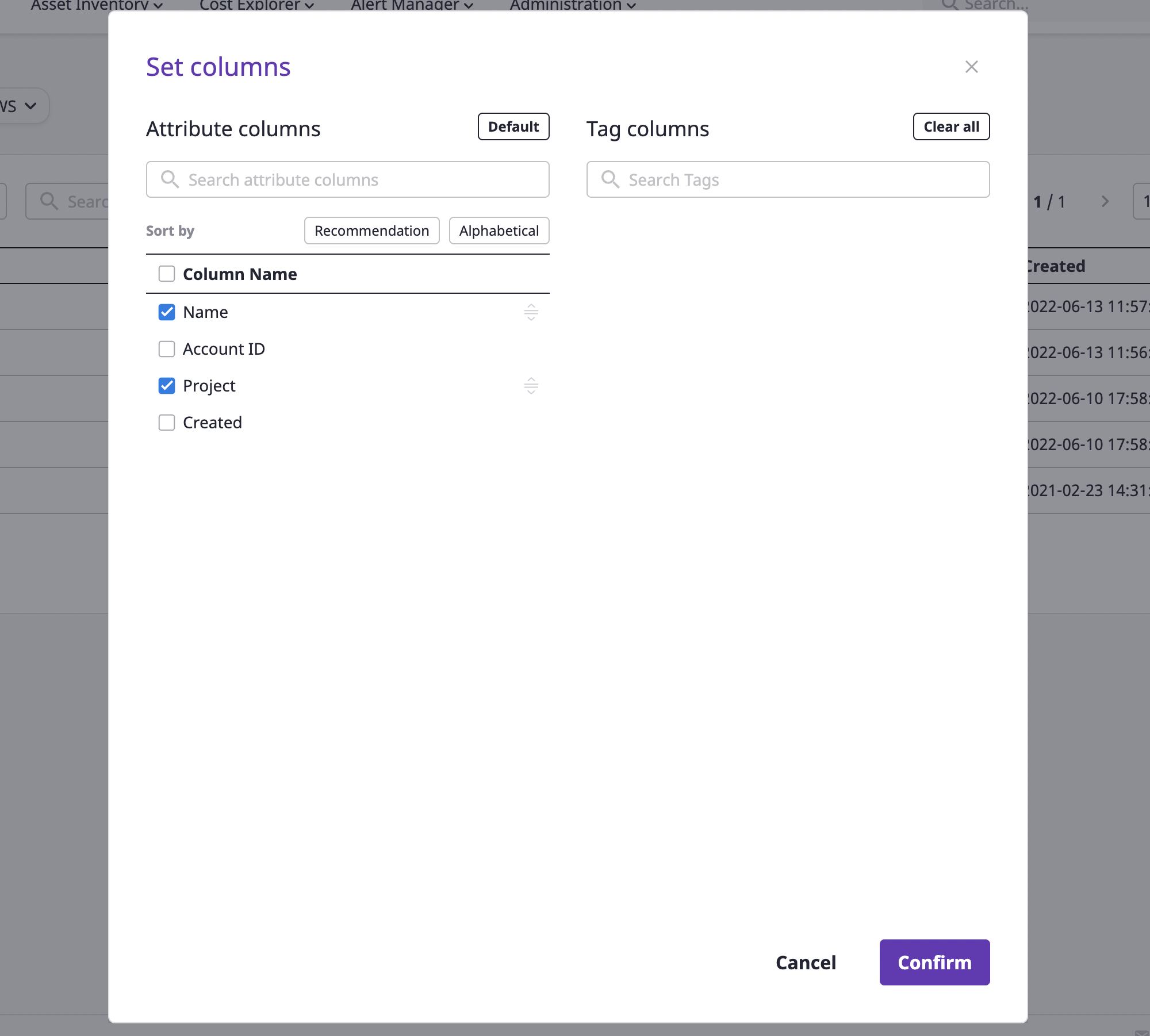
Sorting fields
Auto sort
If you click the [Recommended order] or [Alphabetical order] button at the top of the field table, the fields are sorted by the corresponding condition. The sorting only applies to the selected field.
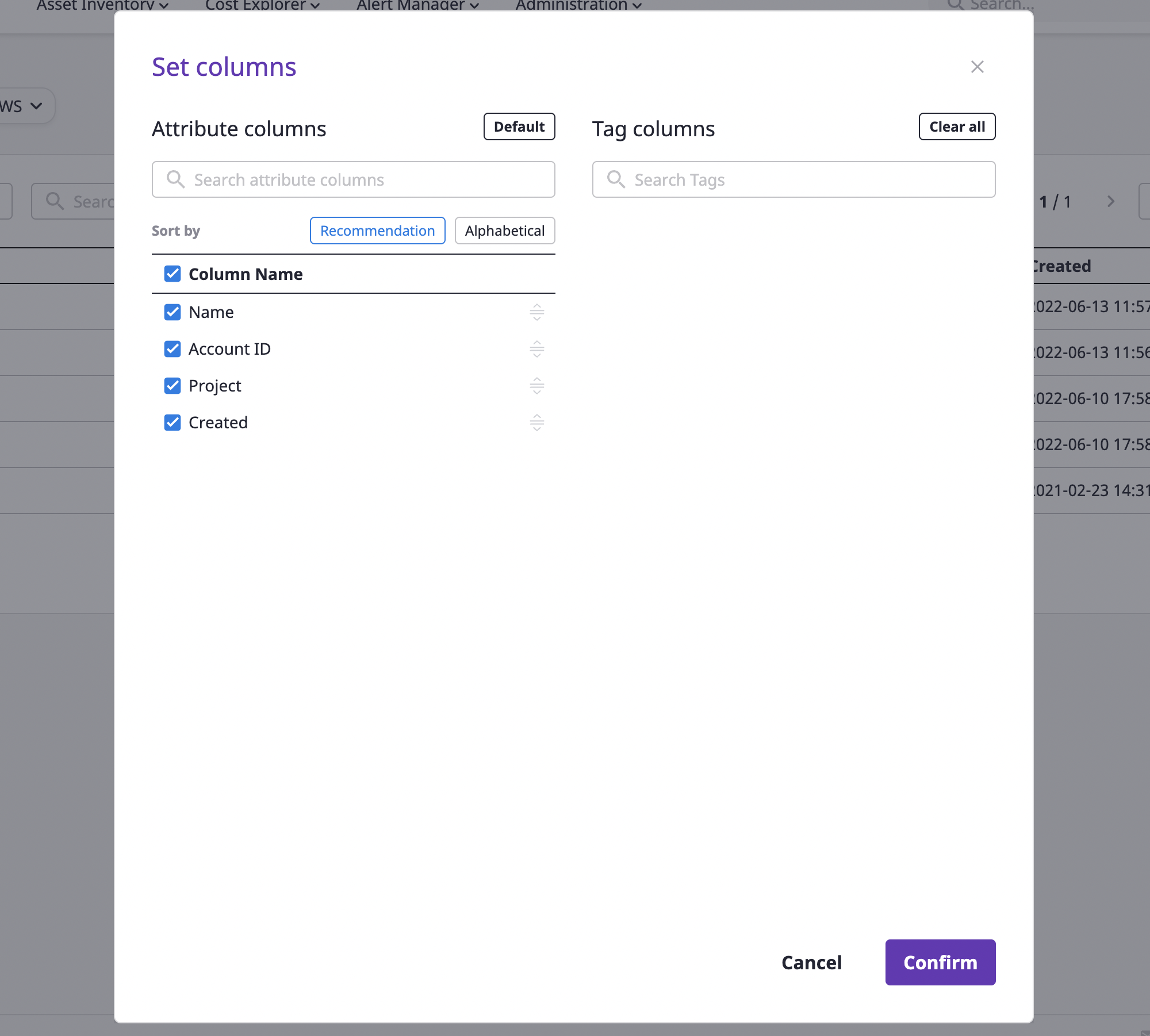
Manual sorting
You can manually sort fields by dragging and dropping the [Reorder] icon button to the right of the selected field.
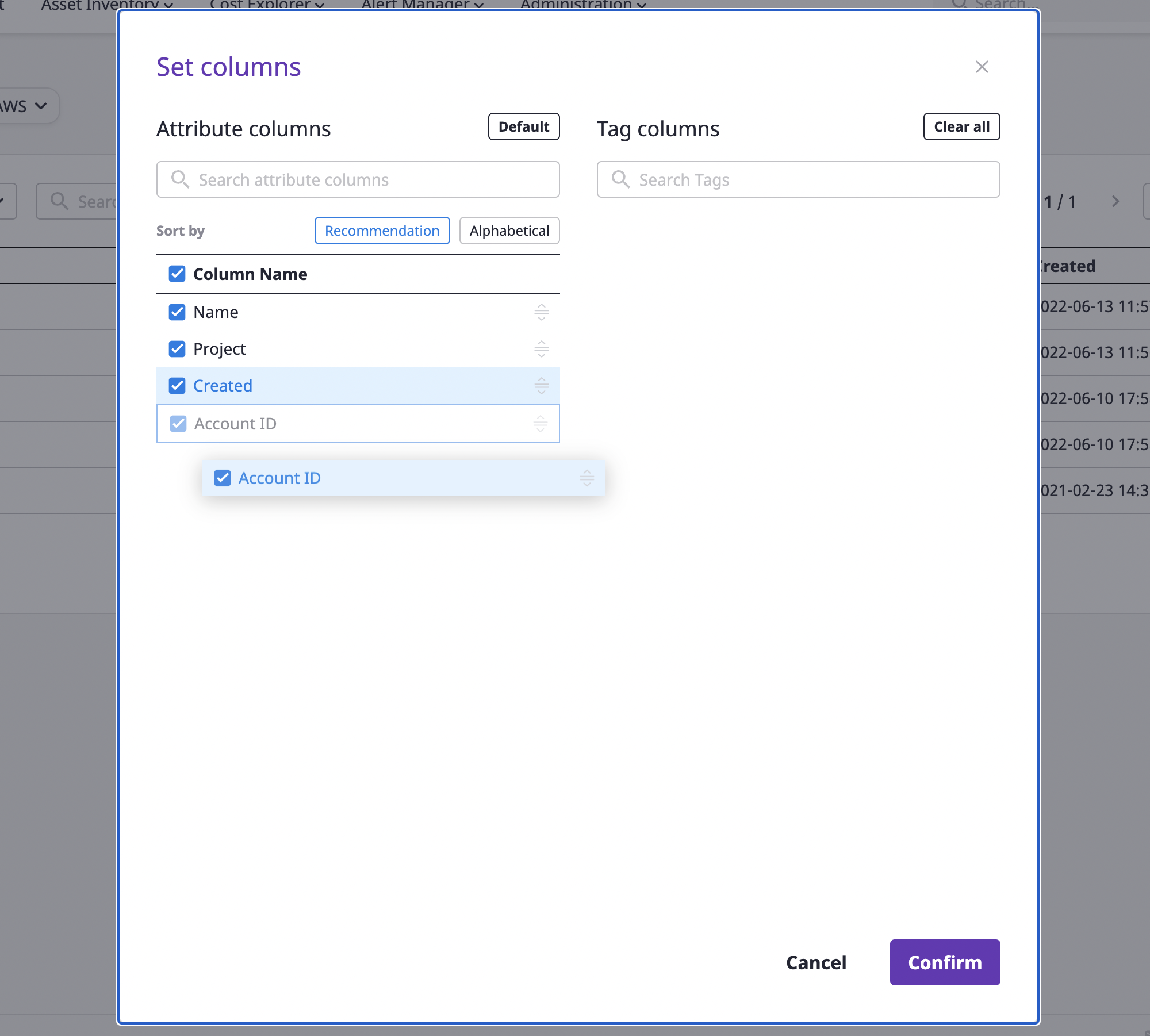
Reverting to default settings
If you want to retrieve a custom field to its default settings, click the [Return to Default] button.
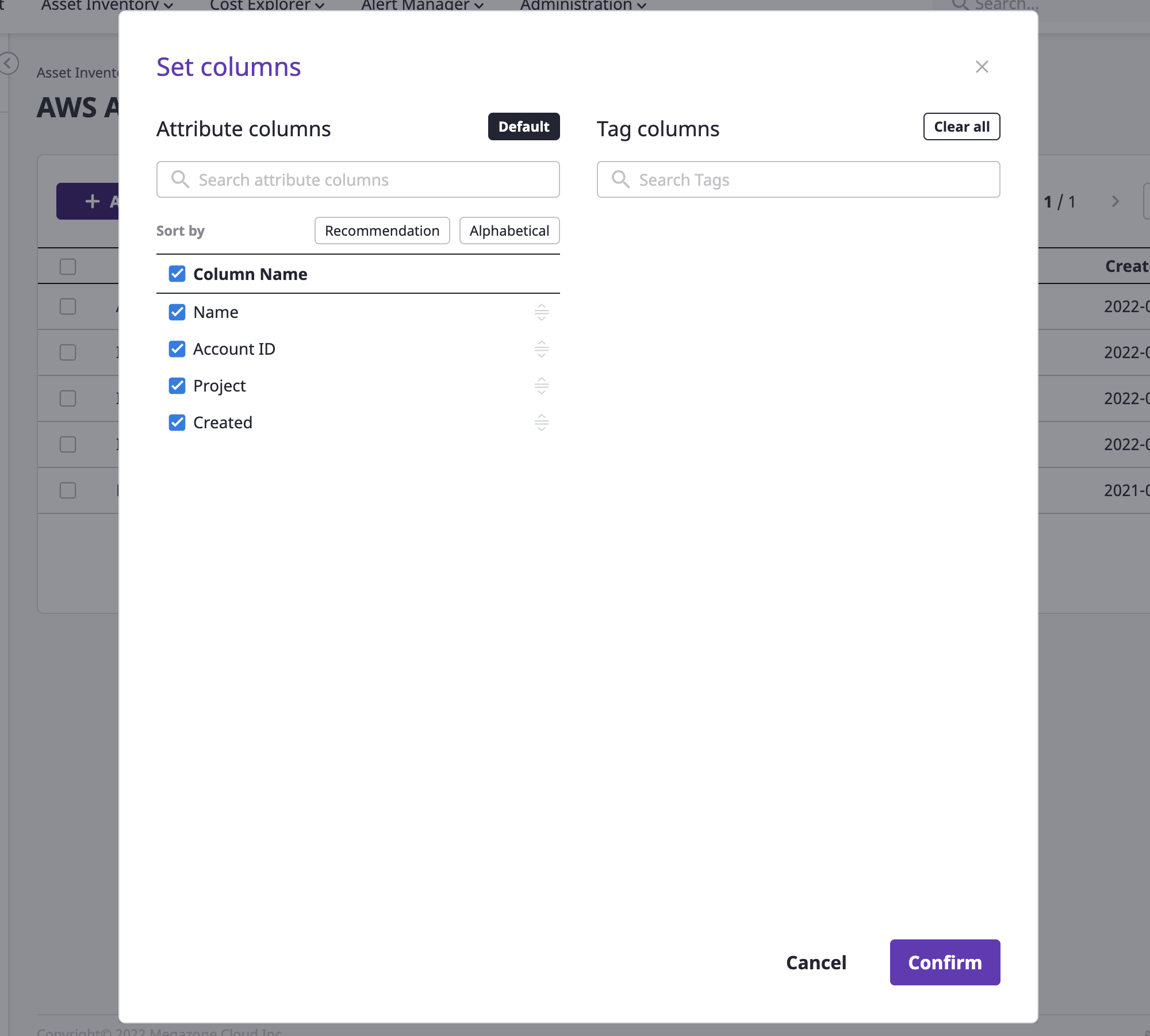
2 - Export as an Excel file
Click the [Export as an Excel file] icon button from the table.
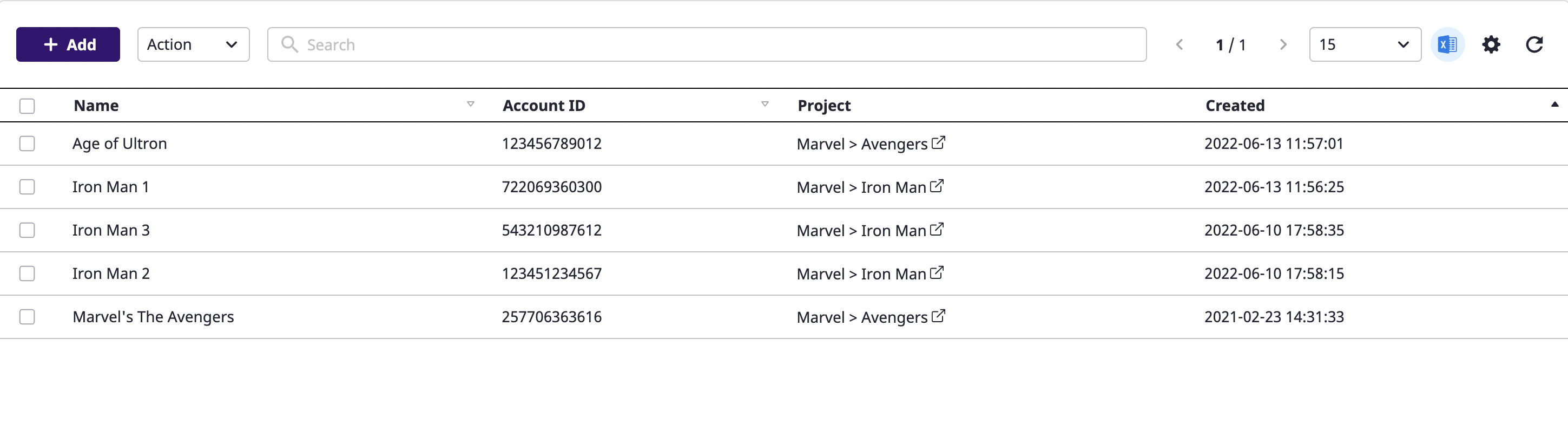
The data downloaded to Excel is as follows, and if you set it up to show only some fields as a custom table, you can see the data of that field only:
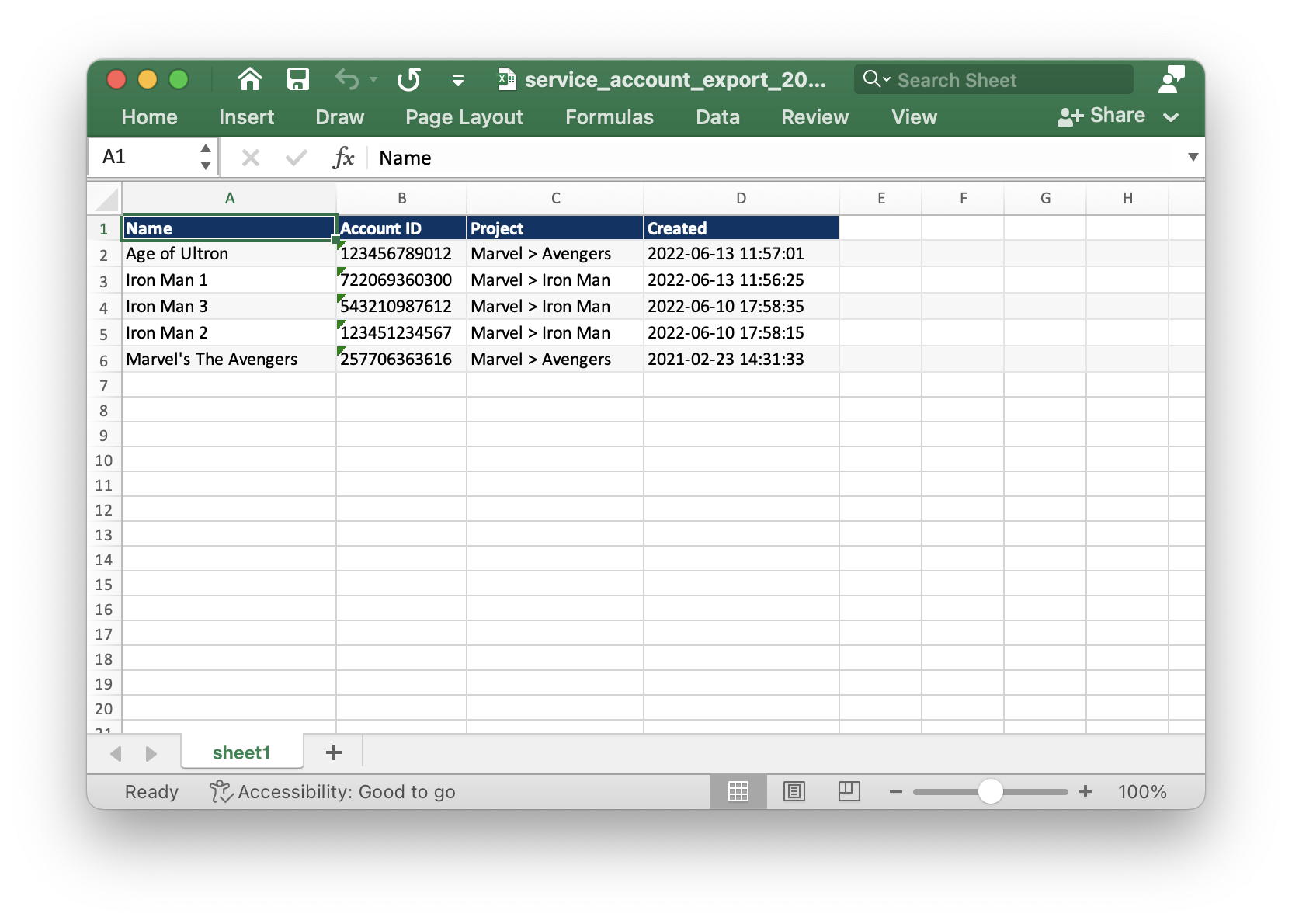
3 - Search
There are two ways to use the search bar from the data tables: advanced and keyword searches.
Advanced search
The search field provided by SpaceONE makes data searches much more convenient. All field names that can be searched would appear as you hover your mouse cursor over the search bar.
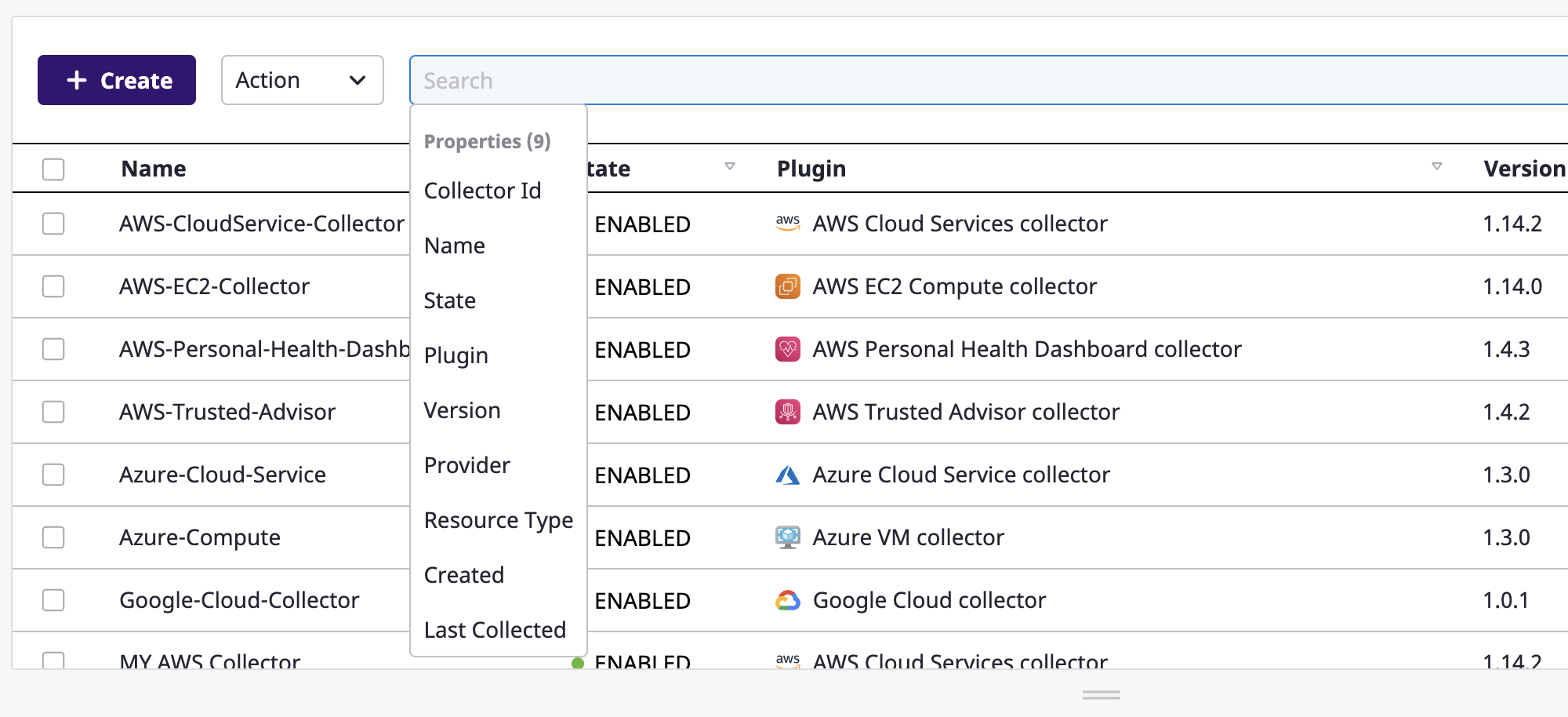
After selecting a field, you can manually enter a value for that field or choose it from a list of suggestions.
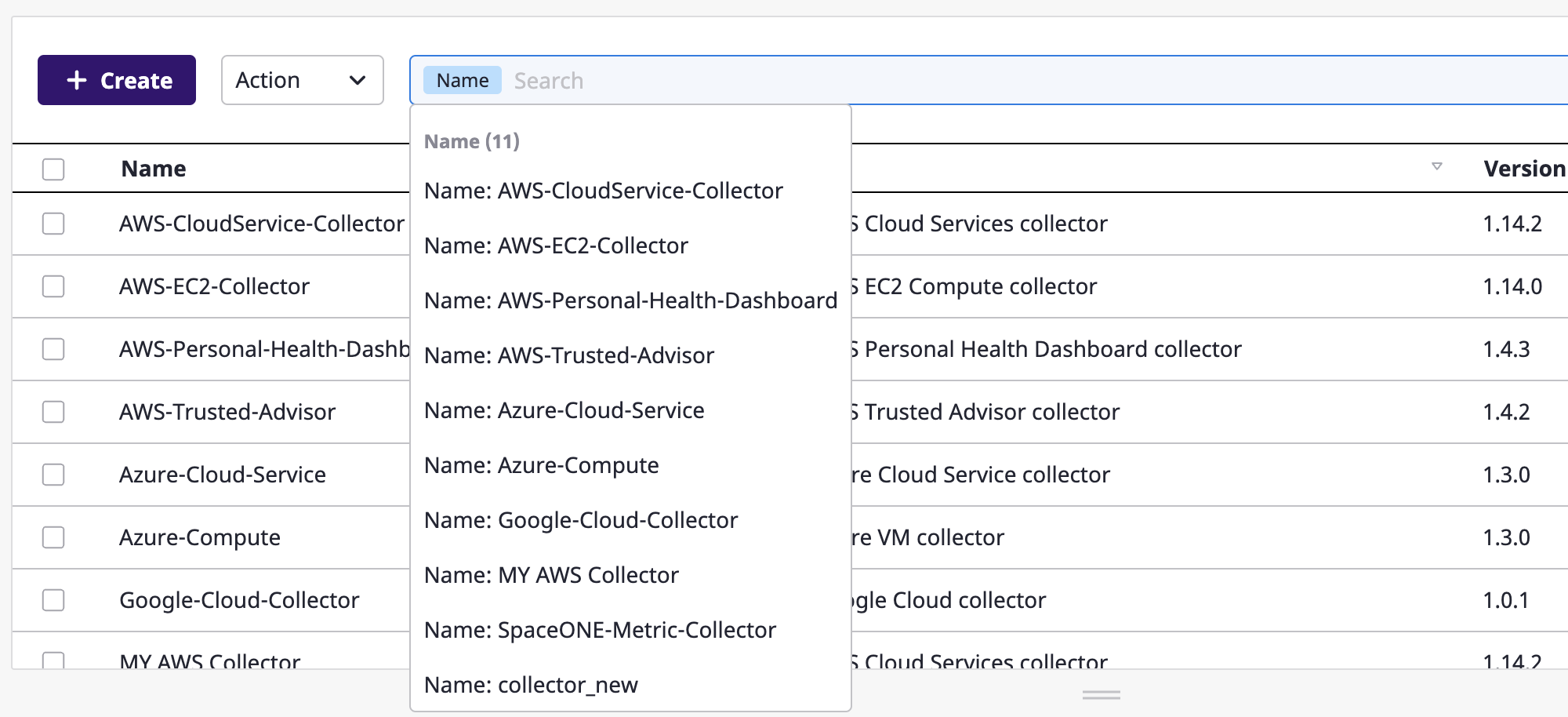
Keyword search
Use the keyword search if you want to search all fields rather than limit your search to a specific field. If you type the text in the search bar and press the enter key, the data containing the keyword is filtered in and displayed in the table.
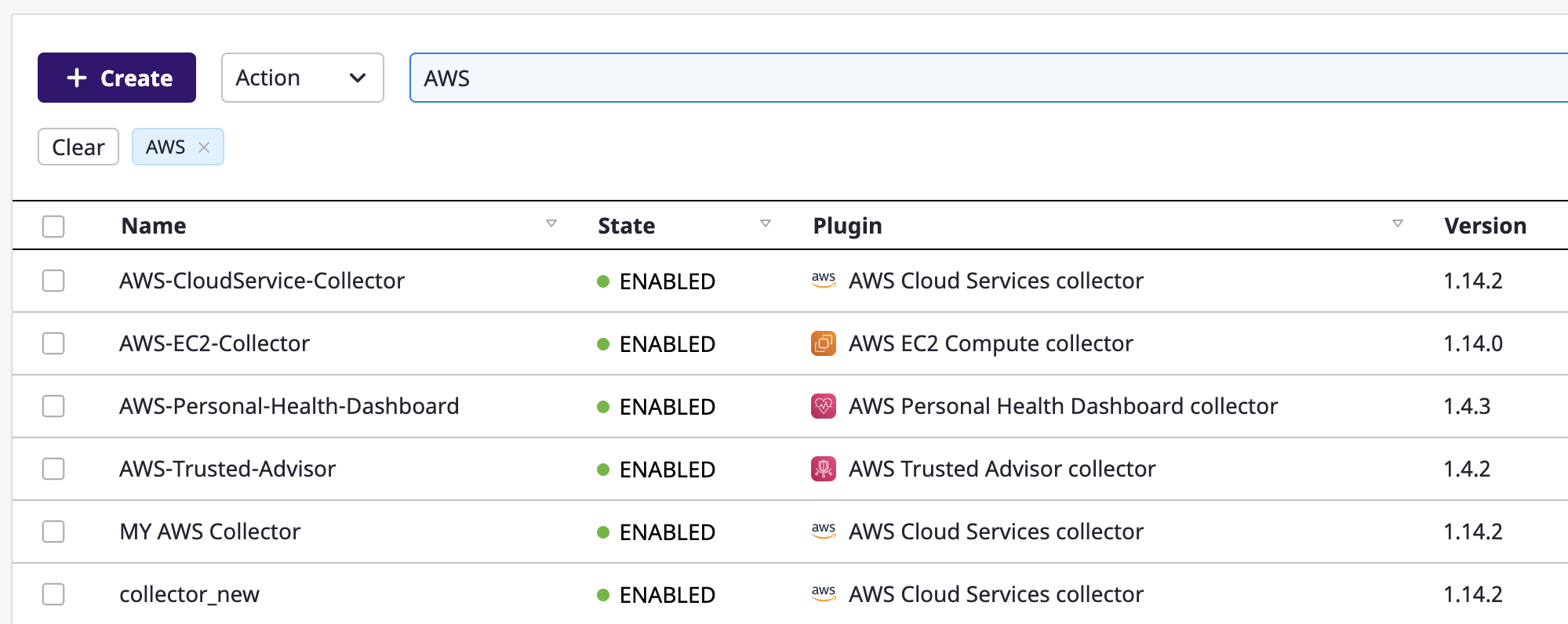
You can use both advanced and keyword searches together, and multiple searches are possible. The search word shall be displayed in the table if any of the field values are matched by filtering the data with the "or" condition.