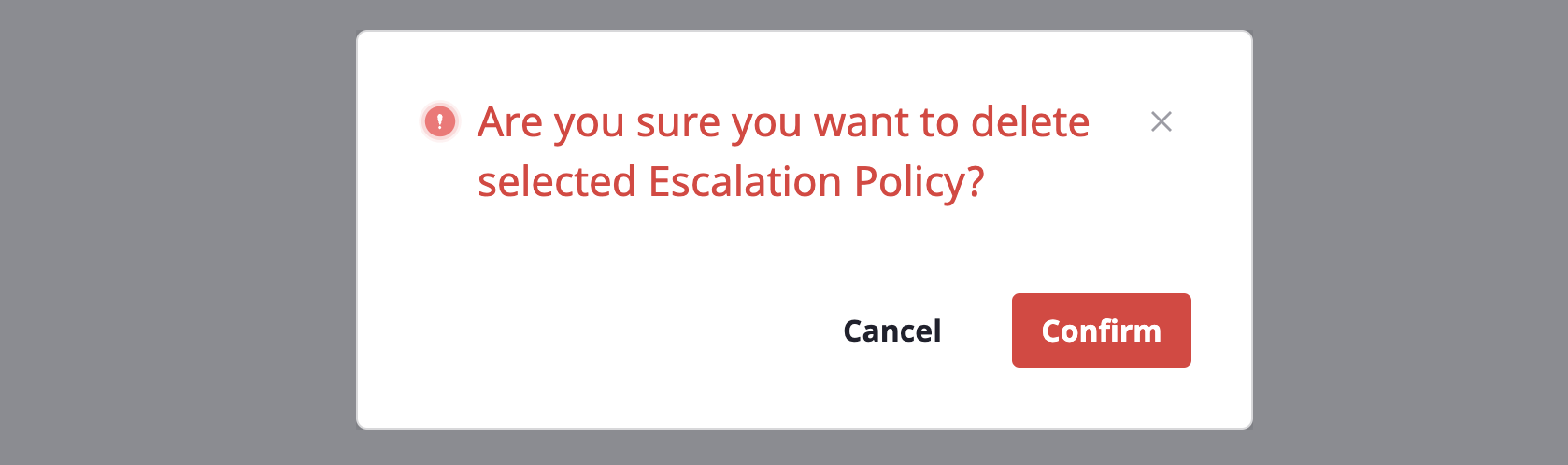Escalation policy
By applying stage-by-stage rules to alerts through escalation policies, alerts that have been received are effectively sent to members of the project.
Each rule has a set level, and an alert is spread to the corresponding notifications channel for each level.
Whether an alert received via a webhook is to be sent as a notification to project members is determined by Escalation policy.
Escalation policy can be managed in two places:
- [Alert manager > Escalation policy] page: Manage escalation policy under the scope of
globalandproject - [Project] detail page: Manage escalation policy under the scope of
project
Create escalation policy
If you are a user with manage permission on the [Escalation policy] page, you can create an escalation policy.
Create in an [Escalation policy] page
(1) Click the [Create] button on the [Alert manager > Escalation policy] page.
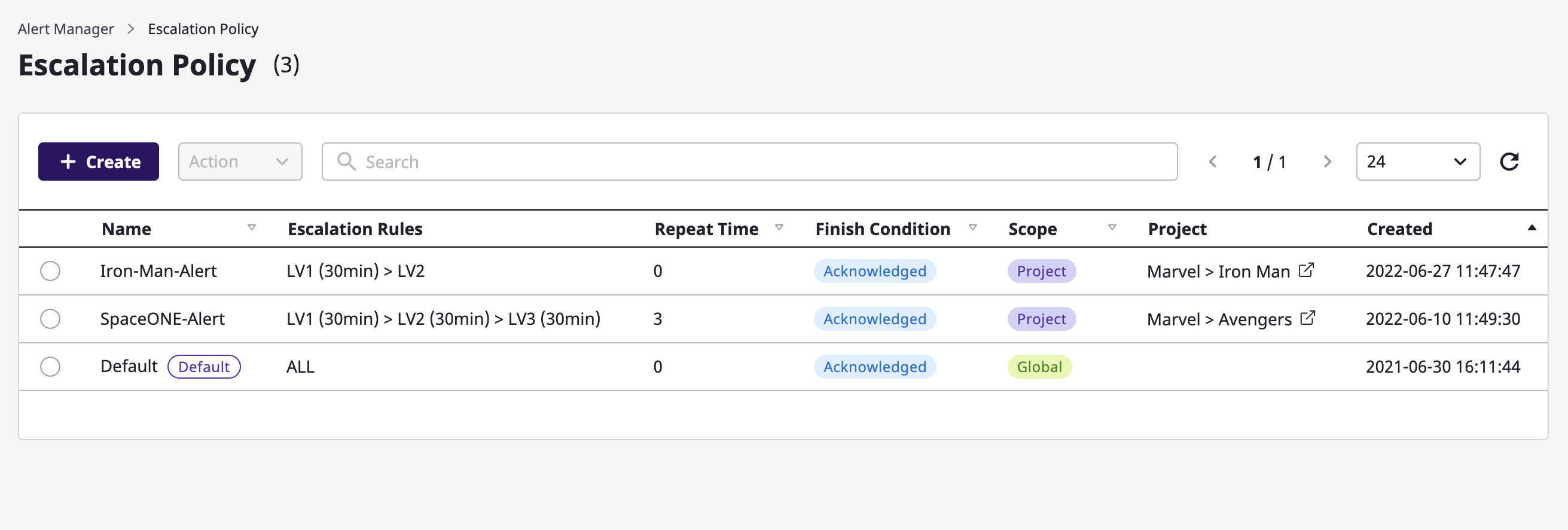
(2) Enter the settings to create an escalation policy.
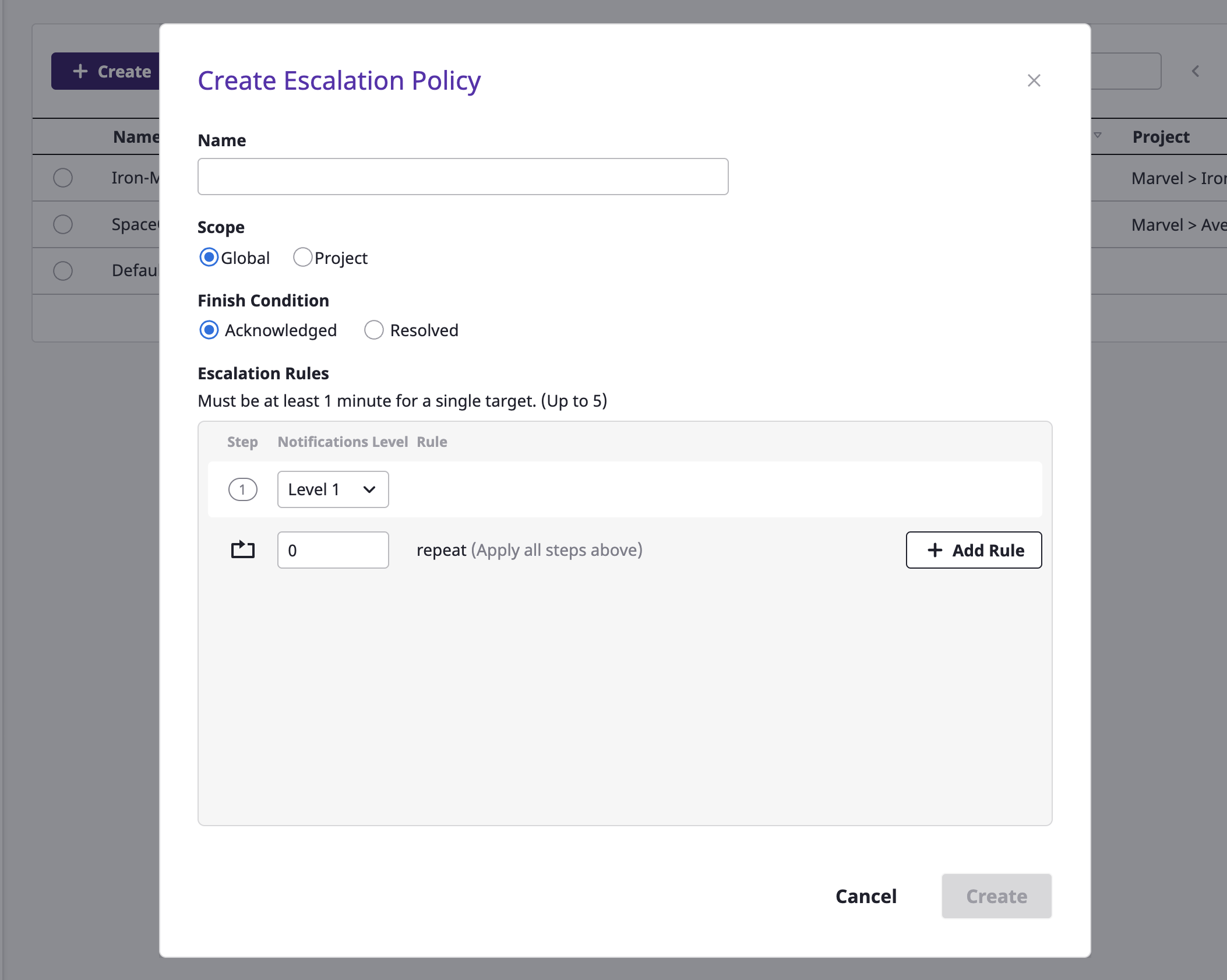
| Policy | Description |
|---|---|
| Exit condition (status) | Define the condition to stop the generated alarm. |
| Range | Indicate the scope in which the escalation policy can be used. In case of global, the policy can be used in all projects within the domain, and in case of project, within the specified project. |
| Project | Scope defined as project indicates the project being targeted. |
| Escalation rules | Define rules for sending step-by-step notifications. Alerts are sent to a notifications channel belonging to a set level, and a period between steps can be given in minutes from step 2 or higher. |
| Number of repetitions | Define how many times to repeat an alert notification. Notifications can be repeated up to 9 times. |
When creating such items on the [Project] detail page, a
project is automatically selected for the scope, and the project is designated as the target.Create in a [Project] detail page
When you create an escalation policy on the [Project] detail page, the project is automatically designated as an escalation policy target.
(1) Inside the [Alert] tab of the project detail page, go to the [Settings] tab.
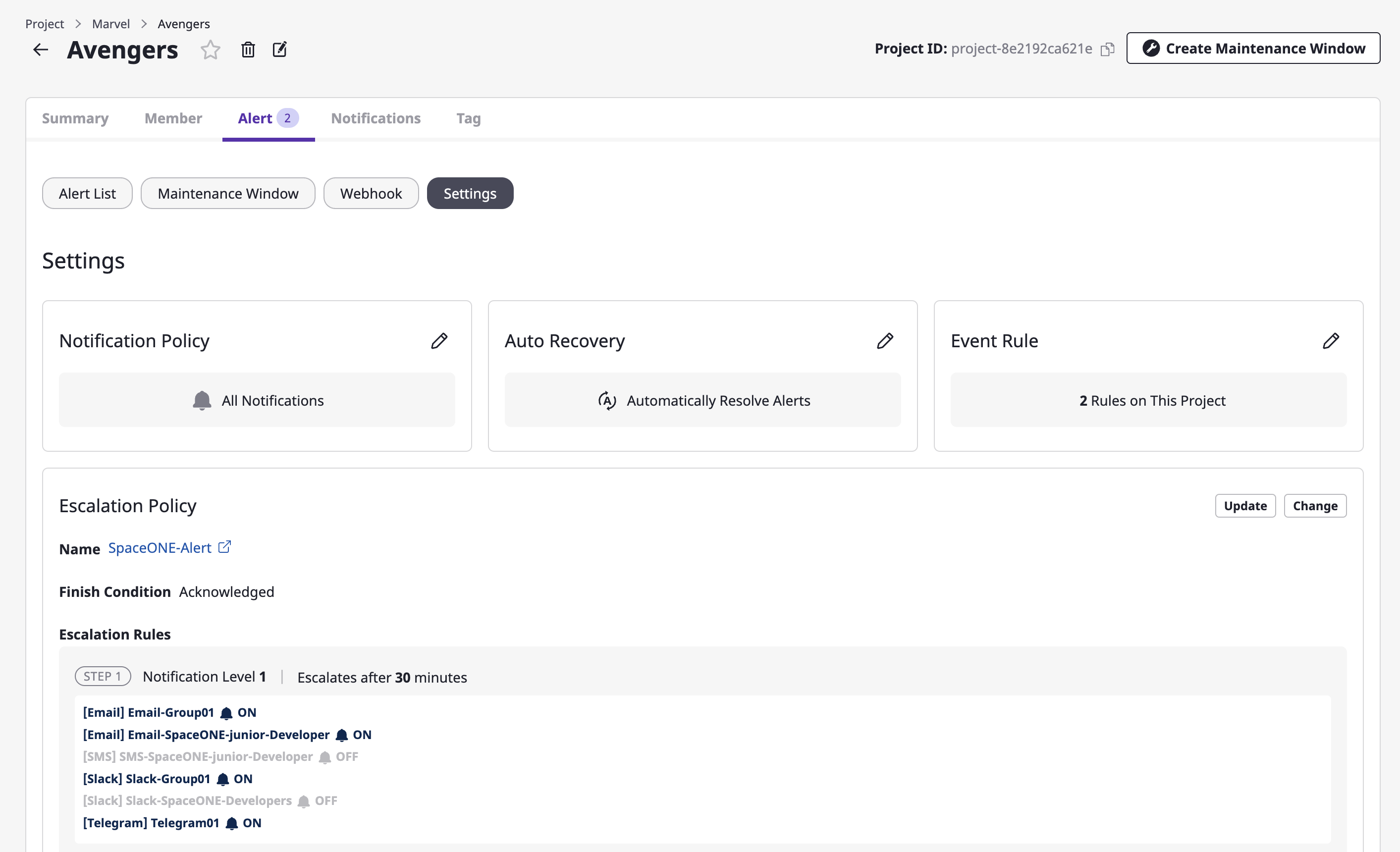
(2) Click the [Change] button in the escalation policy area.
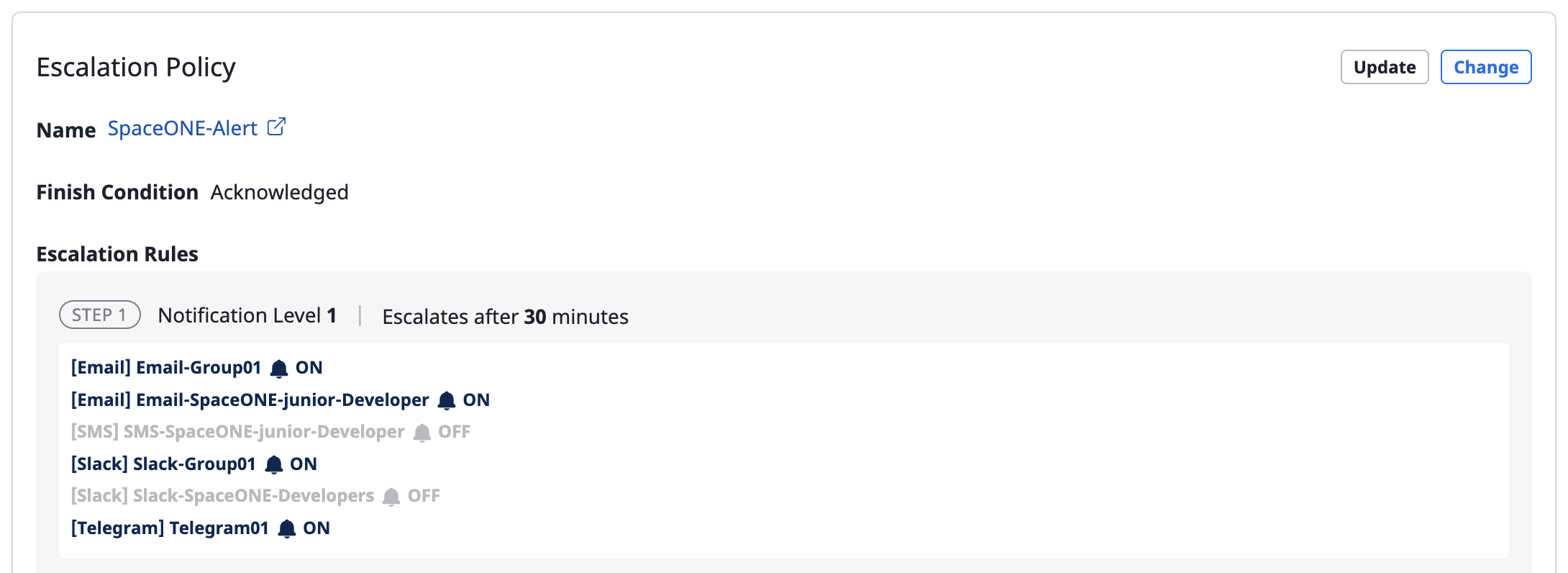
(3) Click the [Create new policy] tab.
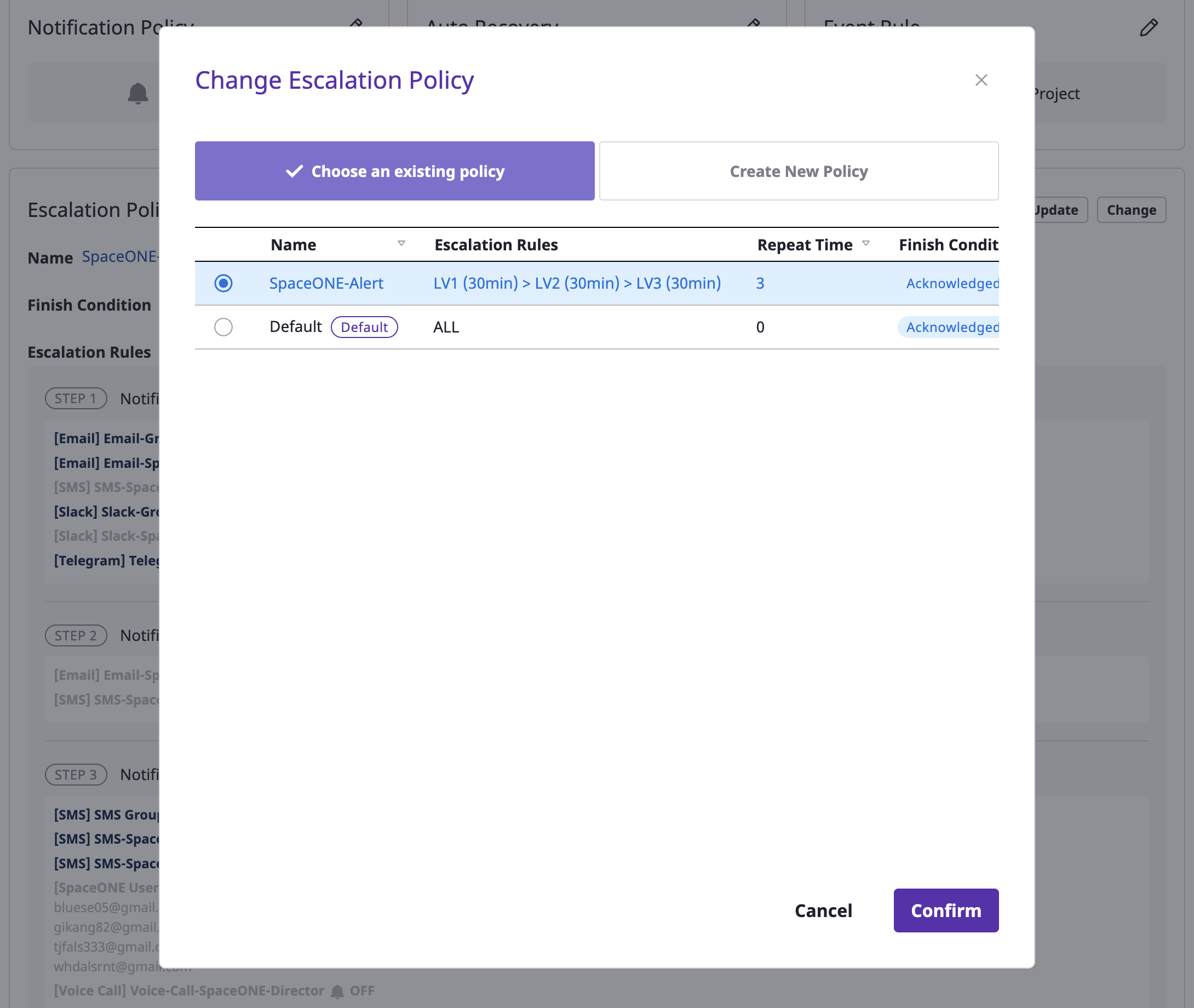
(4) Enter settings to create an escalation policy.
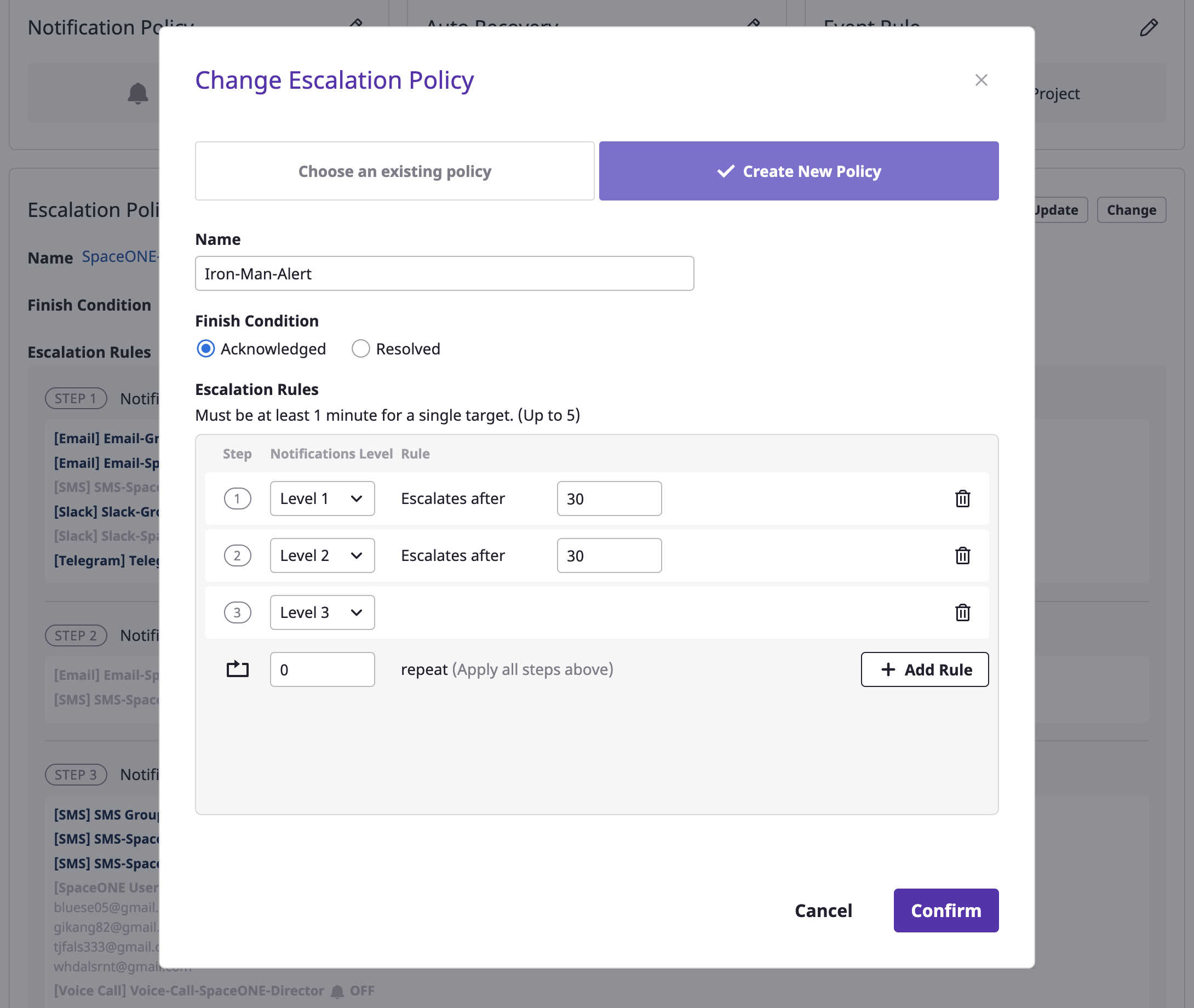
Level
A level is a transmission range at which you send an alert from the stage you are in when sending the alert by stage.
You can set up a notifications channel in the project, and each notifications channel has its own level.
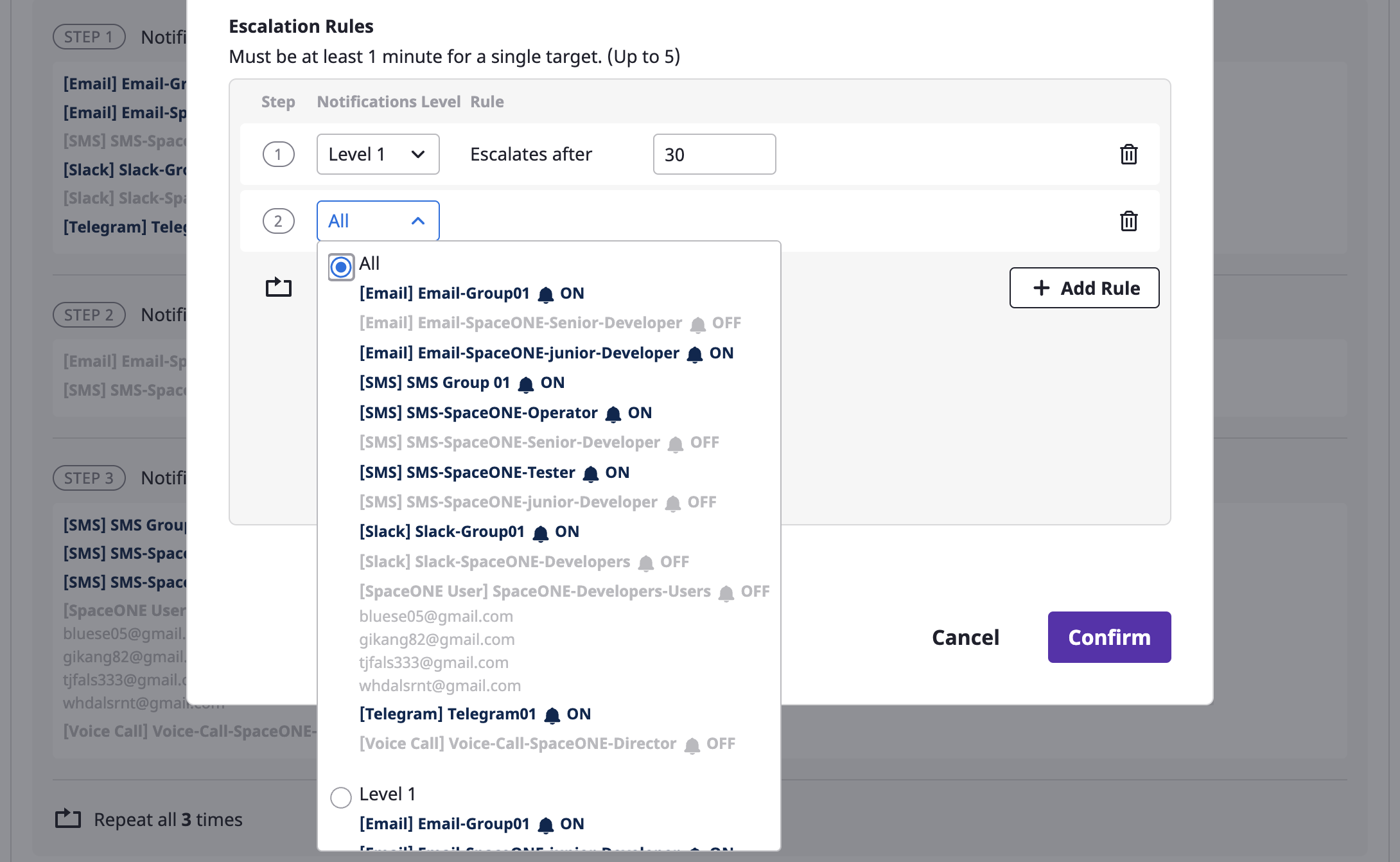
When defining the escalation rule, you set the [Notification level]. At each set stage, an alert is sent to the notifications channel of the corresponding level.
(5) When all settings are completed, click the [OK] button to create the escalation policy.
Set as default policy
After selecting one from the list of escalation policies, you can set it up as a default by selecting the [Set as default] menu from the [Action] dropdown.
When a new project is created and the alert is activated, the corresponding policy is automatically applied.
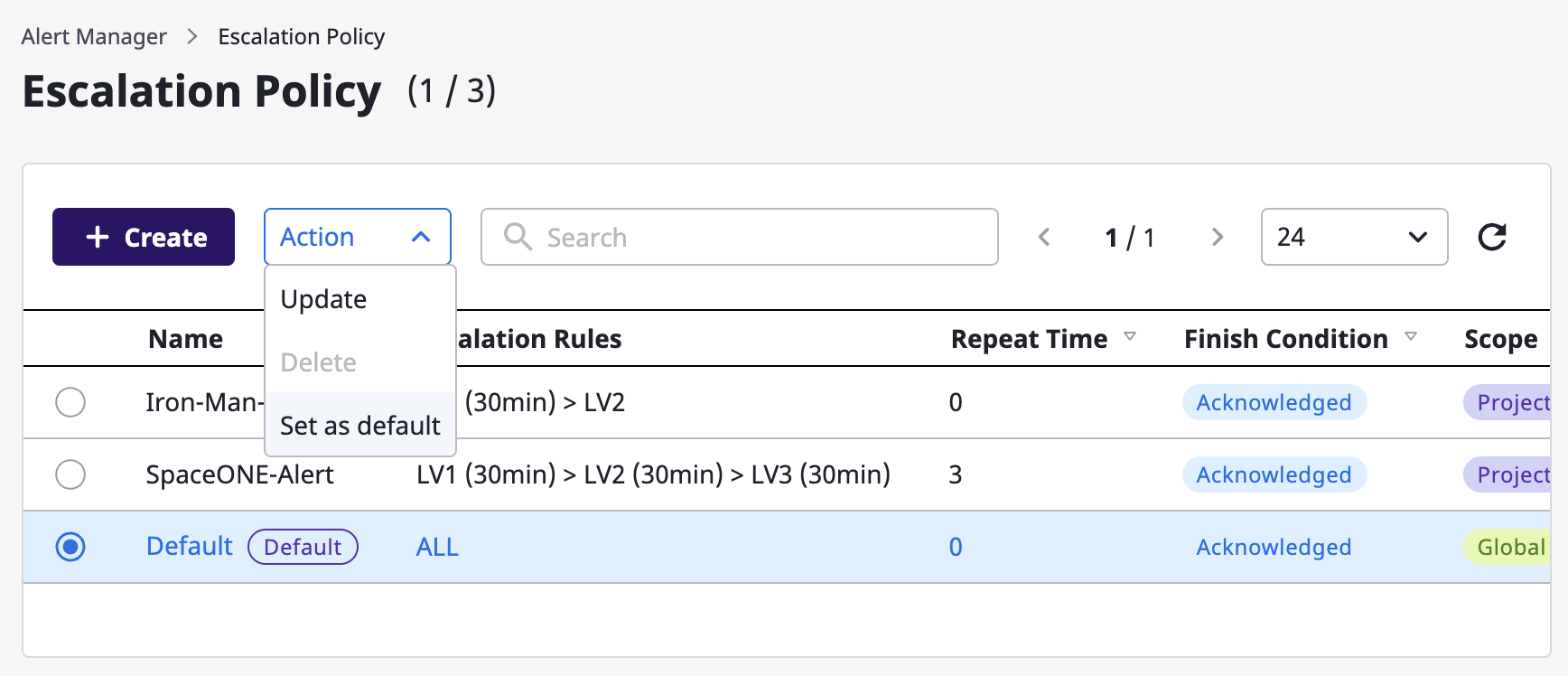
global can be selected through the [Set as default] menu.Modify and delete escalation
Once you select a target from the escalation policy list, [Modify] and [Delete] become available from the [Action] dropdown.
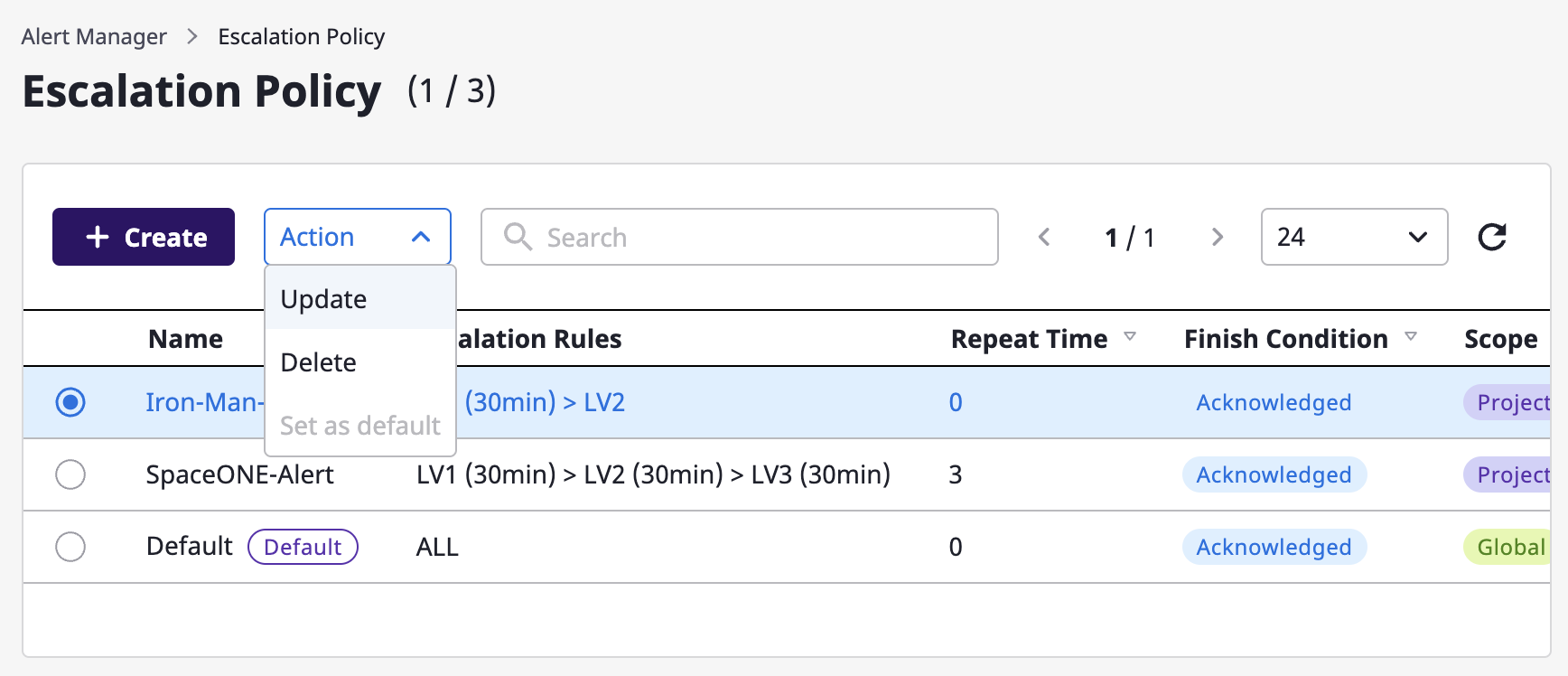
Edit
In the case of editing, you can use the same form as a modal dialog that is created when the [Create] button is clicked, and all items except the range can be edited.
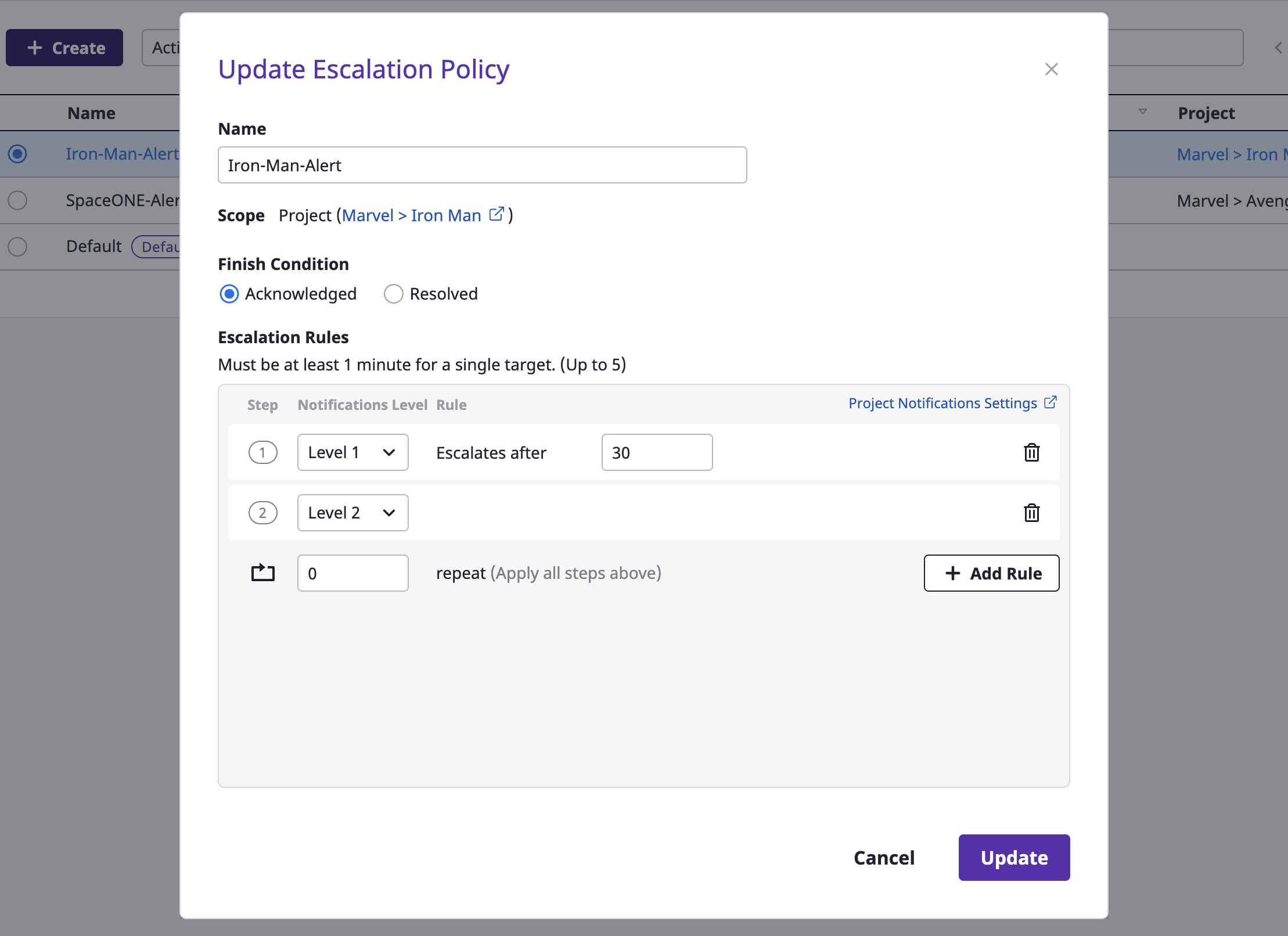
Delete
In case of deletion, you can proceed with deletion through the confirmation modal dialog as shown below: