Event rule
Event rules are project dependent and can be managed on the project detail page.
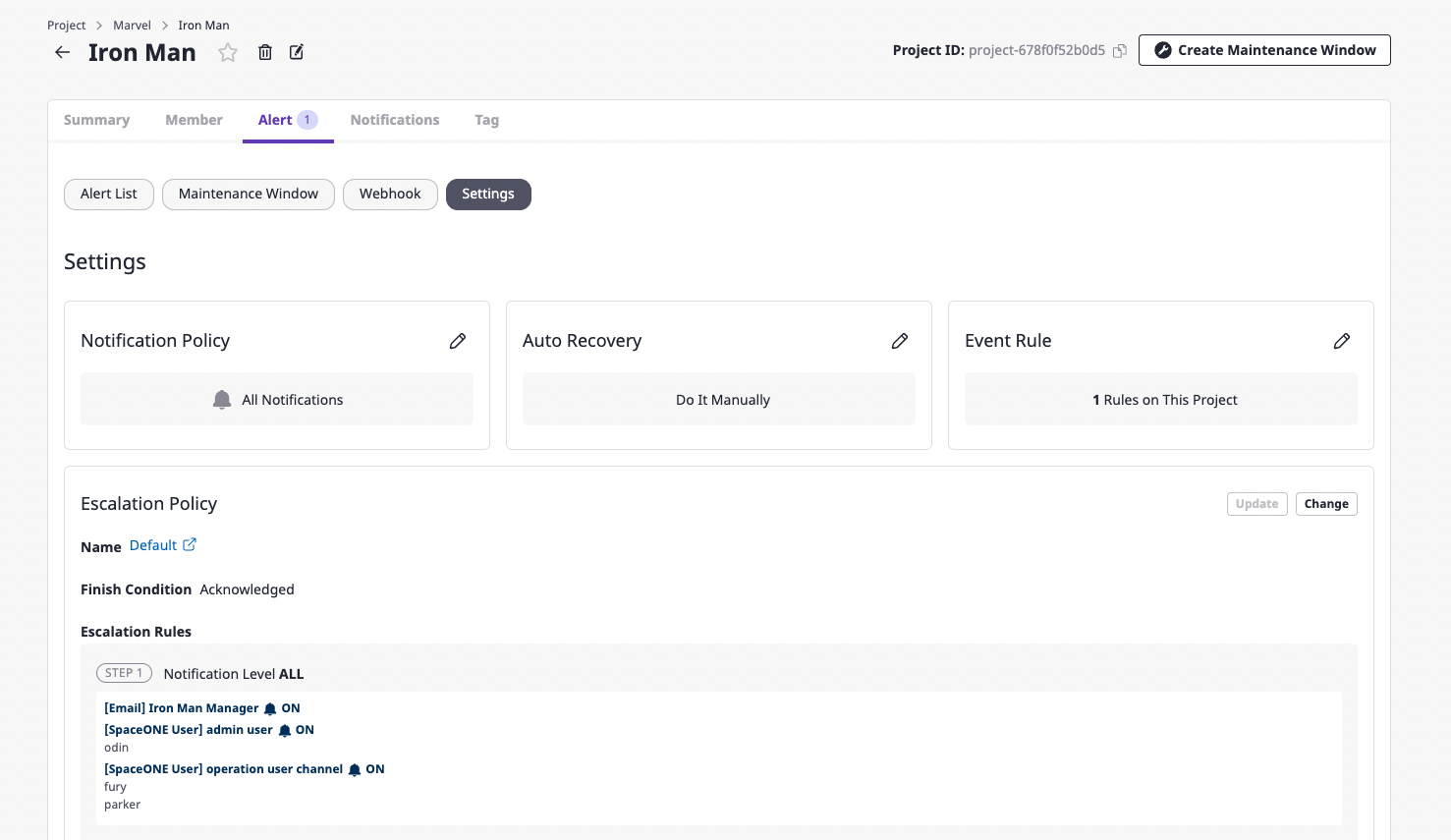
Create event rules
(1) In the [Settings] tab found in the [Alert] tab of the project detail page, click the [Edit] button of the event rule.
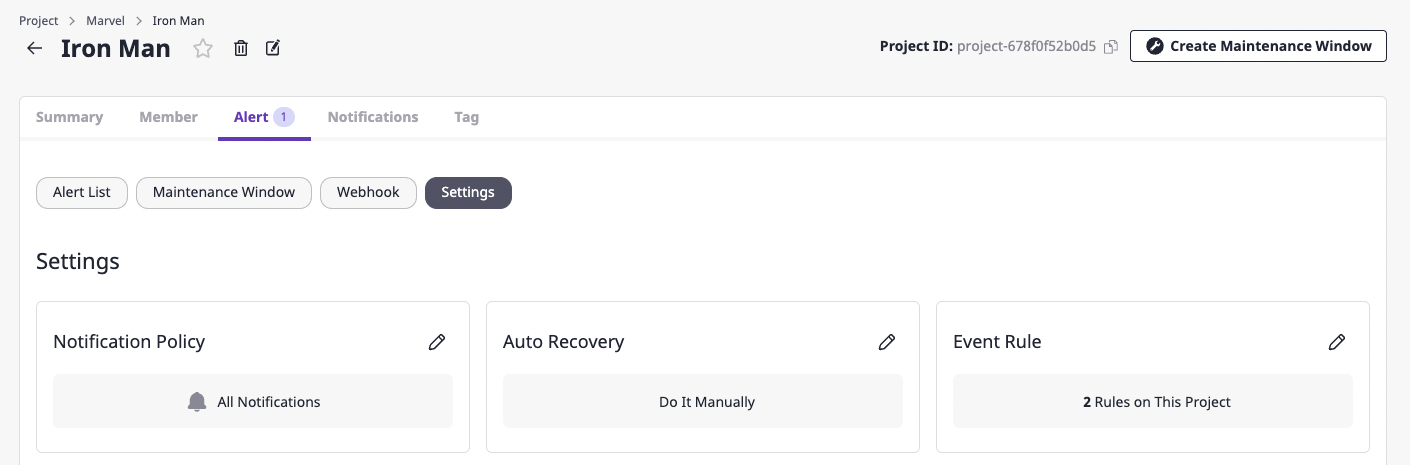
(2) Click the [Add event rule] button.
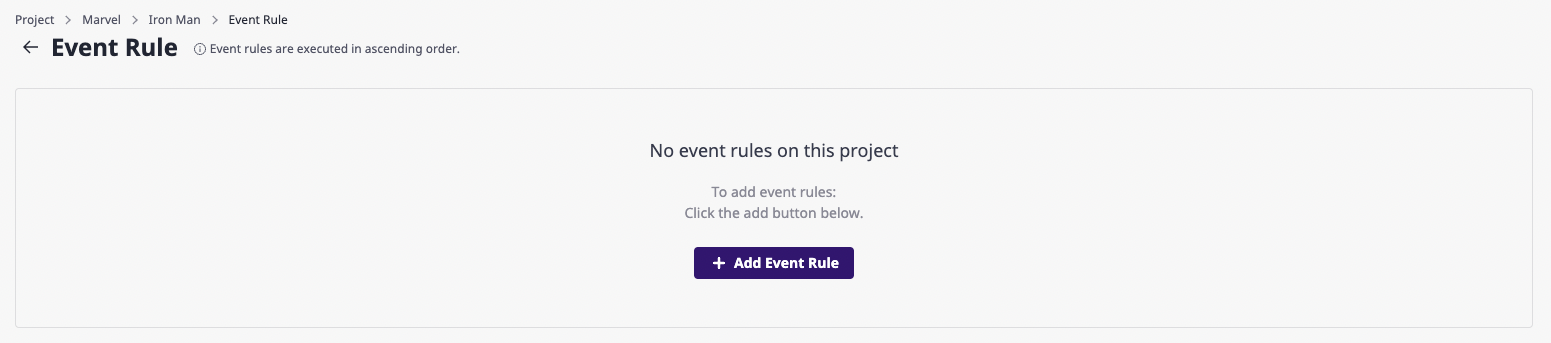
(3) Enter desired setting values on the event rule page.
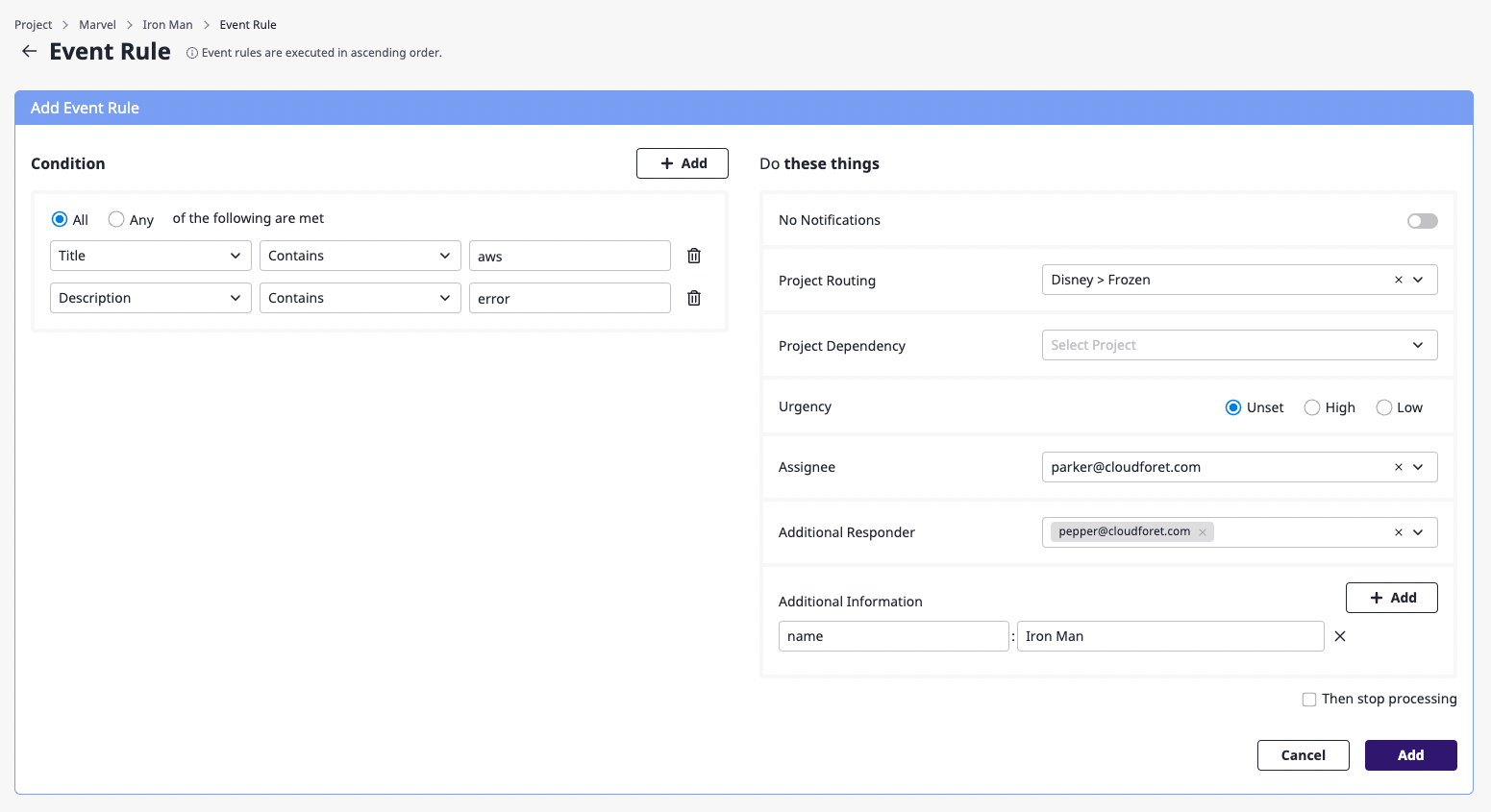
(3-1) Set the conditions to perform additional actions on the received alert.
At least one condition must be written, and you can add conditions by clicking the [Add] button on the right or delete them by clicking the [Delete] icon button.
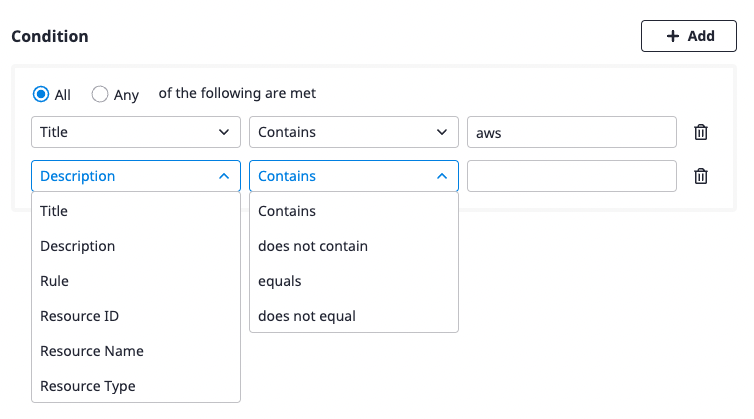
(3-2) Specify the action to be performed on the alert that meets the conditions defined above.
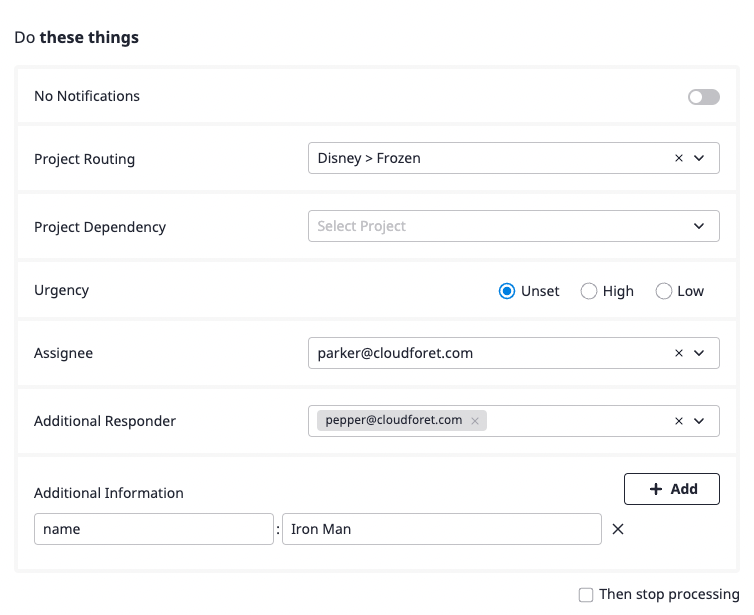
List of event rules settings
| Property | Description |
|---|---|
| Stop notifications | Suppress Notification for alerts for the corresponding conditions |
| Project routing | Alerts of the corresponding conditions are not received by current project but by project selected under project routing (no alert is created in the current project) |
| Project Dependencies | Alerts of the corresponding conditions can be viewed from the projects registered in project dependency. |
| Urgency | Automatically assign urgency to alerts of the corresponding conditionsHigh, low, or none-set can be specified and in case of none-set, rules are applied as follows• External monitoring alert: Urgency of an object • Direct creation: High (default) |
| Person in charge | Automatically assign a person in charge of the alert for the corresponding condition(s): |
| Additional recipients | When Notification occurs with the alert of the corresponding condition(s), send a notification to specified users together |
| Additional information | Automatically add information to alerts for the corresponding conditions |
| Stop executing further actions | If the event rule is executed, subsequent event rules are ignored (See Ways and order of event rules action) |
Edit event rules
(1) Click the [Edit] button on the event rules page.
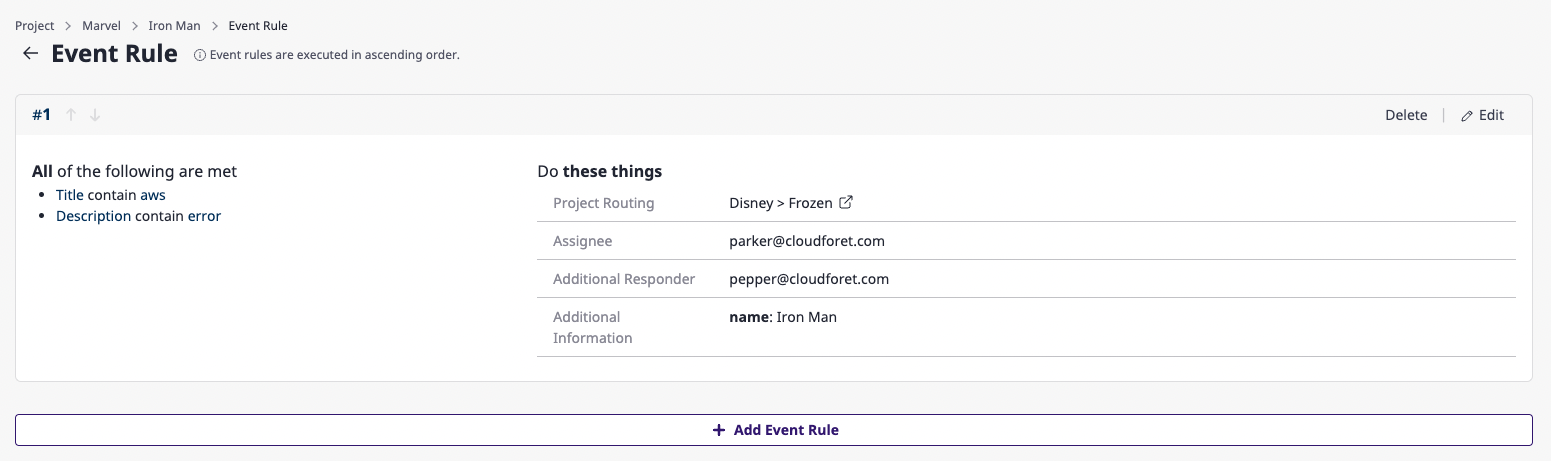
(2) Enter the setting values you wantfor the event rule.
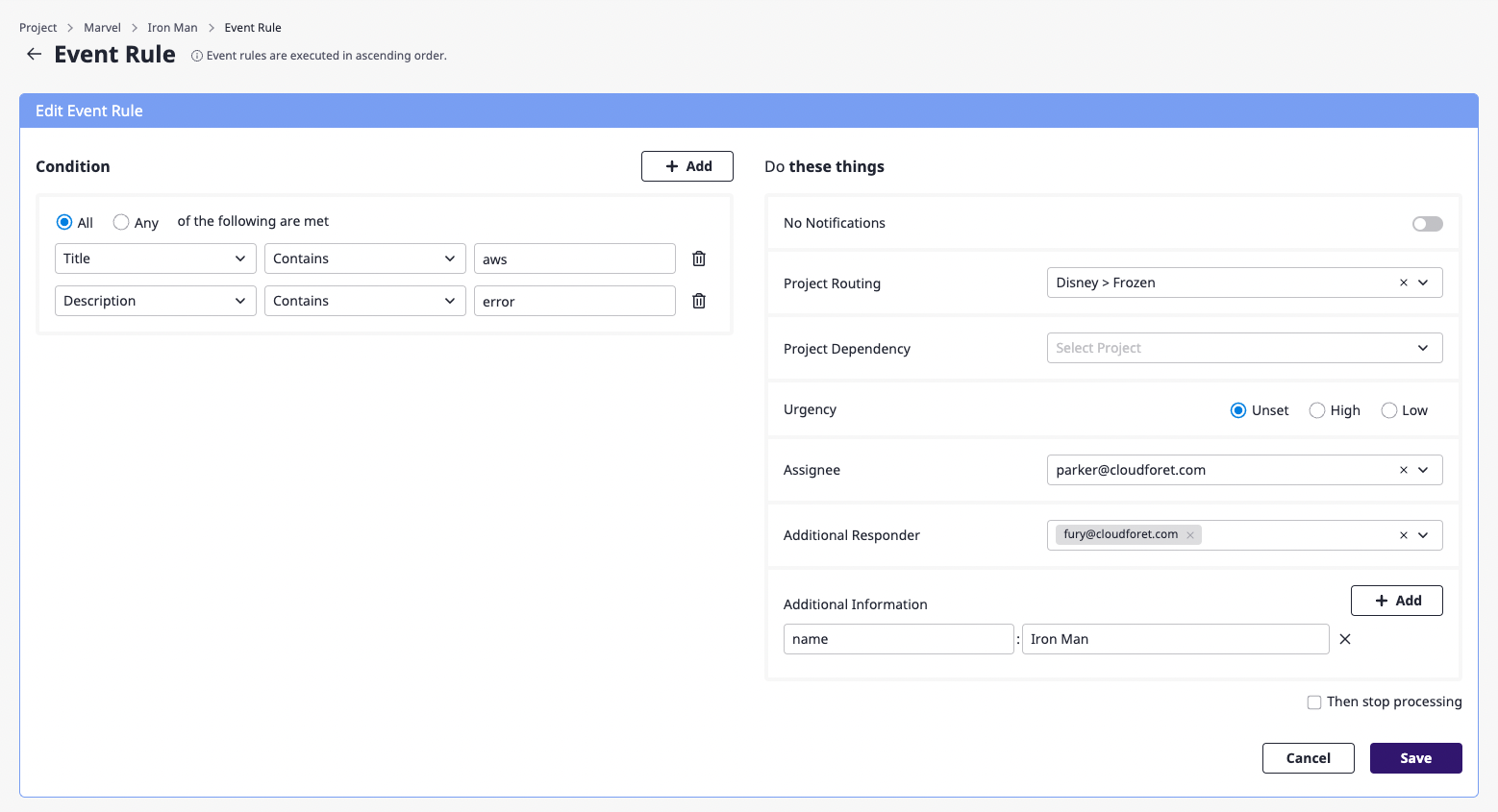
(3) Click the [Save] button to complete editing the event rules.
Delete event rules
(1) Click the [Delete] button on the event rules page.
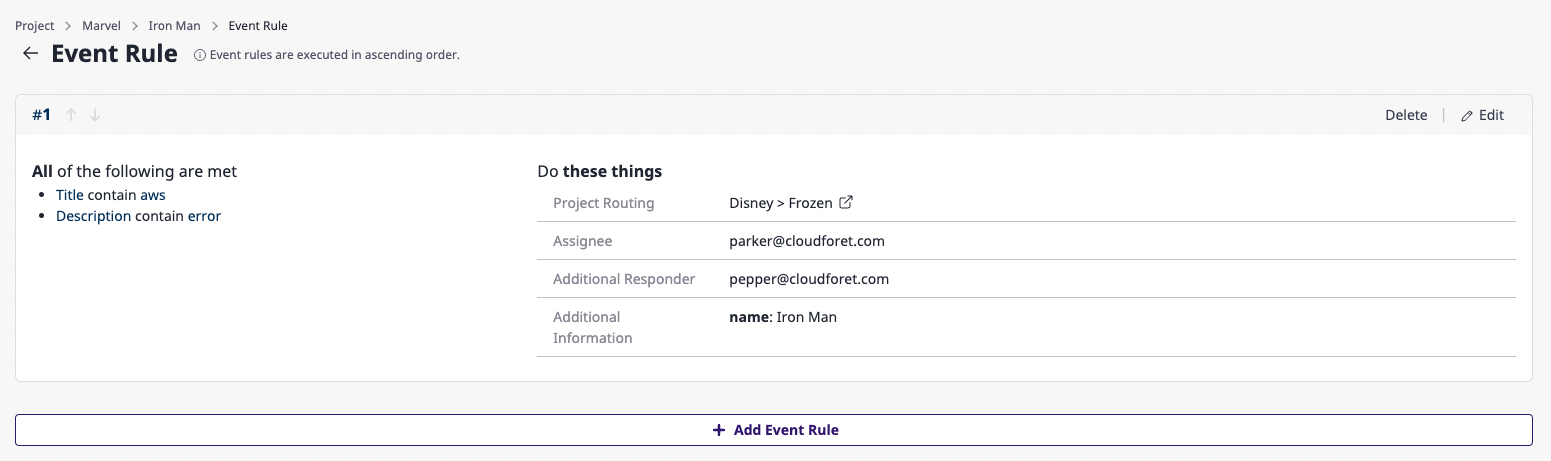
(2) In the [Delete event rule] modal dialog, click the [OK] button to complete the deletion.
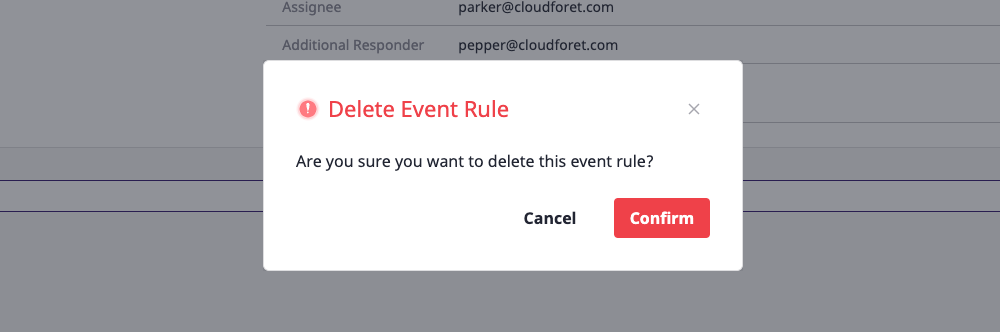
Ways and order of event rules action
Event rules set by a user for when an alert occurs will be executed sequentially.

If event rules are created as in the example above, they are executed in the order of [#1], [#2], etc., starting from the highest event rule.
You can easily change the order of the event rules by clicking the [↑] and the [↓] buttons.
