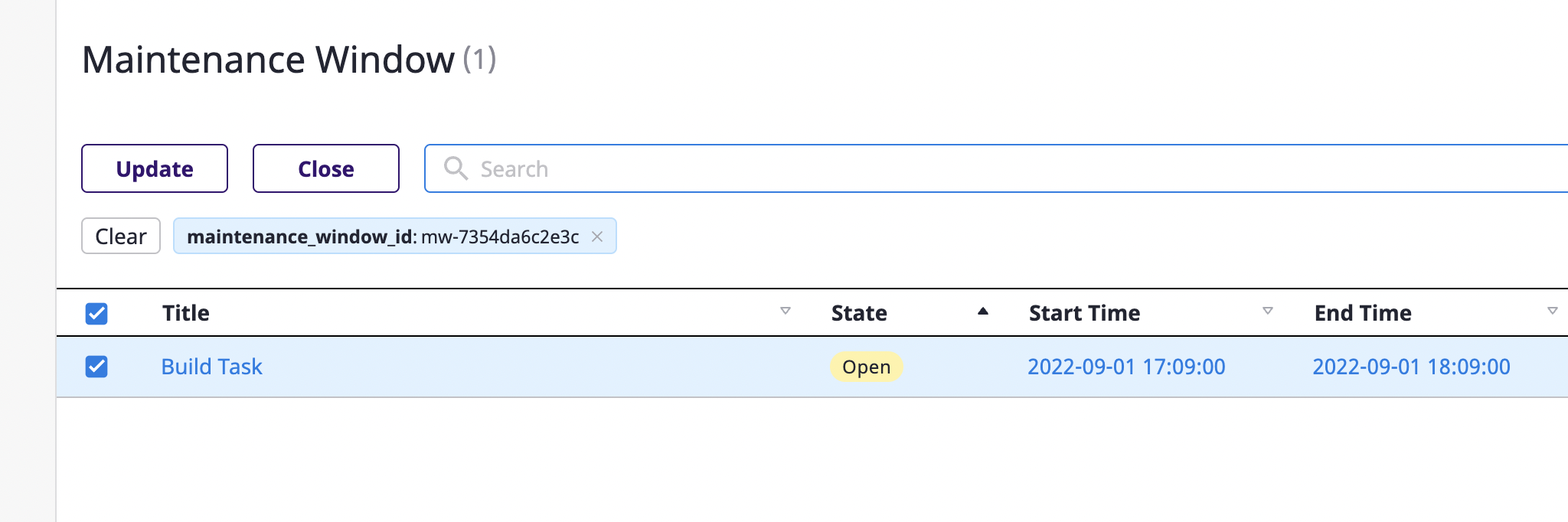Maintenance window
Setting a Maintenance window allows you to block sending notifications during that period.
The maintenance window is project dependent and can be managed on the project detail page.
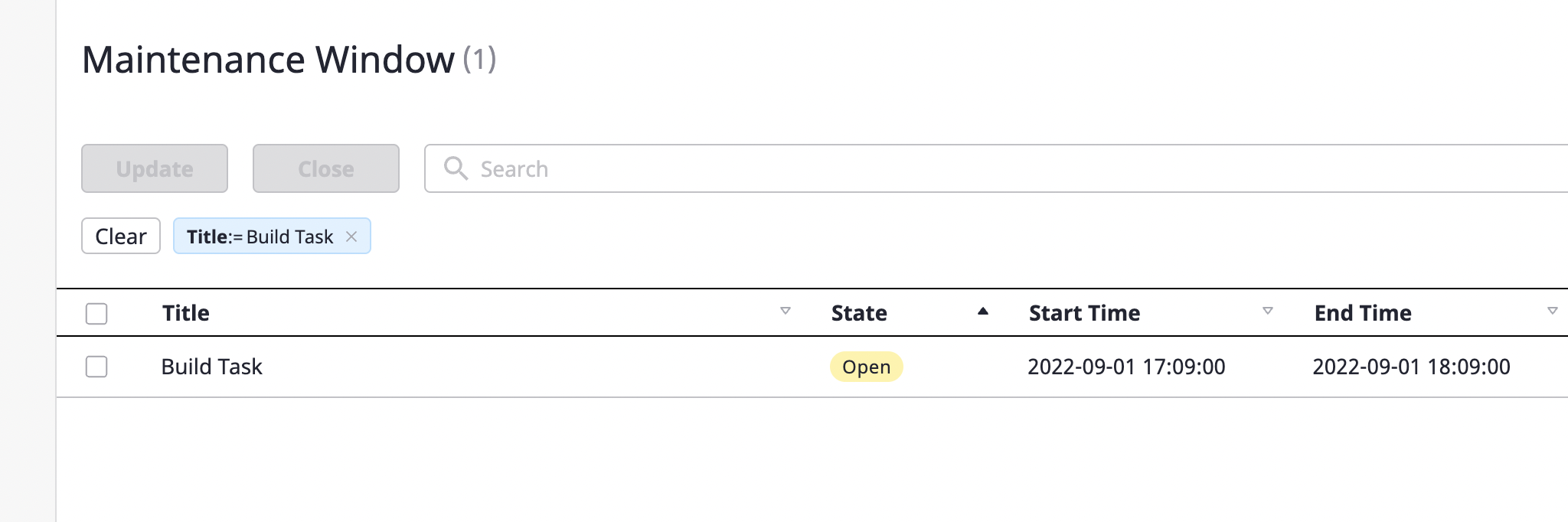
Create maintenance window
(1) Click the [Create maintenance window] button at the top right of the project detail page.
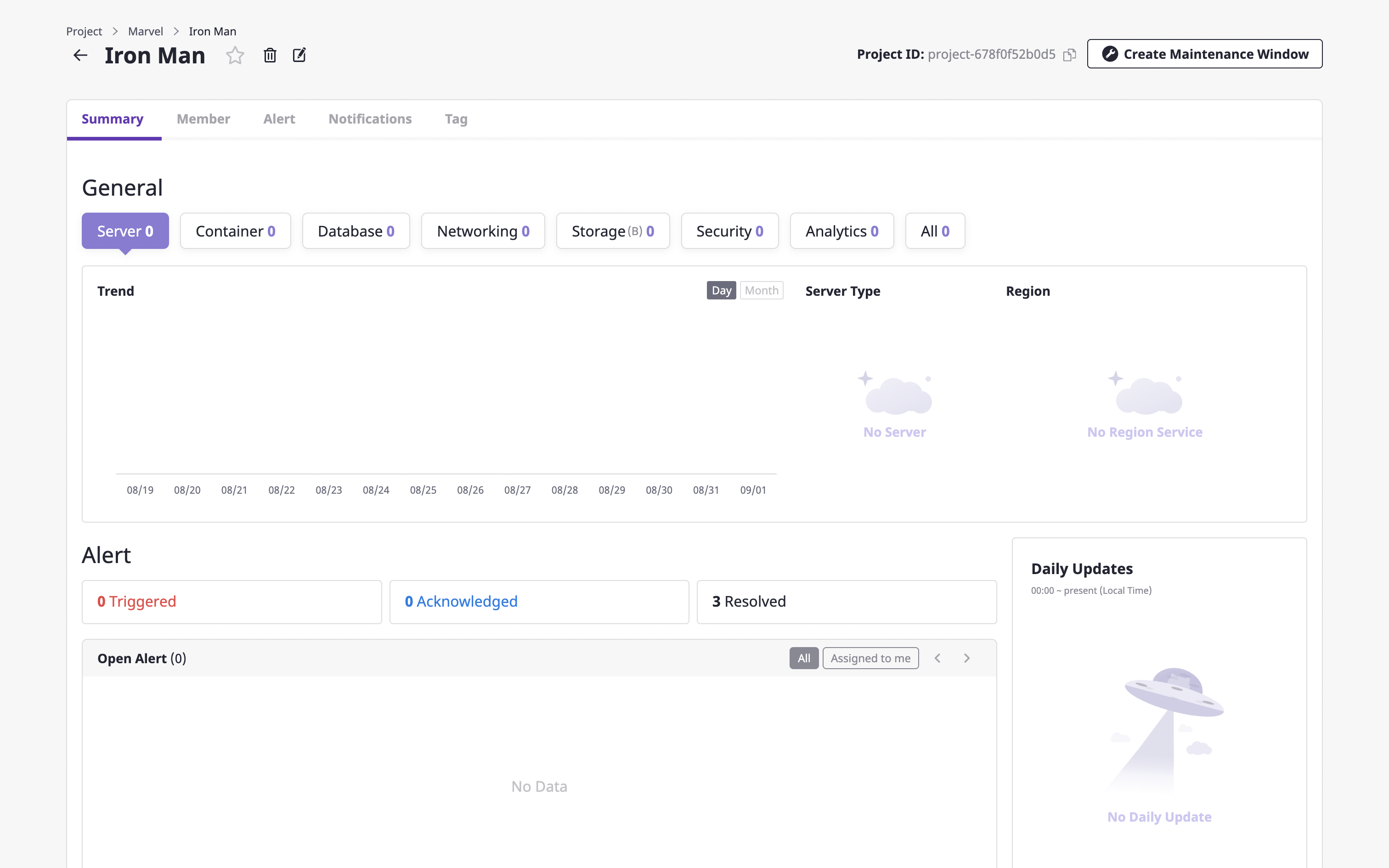
(2) Enter a [Title] for a maintenance window and set the schedule to limit the occurrence of the alert.
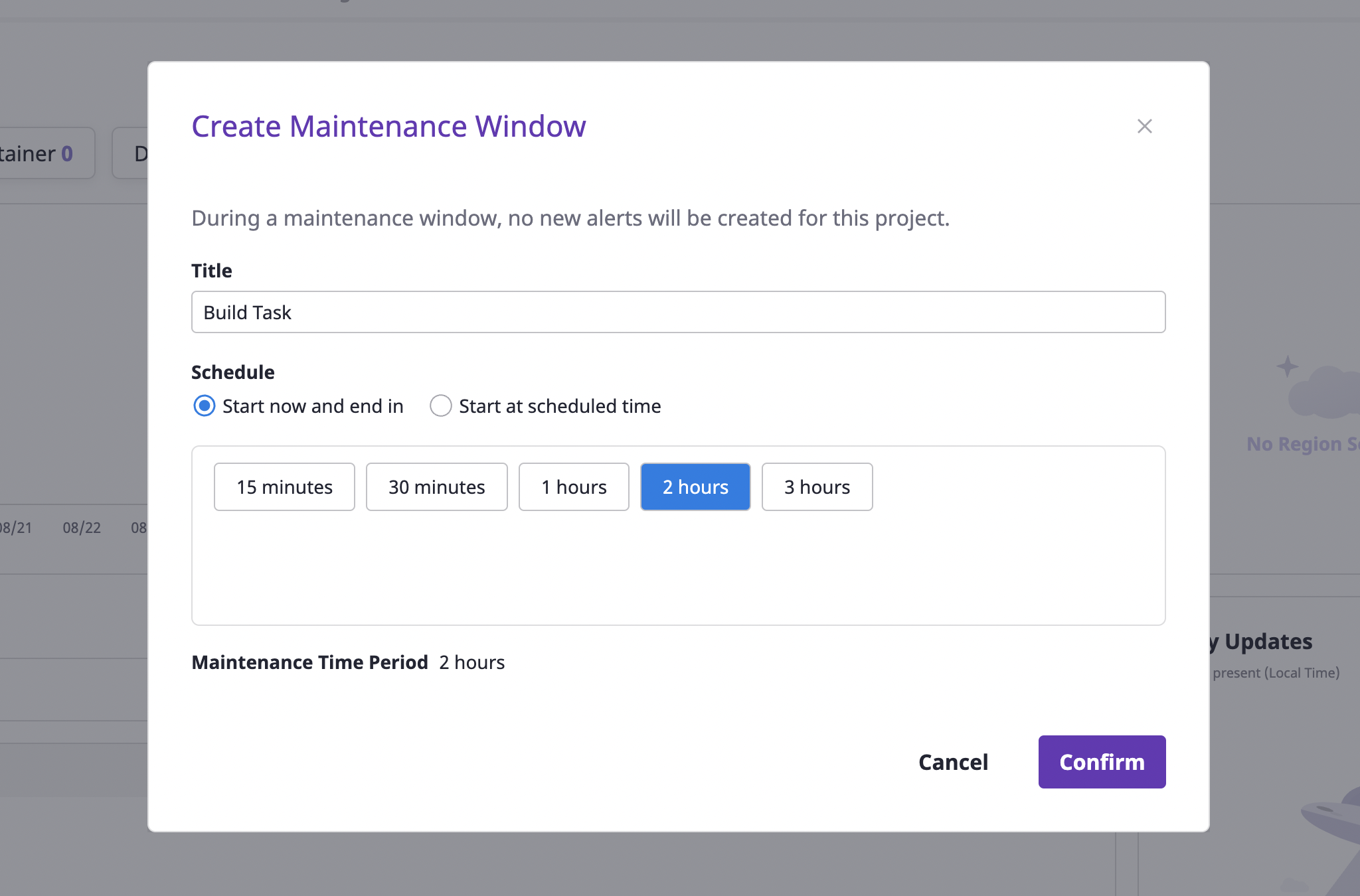
When you set the schedule, you can start right away or have it start at a scheduled time.
Select the [Start and end now] option if you want to start immediately, or the [Start at scheduled time] option if you want to schedule an upcoming task
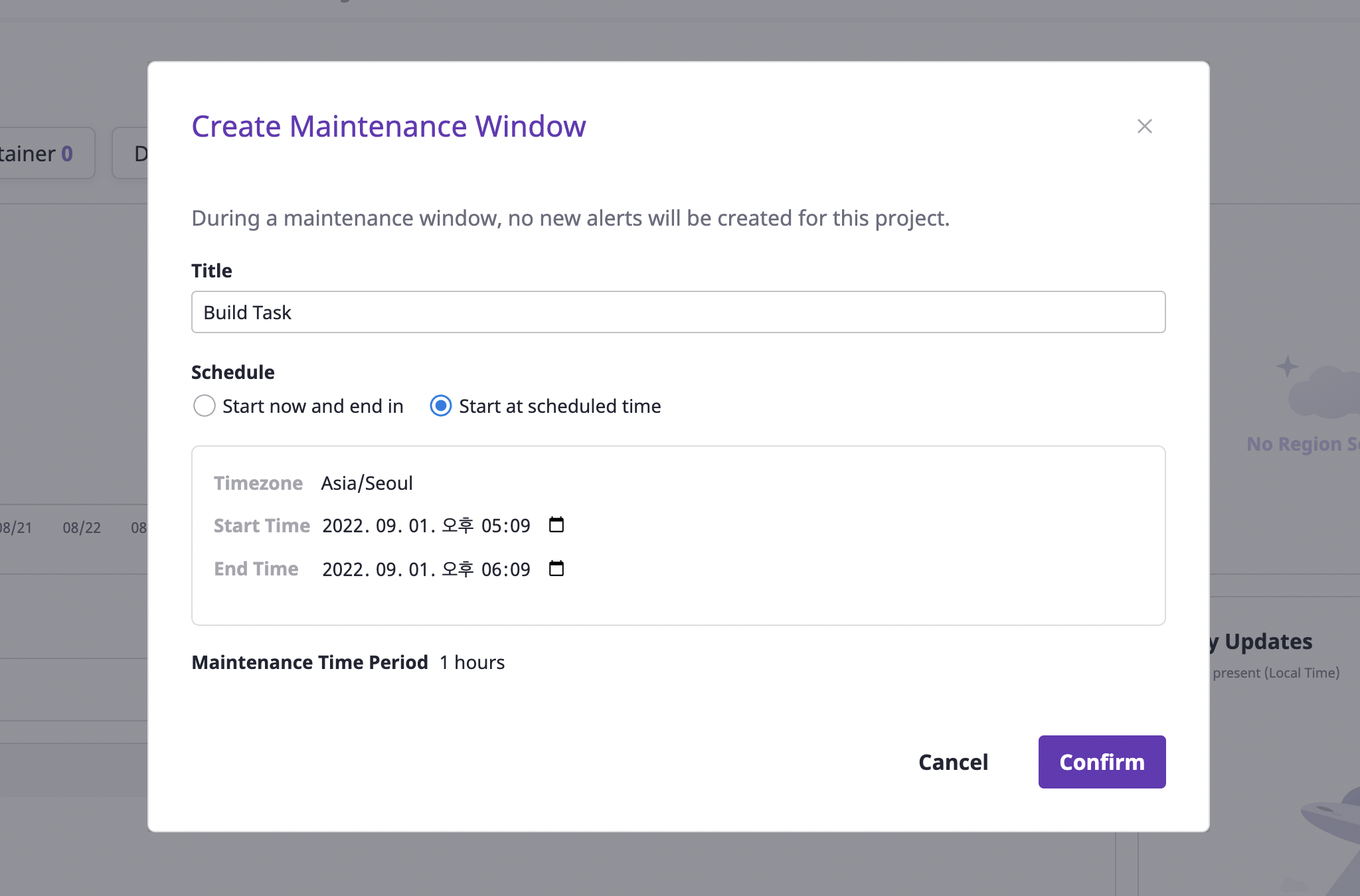
(3) Click the [OK] button to complete the creation.
Edit maintenance window
You can only edit maintenance windows that have not yet ended.
(1) Select the [Maintenance window] tab under the [Alerts] tab on the project detail page.
(2) Select the object you want to edit and click the [Edit] button.
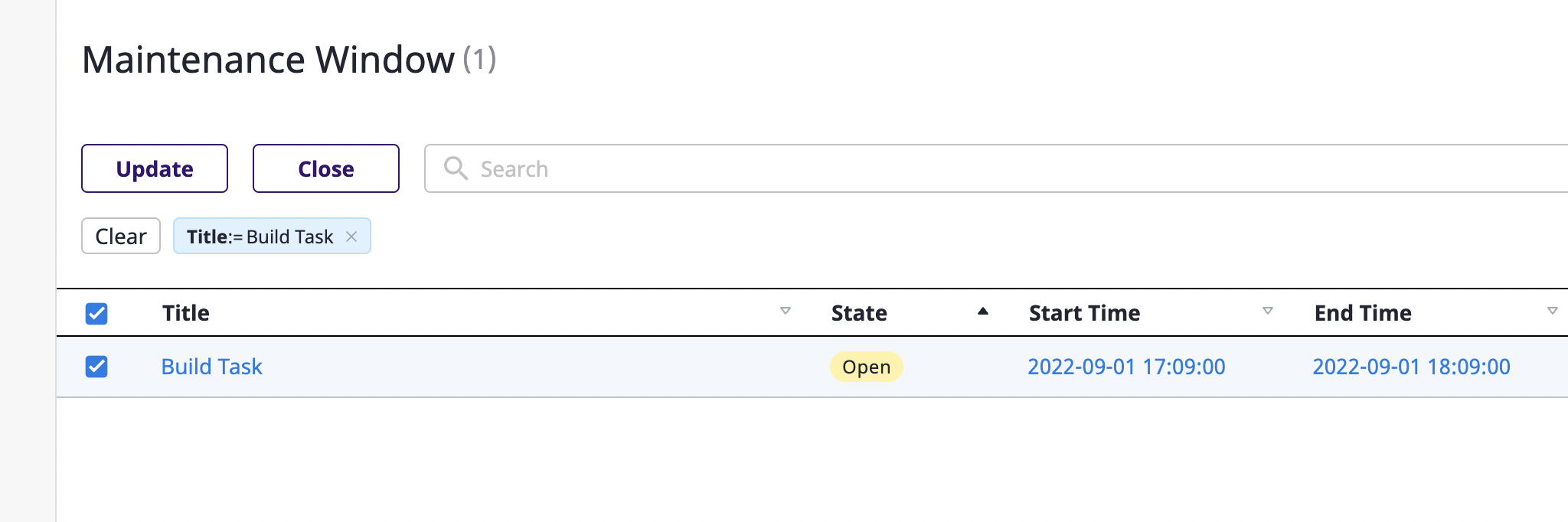
(3) After changing the desired items, click the [OK] button to complete.
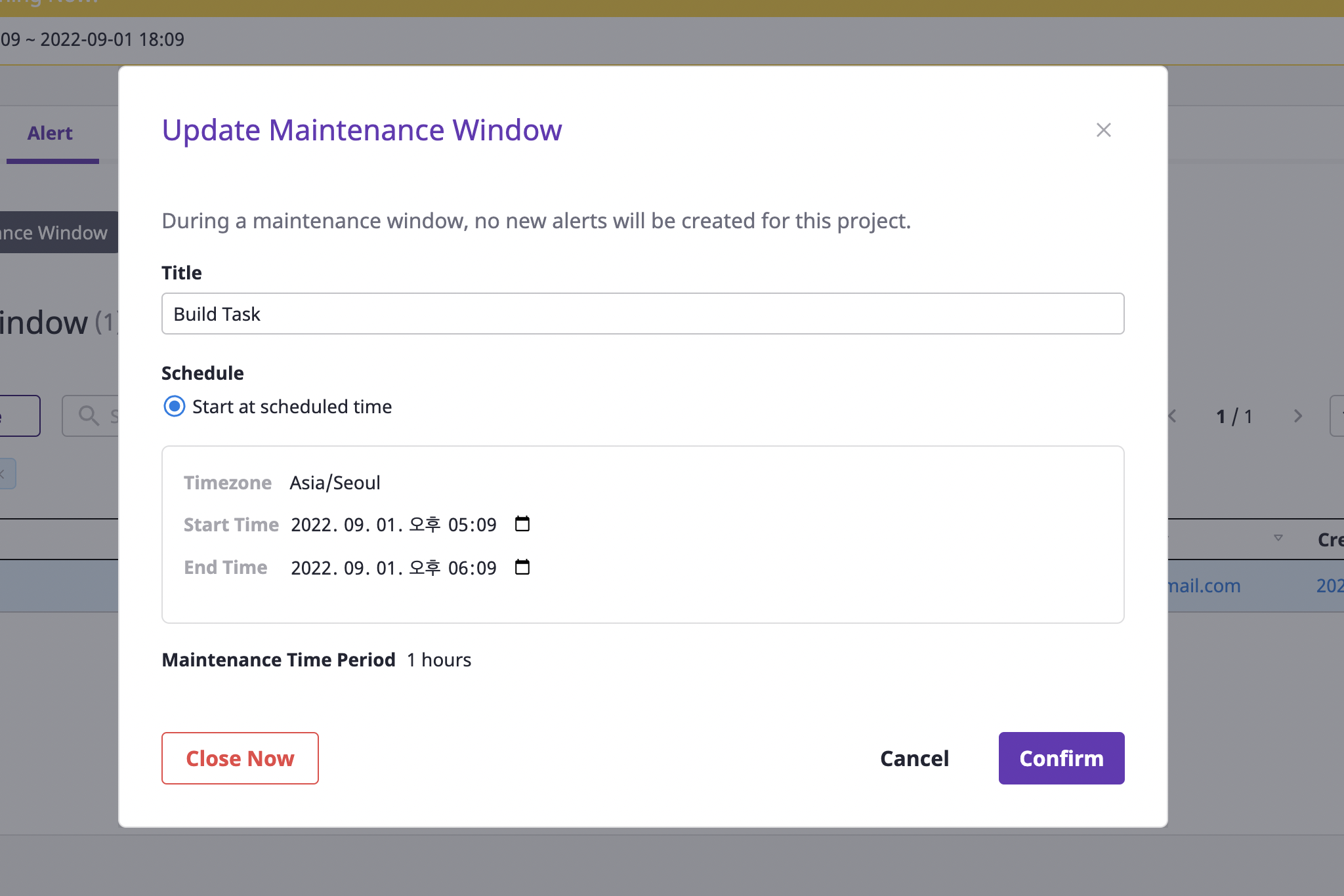
Closing maintenance window
(1) Select the [Maintenance window] tab under the [Alerts] tab on the project detail page.
(2) Select the object to be edited and click the [Exit] button to exit.