Notification
Notifications are a means to deliver alerts.
In the Notifications channel page, you can set up how and when to send alerts to which users.
The notifications channel is project dependent and can be managed on the project detail page.
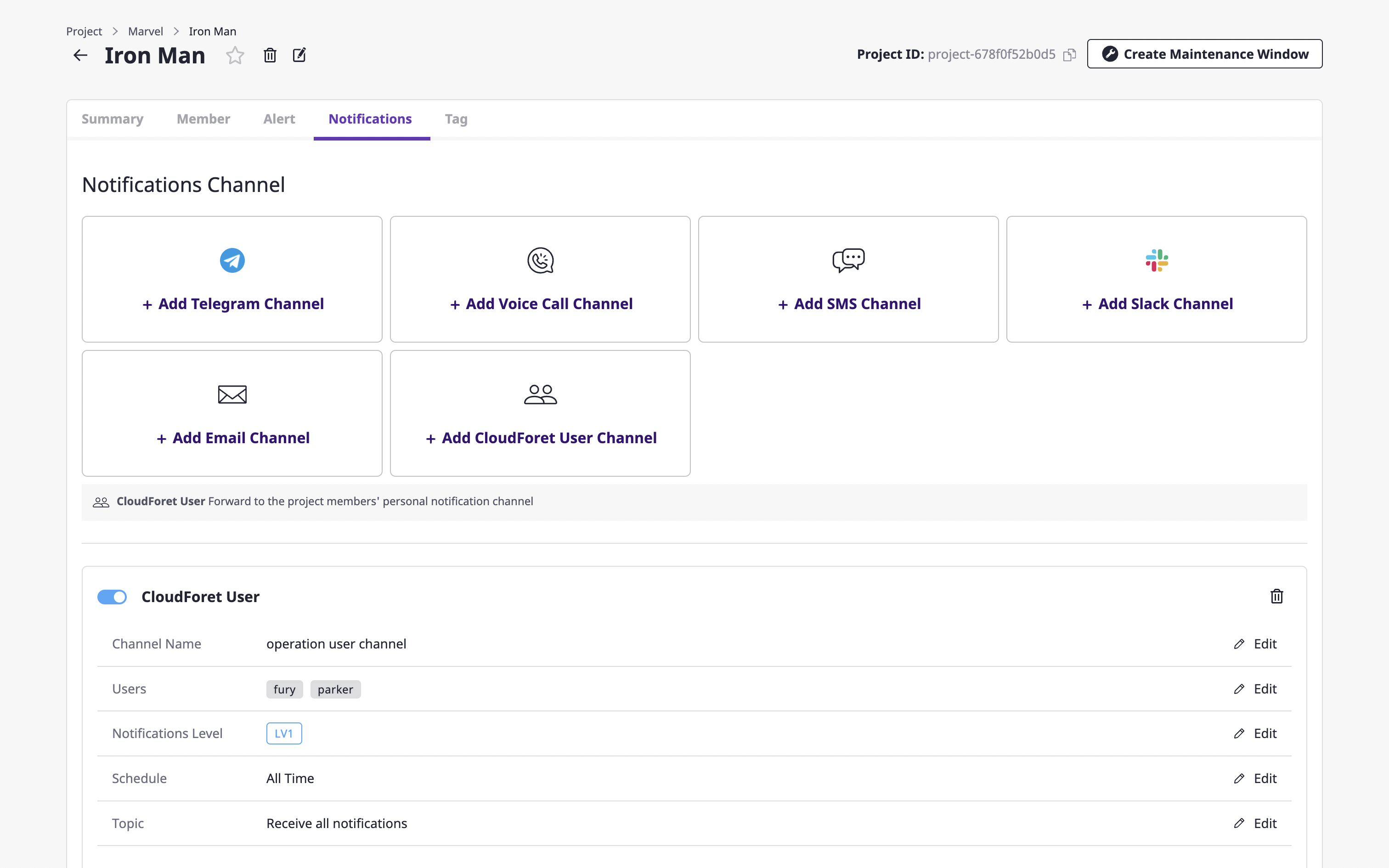
Creating a notifications channel
In the [Notification] tab of the project detail page, you can decide whether or not to Create a notifications channel and enable it.
Notifications channel is a unit that expresses the systematic recipient area, including the method and level of notifications transmission. It helps to transmit alerts according to the level set in the escalation rule.
(1) On the project detail page, select the [Notification] tab and click the [Add channel] button of the desired notifications channel.
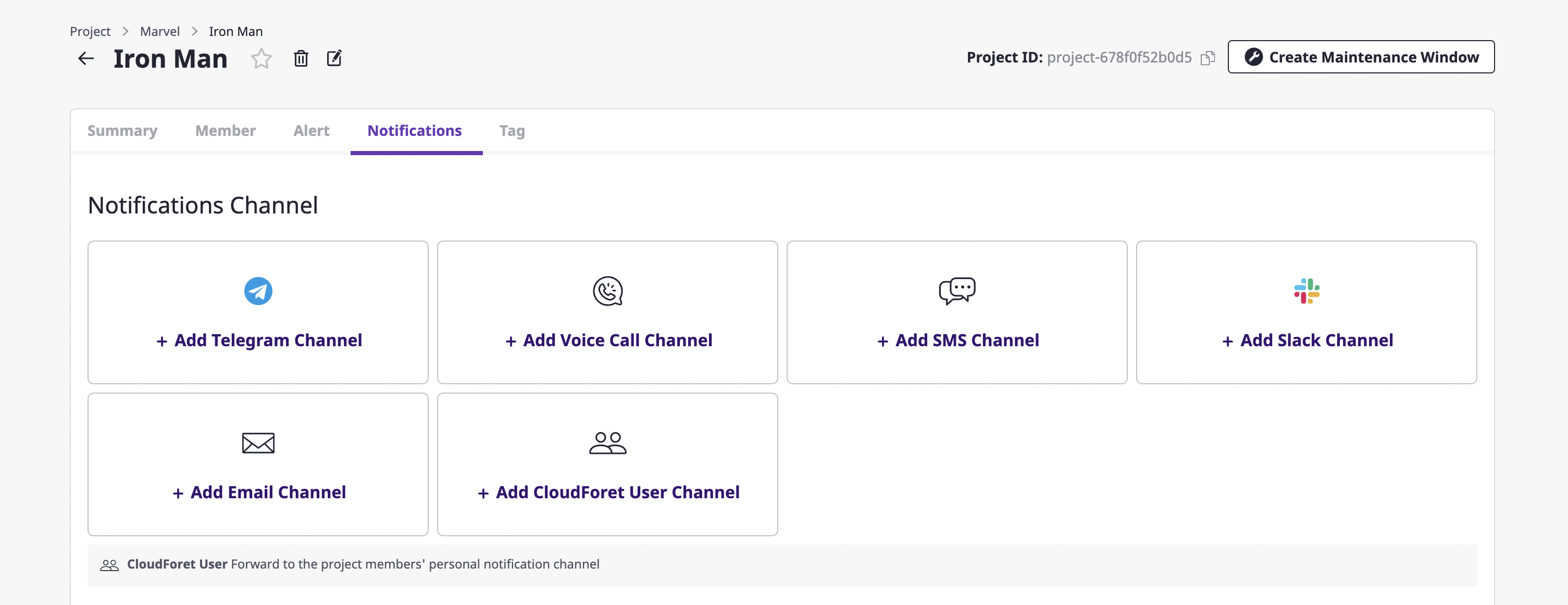
(2) On the notification creation page, enter the settings to create a notifications channel.
(2-1) Enter the basic information about the notifications channel you want to create, such as the required channel name and notification level. The [Channel name] and [Notification level] comprise the basic setting fields, and afterward, the remaining fields receive different information per channel.
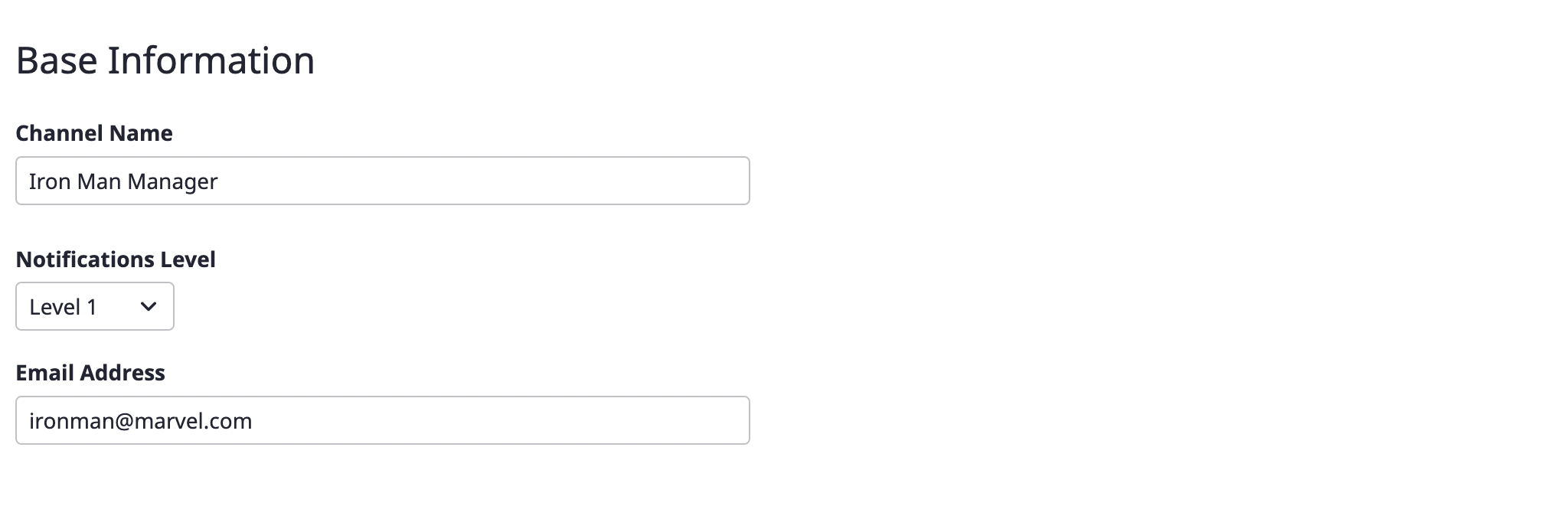
Notification level
Notification levels correlate to the escalation policy (/ko/docs/guides/alert-manager/escalation-policy/) that defines rules for spreading alerts.
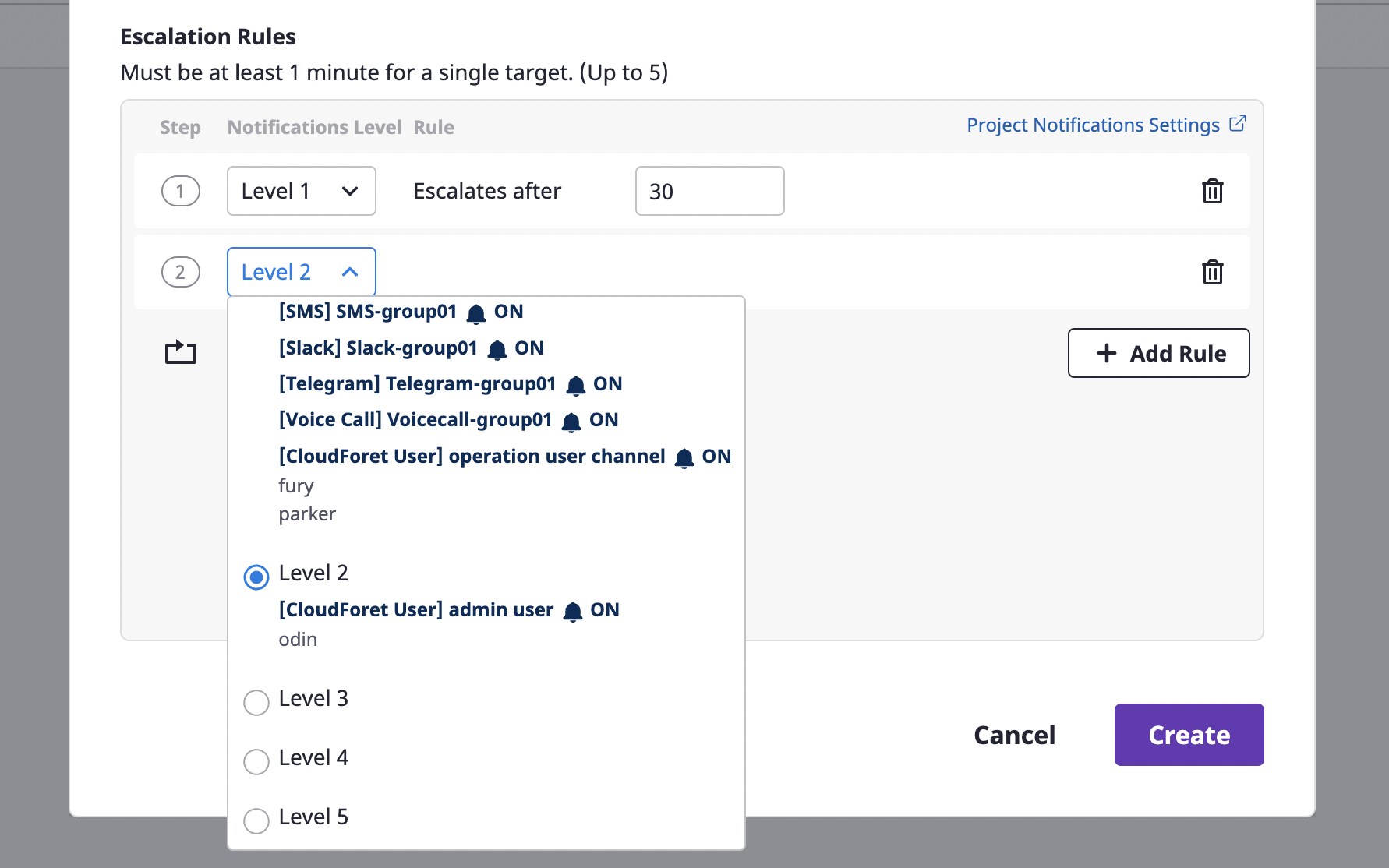
Based on the notification level specified in the escalation policy, the alert is spread to the notifications channel belonging to that level.
(2-2) You can set a schedule to receive notifications only at certain times.
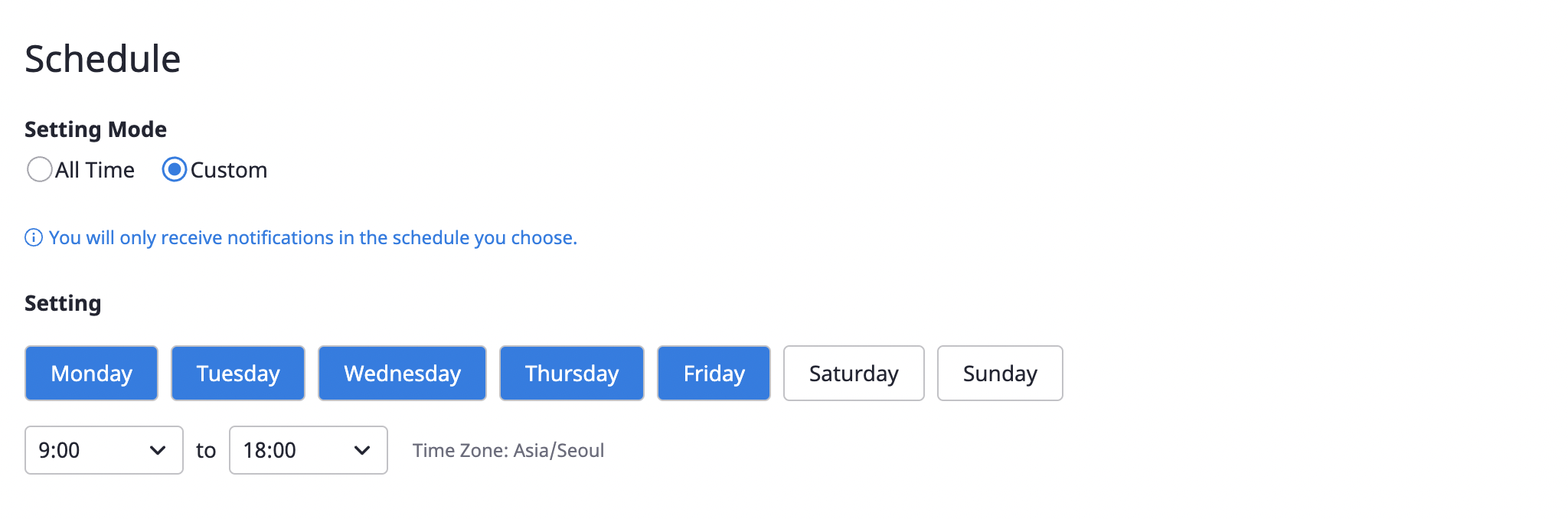
(2-3) Notifications can be received when an alert occurs or when a threshold for budget notifications was reached. By setting up topics, you can choose which notifications you want to receive.
If you select [Receive all notifications], you will receive both types of notifications, and if you select [Receive notifications on selected topics], you will receive only notifications related to what you selected.
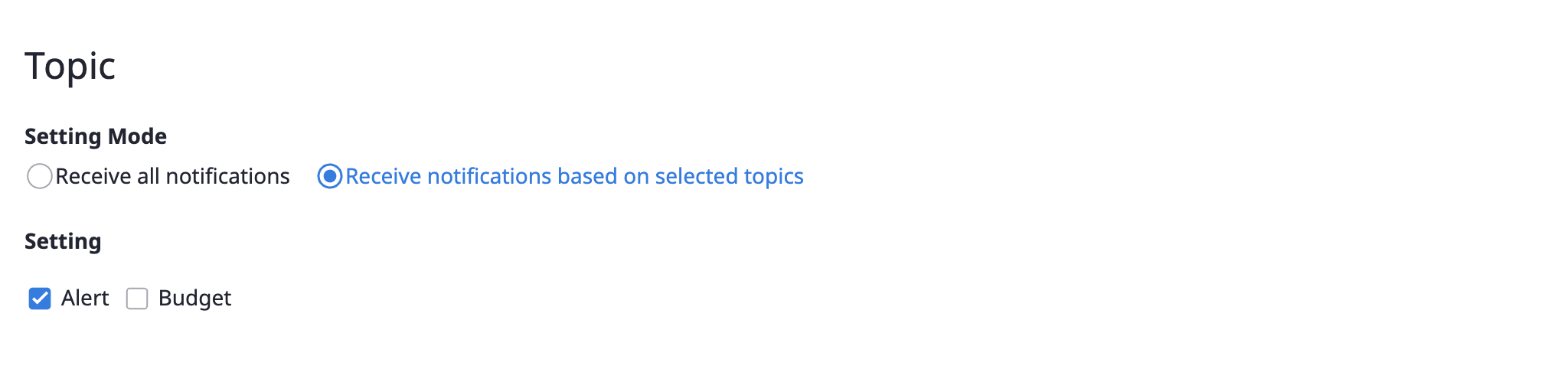
(3) Click the [Save] button to complete the notifications channel creation.
Editing and deleting the notifications channel
Editing the notifications channel
Created notifications channels can be checked under each notifications channel selection.
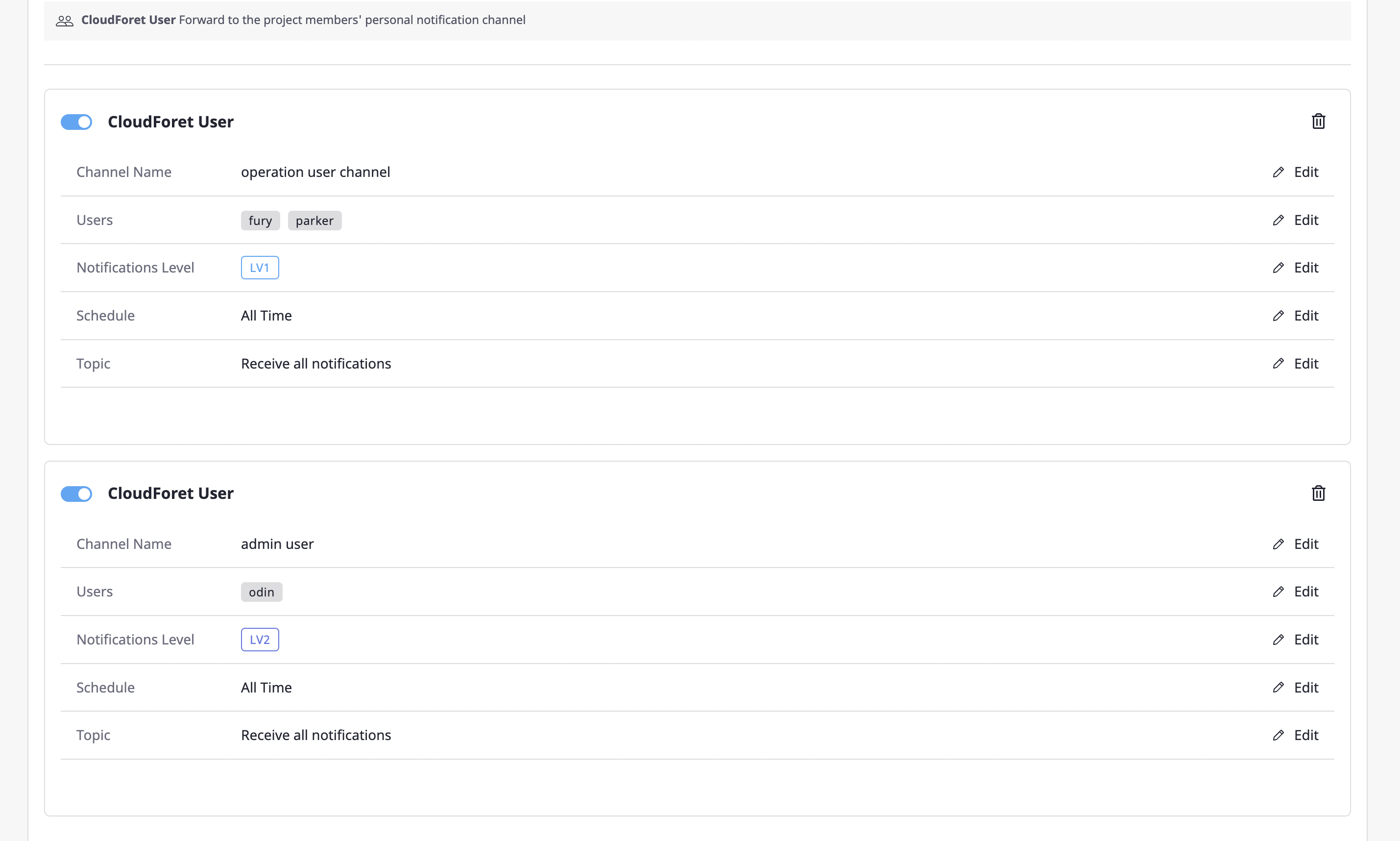
You can change the active/inactive status through the toggle button at the top left, and you can edit each item by clicking the [Edit] button of each notifications channel.
When you complete inputting the information, click the [Save changes] button to complete the editing.
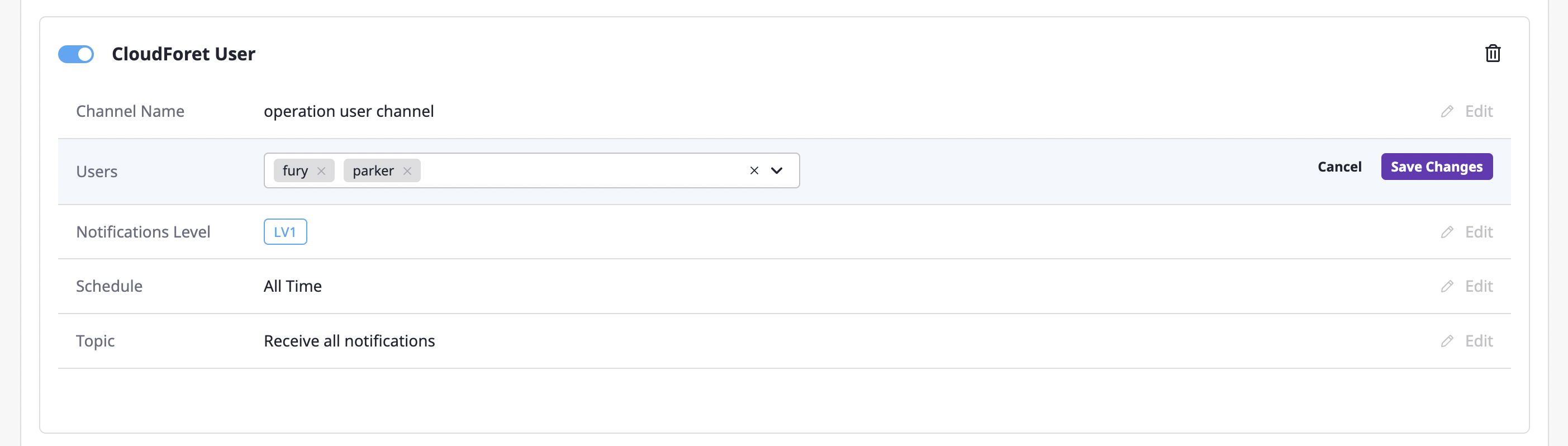
Deleting the notifications channel
You can delete the notifications channels by clicking the [Delete icon] button in the upper right corner.
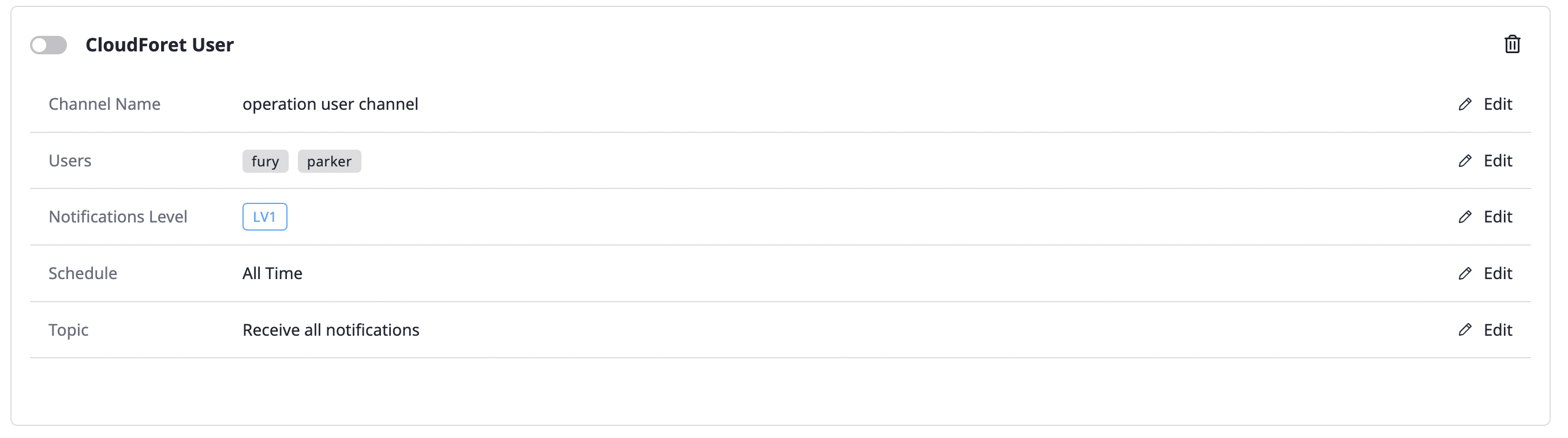
Cloudforet user channel
The [Add Cloudforet user channel] button exists in the [Notifications channel] item in the project.

If you add a Cloudforet user channel, an alert is spread to the personal channels of project members. Afterward, alerts are forwarded via the Cloudforet user notifications channel of the user who has received it.
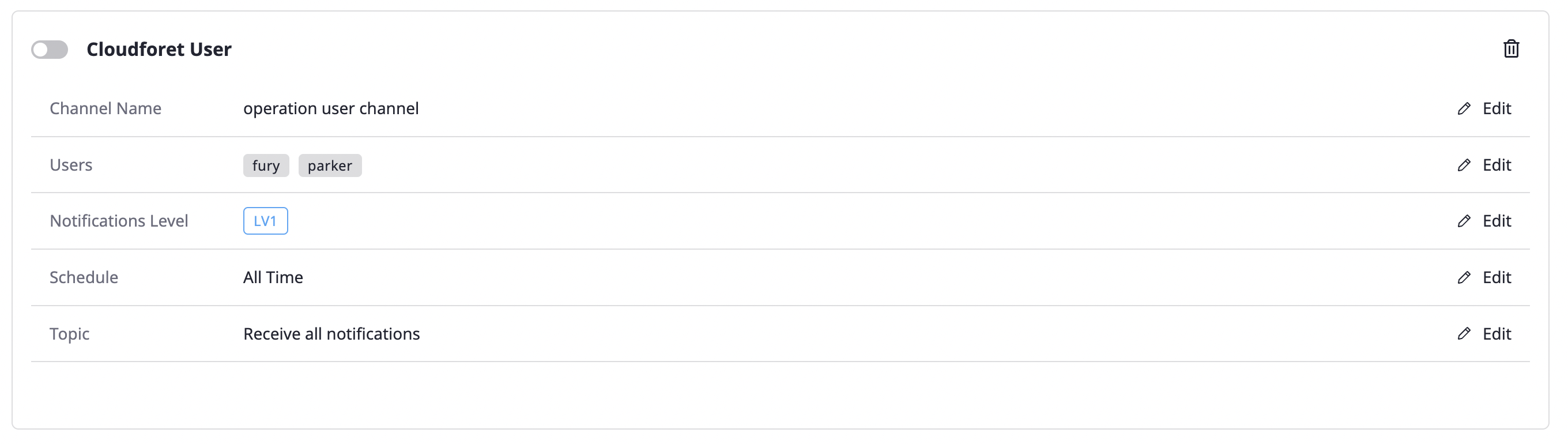
Creating a Cloudforet user notifications channel
A user notifications channel can be created in [My page > Notifications channel].
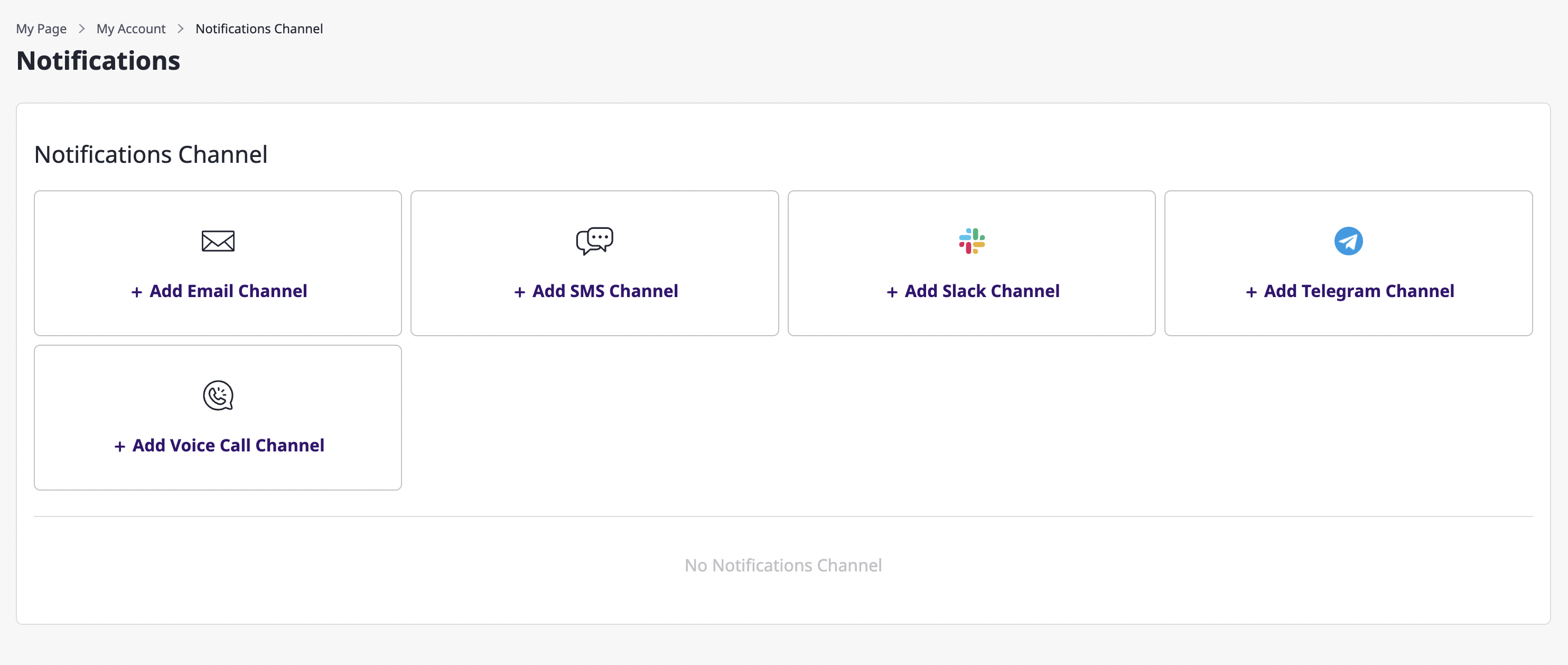
Unlike creating a project notifications channel, there are no notification level settings, and other creation procedures are the same as Creating a project notifications channel.
