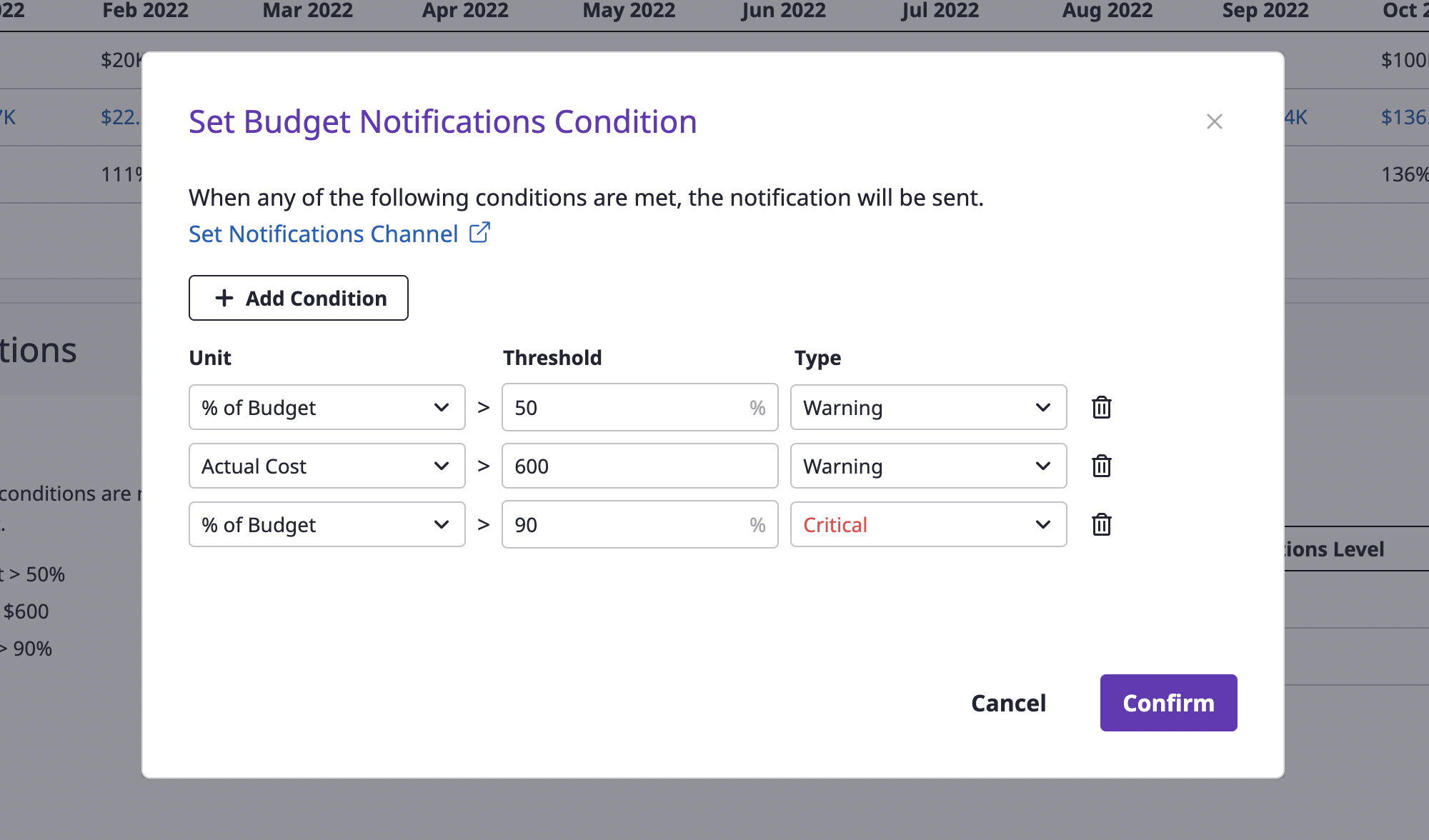Budget
Creating a budget
(1) Click the [Create budget] button at the top right of the [Cost Explorer > Budget] page.

(2) Enter basic information
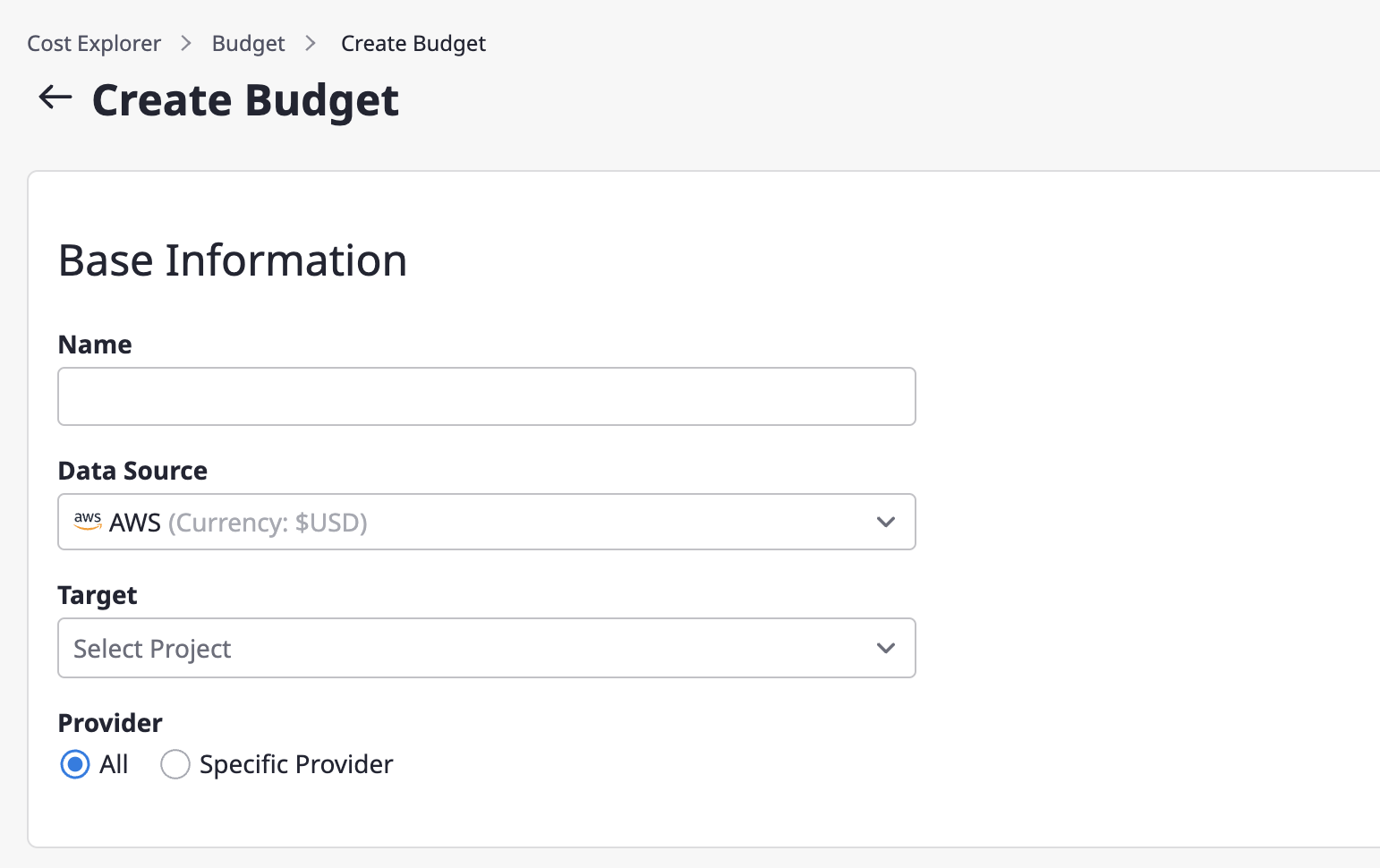
(2-1) Enter the name of the budget.
(2-2) Select a billing data source.
(2-3) Select the project to be the target of budget management in the target item.
(2-4) Select the cost incurring criteria. If you select all as the cost type, all cost data related to the corresponding project will be imported.
(3) Enter the budget plan
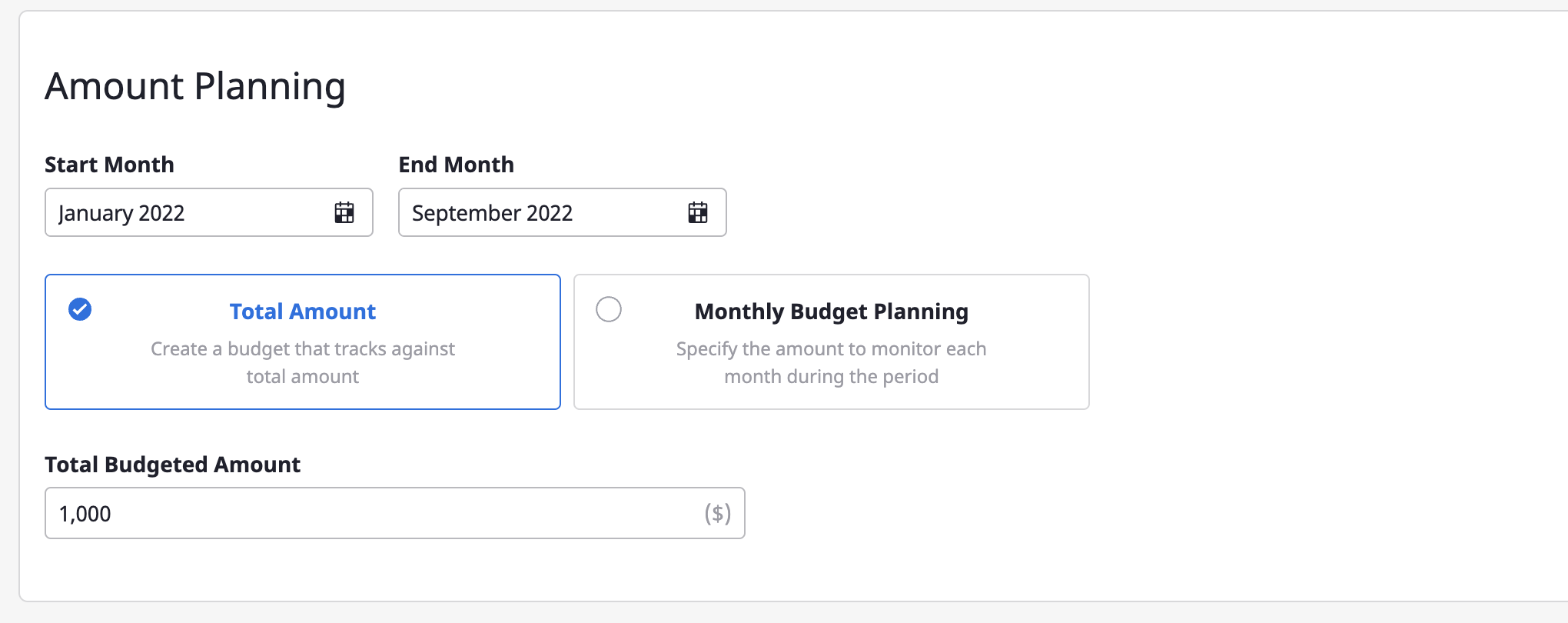
(3-1) Set a period for managing the budget.
(3-2) Choose how you want to manage your budget.
(3-3) Set the budget amount. If you selected Set total budget, enter the total budget amount. If you selected Set monthly budget, enter the monthly budget amount.
Check the set budget and usage status
The budget page provides a summary of your budget data and an overview of your budget for each project at a glance. You can use filters at the top to specify a period or apply an exchange rate, and you can search for a specific project or name using an advanced search.
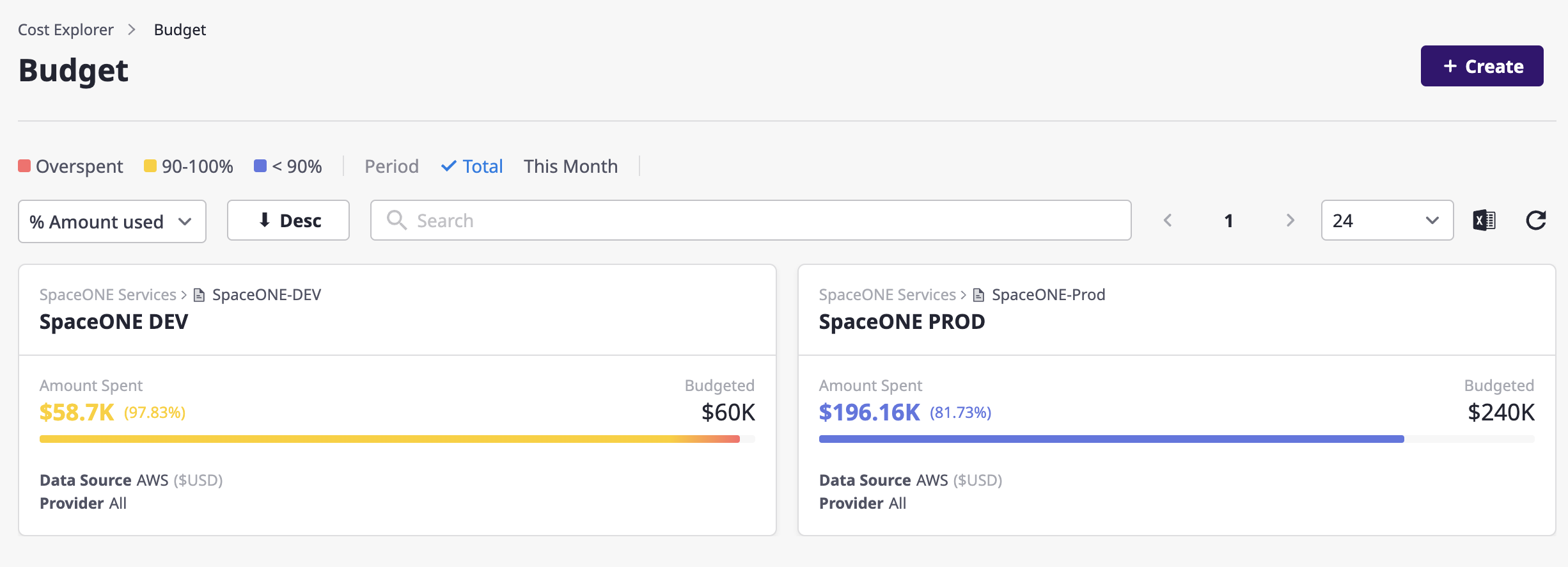
Budget detail page
On the budget detail page, you can view specific data for the created budget.
Budget summary
Under [Budget summary], you can check the monthly budget and cost trends through charts and tables.
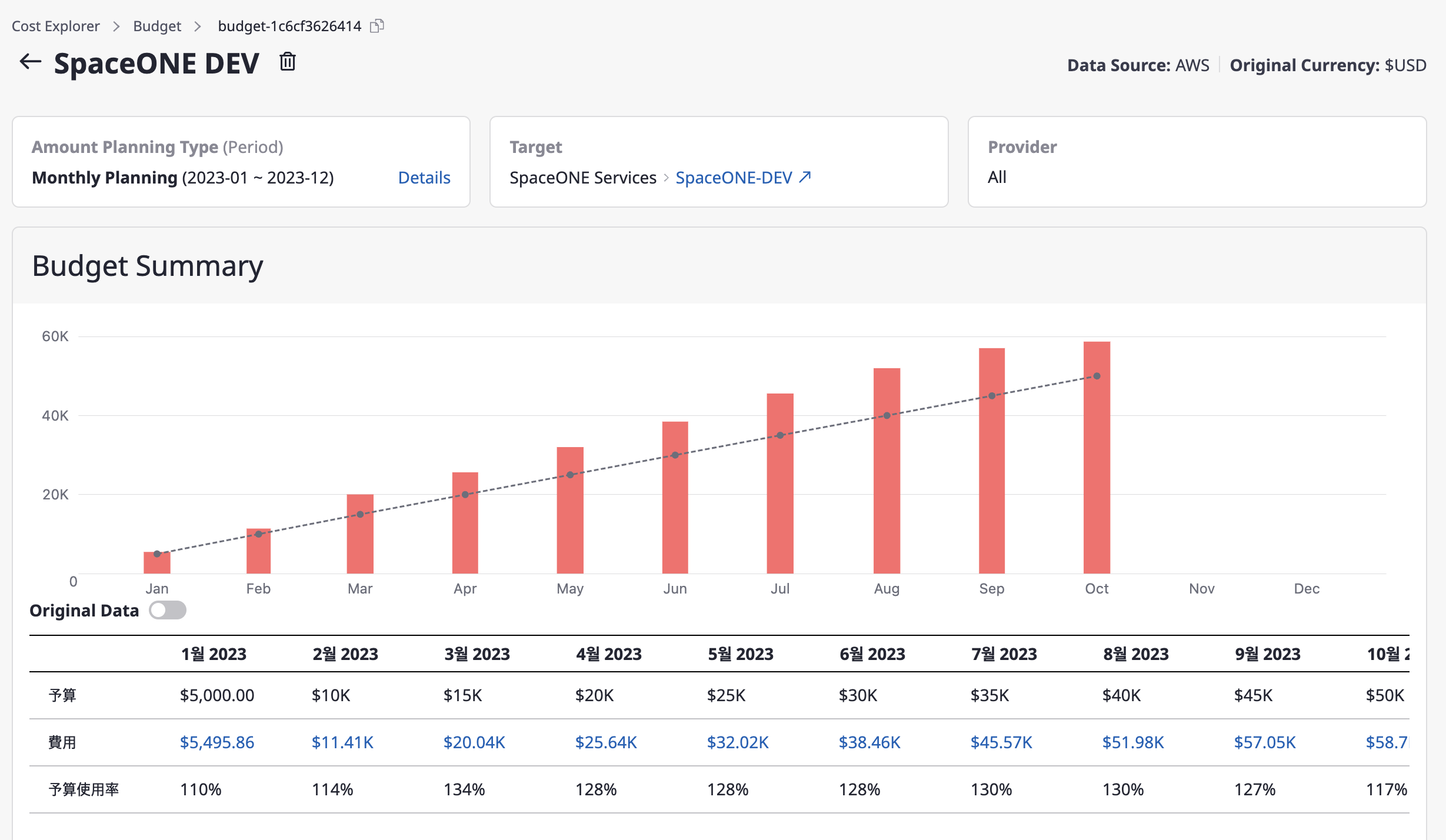
Set budget usage notifications
In [Budget usage notification settings], you can adjust the settings to receive a notification when the budget has been used up over a certain threshold. When the budget amount used goes over a certain percentage or the actual amount exceeds a certain amount, you can receive a notification through the notifications channel registered in advance.