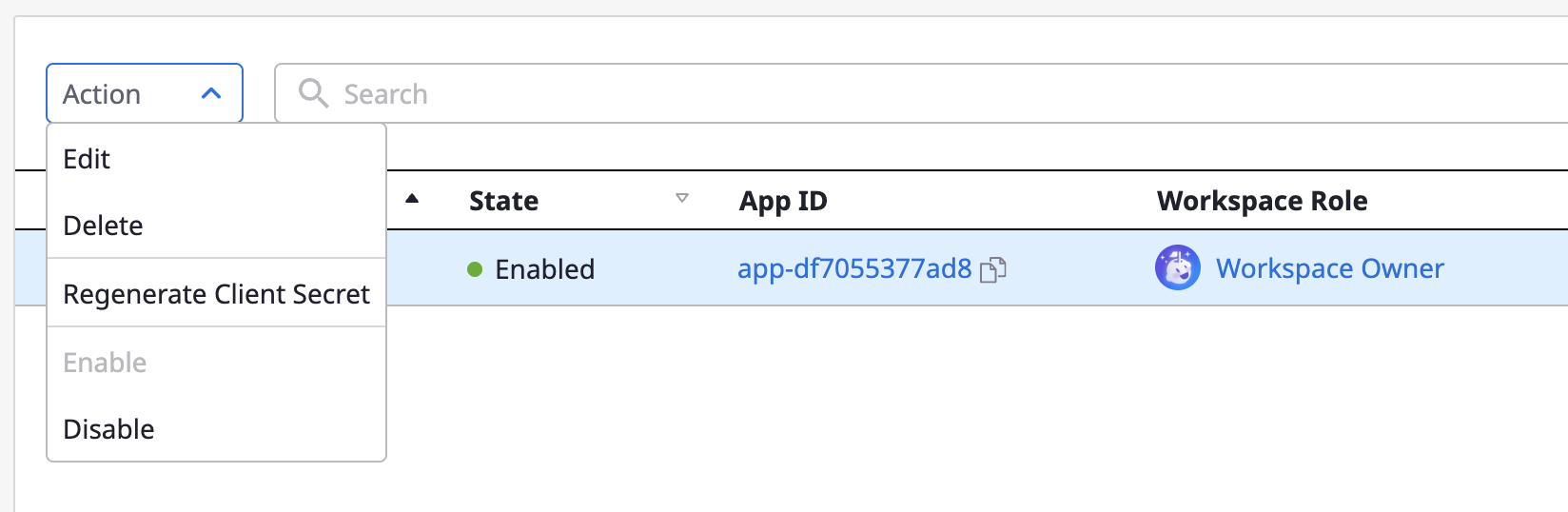This the multi-page printable view of this section. Click here to print.
IAM
1 - User
Accessing the Menu
(1) Select a specific workspace
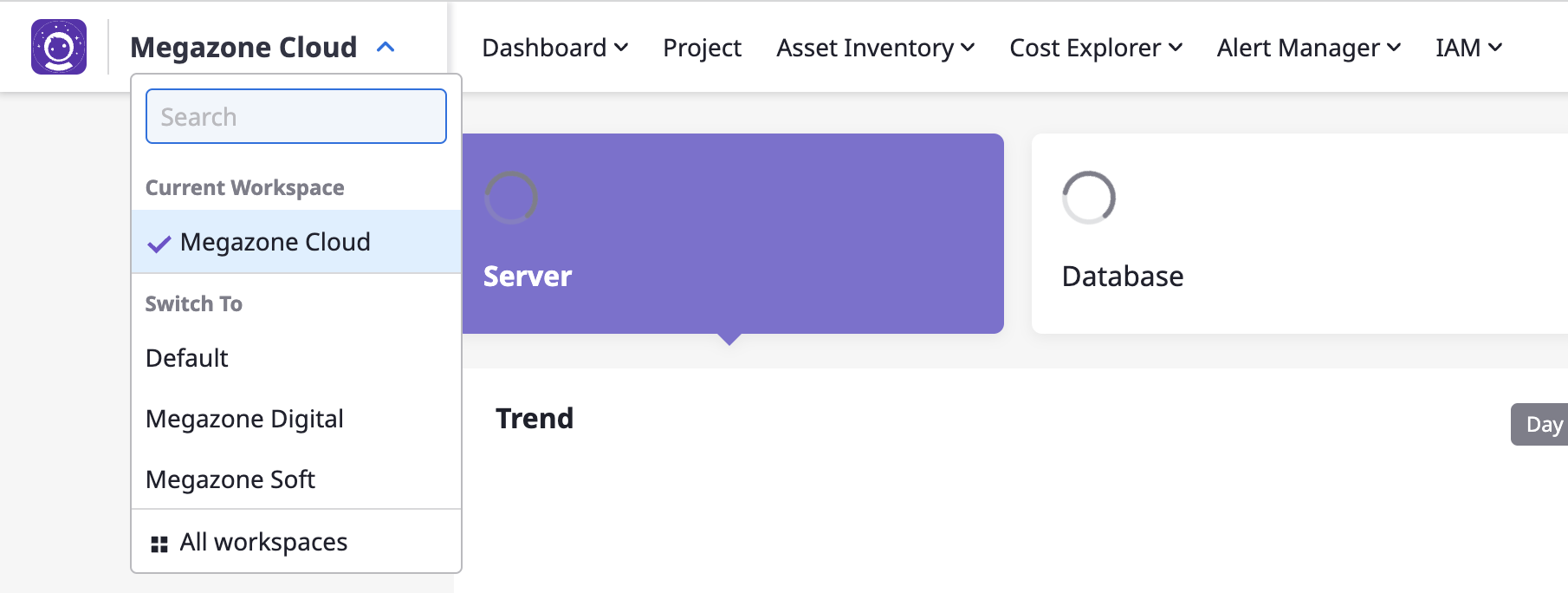
(2) Go to [IAM > User]
Admin role type is only available in 'Admin Center'.
For detailed instructions, refer to here.Inviting Users
(1) Click the [Invite] button at the top

(2) Add user accounts and assign workspace roles
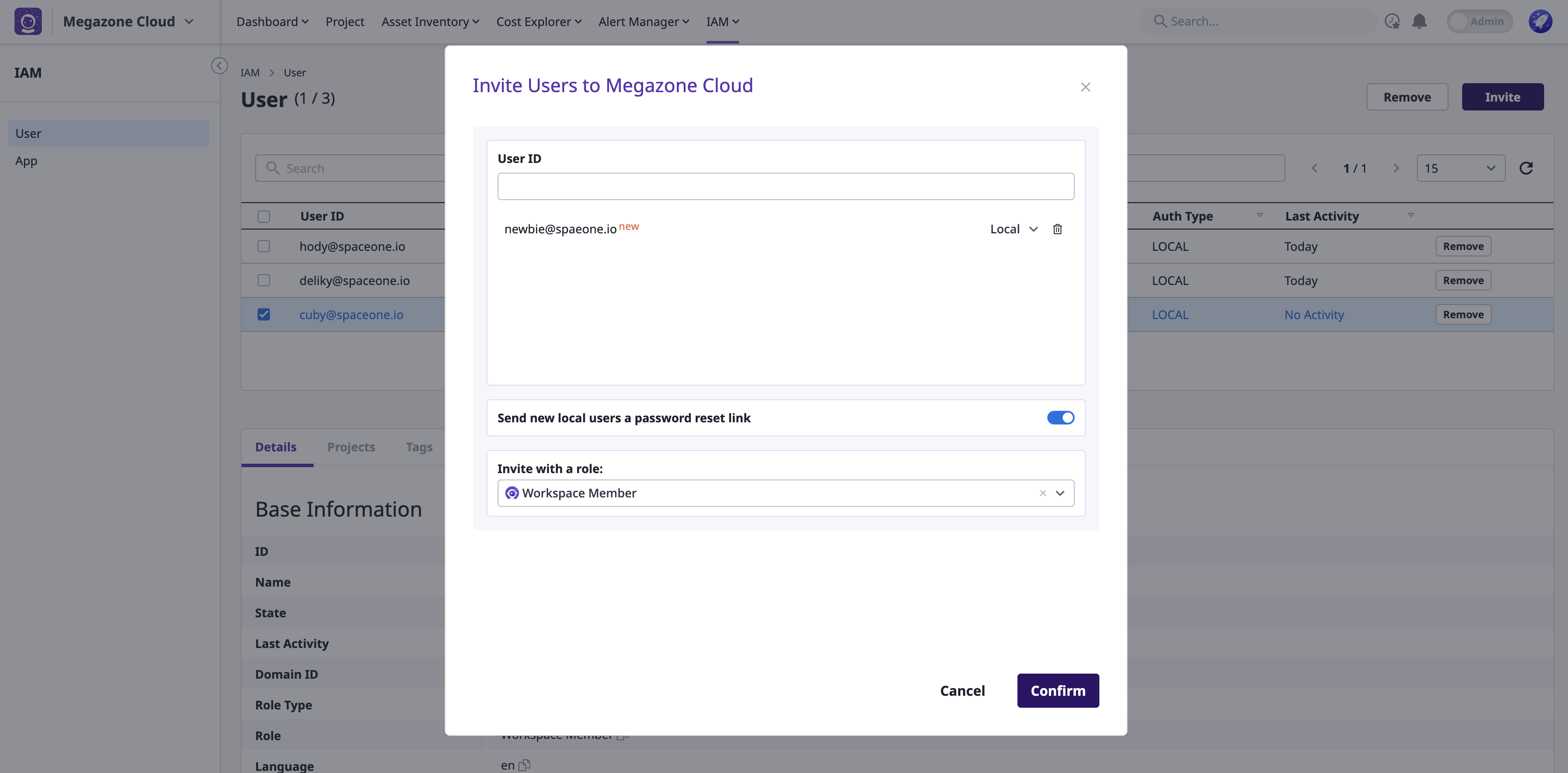
(2-1) Enter & Search user accounts
You can invite both existing users within the domain and external users to the workspace.
- Local: Enter the email format.
- If SSO such as Google, Keycloak, etc., is added to the domain, enter according to the corresponding format.
(2-2) Select a workspace access role
(2-3) Click the [Confirm] button to complete the user invitation
(3) Check the invited user list
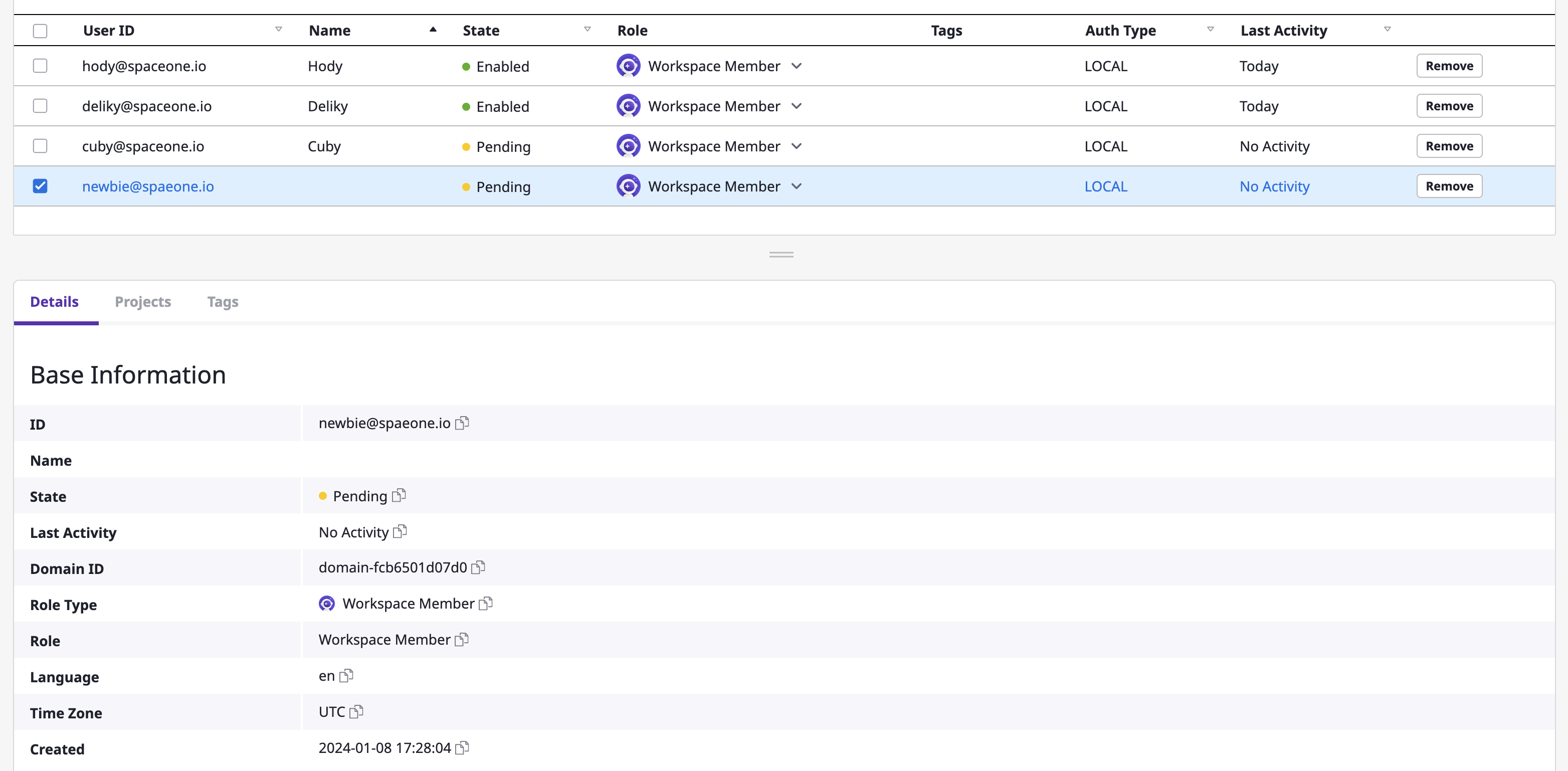
By clicking on a specific user, you can view detailed user information as well as the list of projects the user belongs to.
Editing Users
Workspace Owners can only modify or remove user roles, and cannot edit other user information.
(1) Change roles
- Click the dropdown button in the user's Role display to change the role.

(2) Remove users from the workspace
- Click the [Remove] button to remove the user.
2 - App
Accessing the Menu
(1) Select a specific workspace
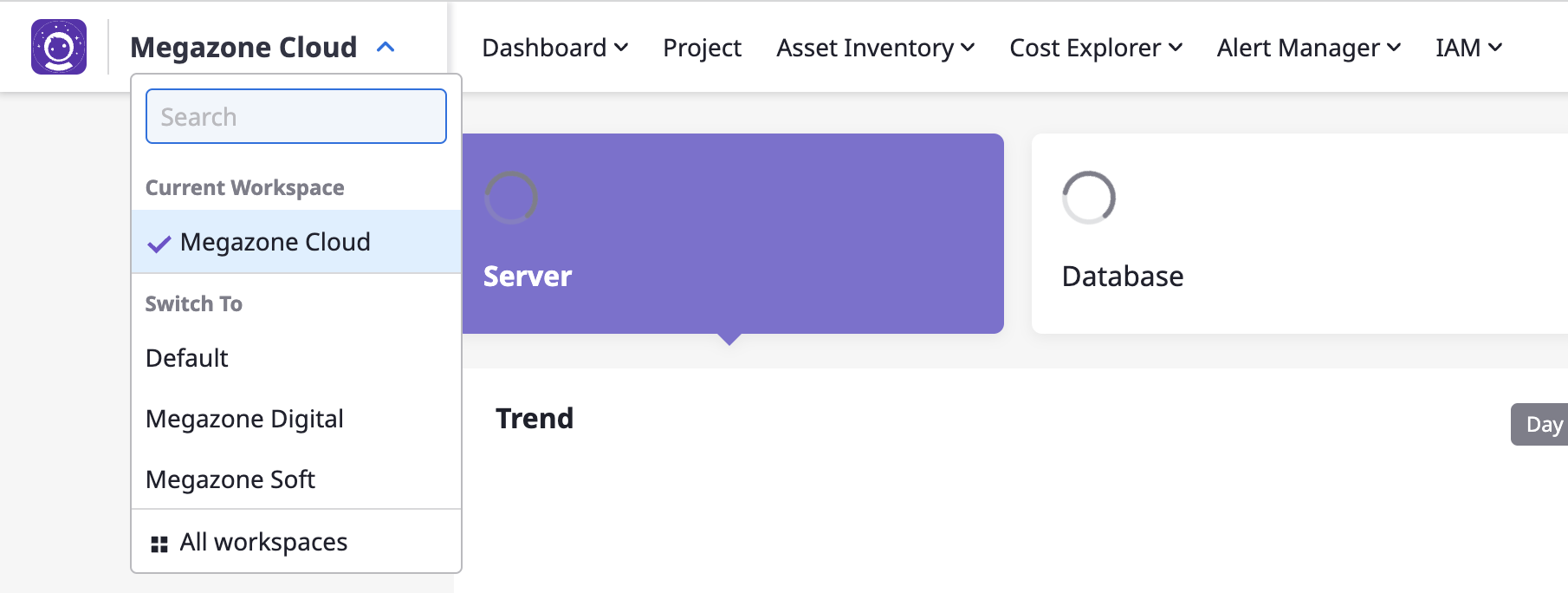
(2) Go to [IAM > App]
Admin privileges is only possible in 'Admin mode'.
For detailed instructions, refer to the here.Creating an App
To use Cloudforet(SpaceONE)'s CLI tool, Spacectl, you need an accessible Client Secret.
You can create an app with the Workspace Owner role in a specific workspace and provide the Client Secret key of that app to other users.
(1) Click the [+ Create] button in the upper right corner

(2) Enter Information
- Enter a name
- Select the Workspace Owner role: You can find detailed information about roles here.
- Enter tags in the 'key:value' format
- Click the [Confirm] button to complete the app creation.
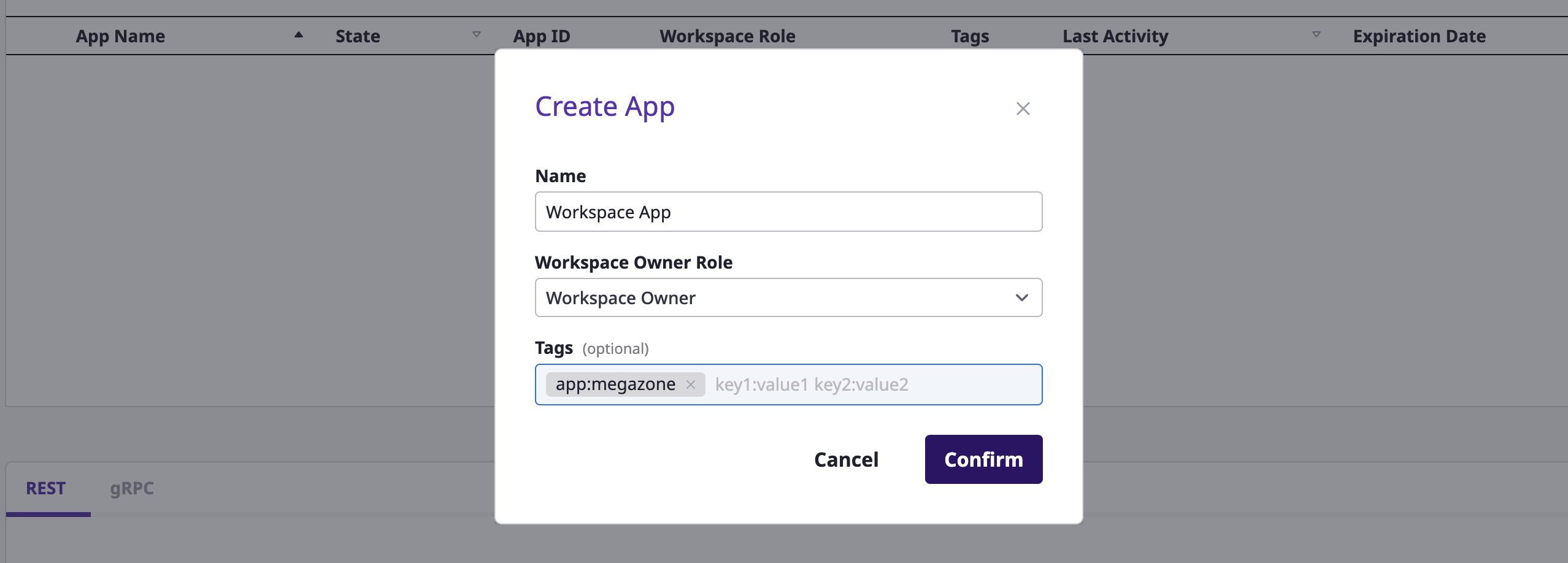
(3) Download the generated file
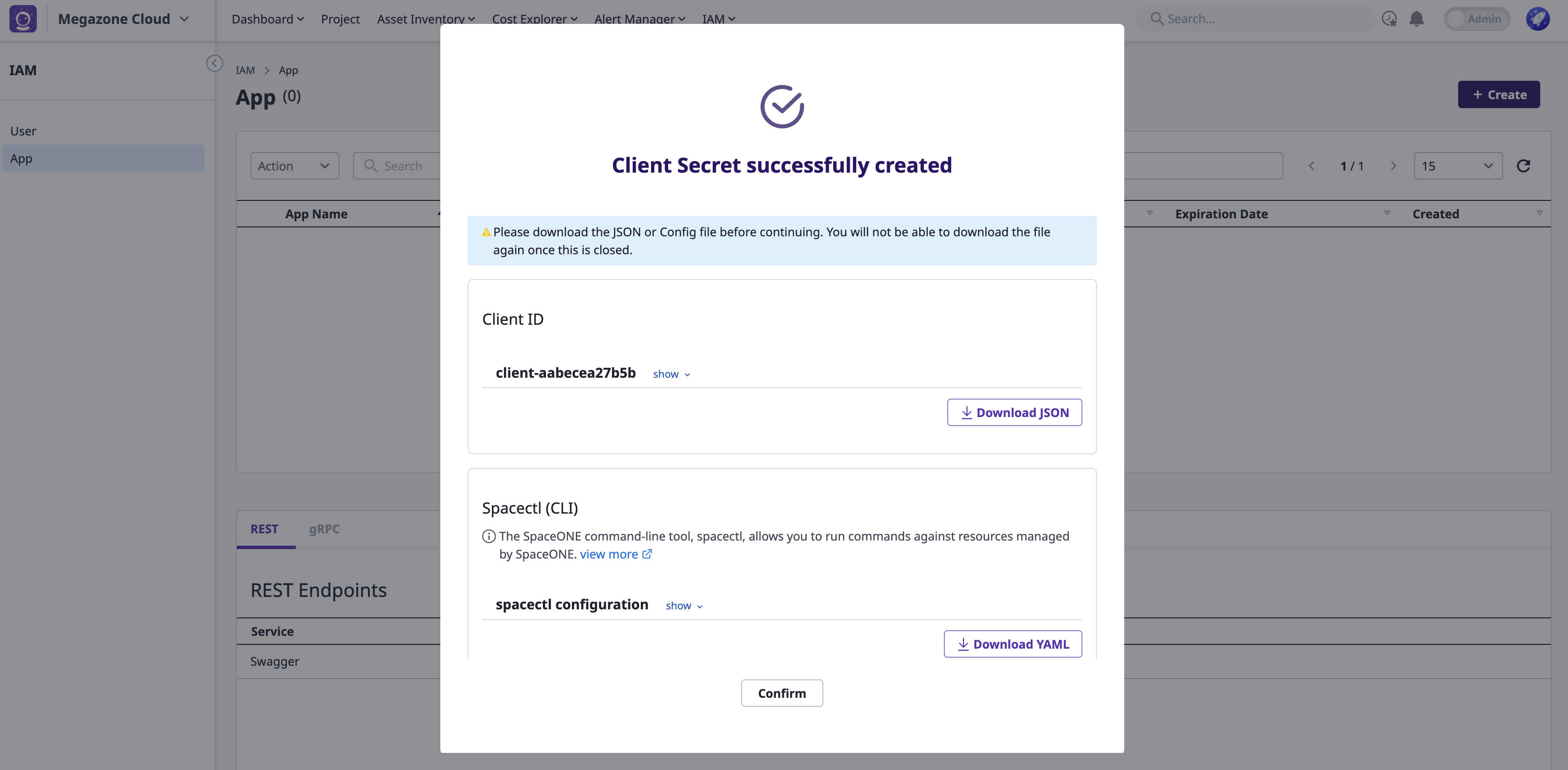
Regenerating Client Secret
(1) Select an app
(2) Click [Actions > Regenerate Client Secret]
- A new secret will be generated, and you can download the configuration file again.