User
You can invite and manage users for a workspace.
Accessing the Menu
(1) Select a specific workspace
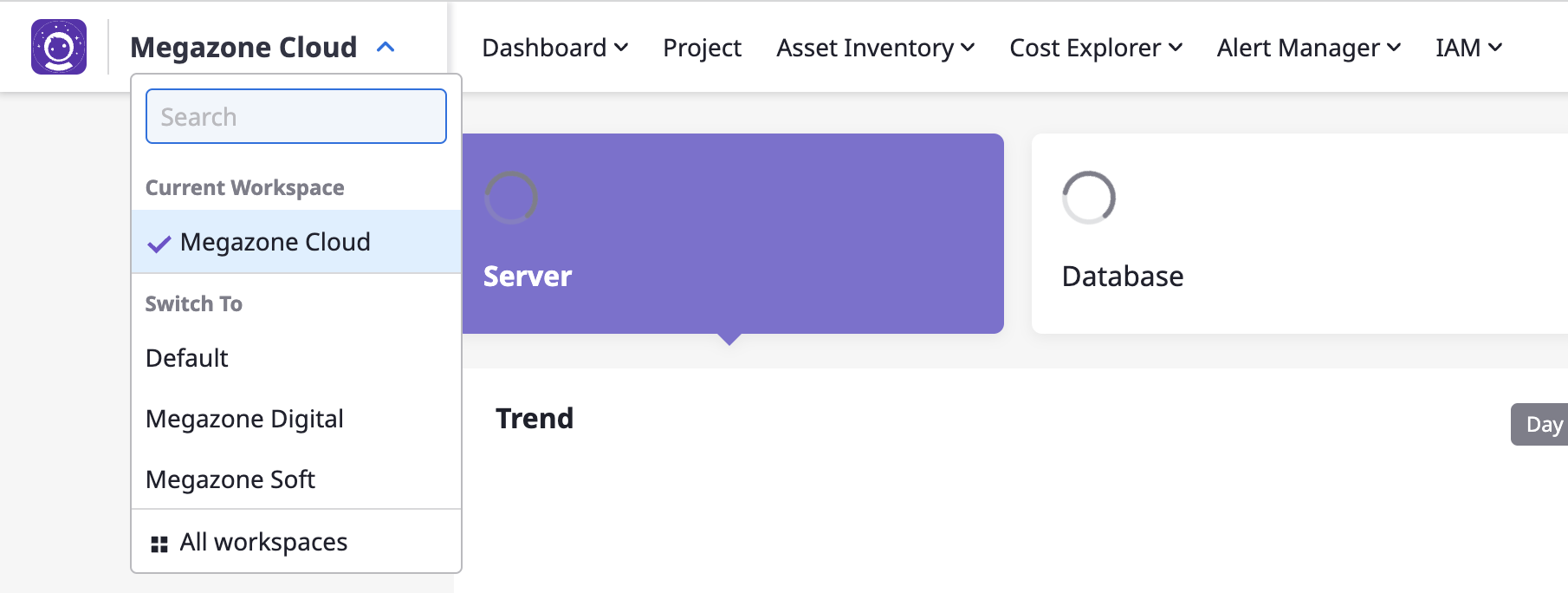
(2) Go to [IAM > User]
Inviting users with
Admin role type is only available in 'Admin Center'.
For detailed instructions, refer to here.Inviting Users
(1) Click the [Invite] button at the top

(2) Add user accounts and assign workspace roles
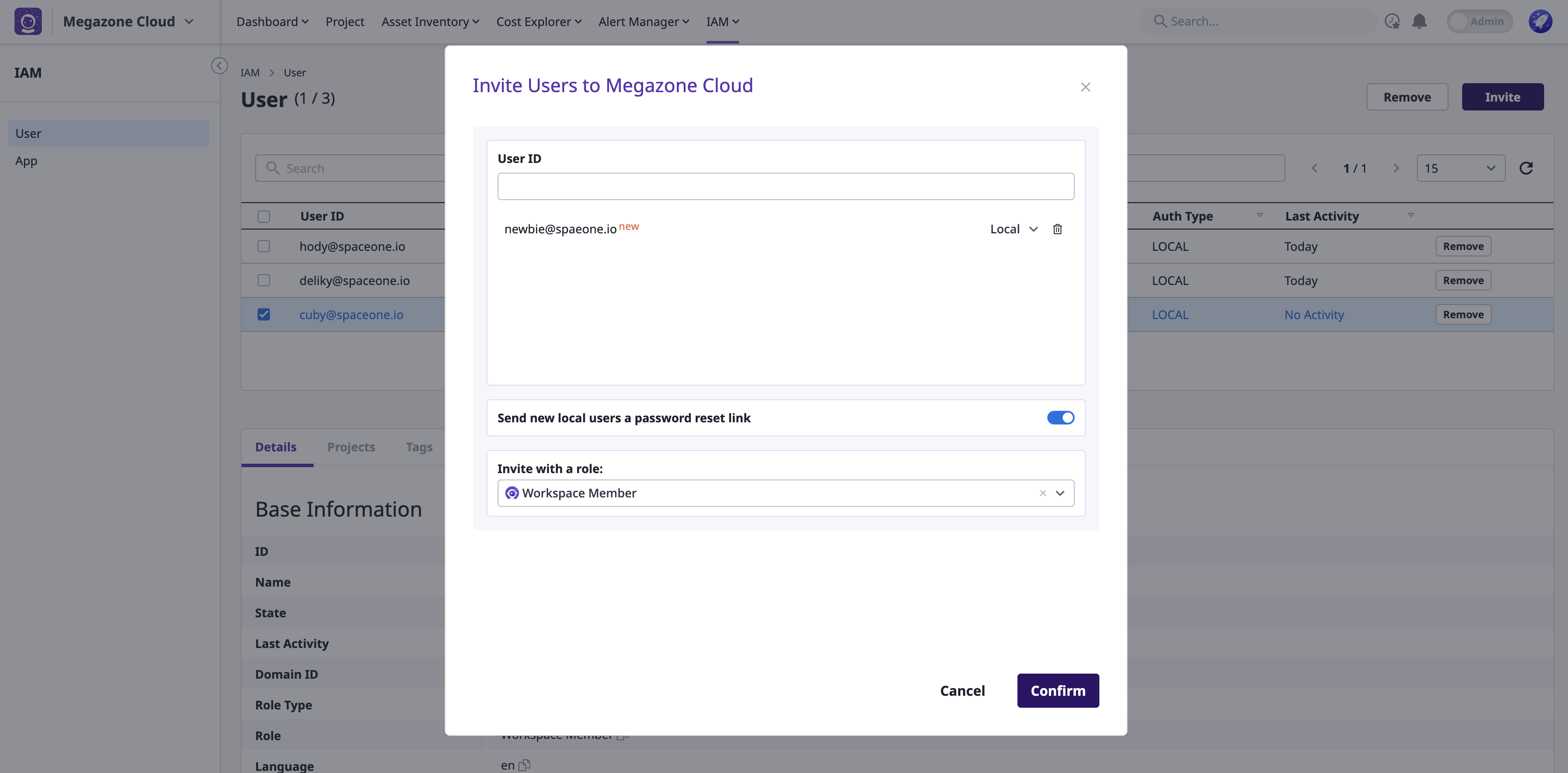
(2-1) Enter & Search user accounts
You can invite both existing users within the domain and external users to the workspace.
- Local: Enter the email format.
- If SSO such as Google, Keycloak, etc., is added to the domain, enter according to the corresponding format.
(2-2) Select a workspace access role
(2-3) Click the [Confirm] button to complete the user invitation
For detailed information on roles, please refer to here.
(3) Check the invited user list
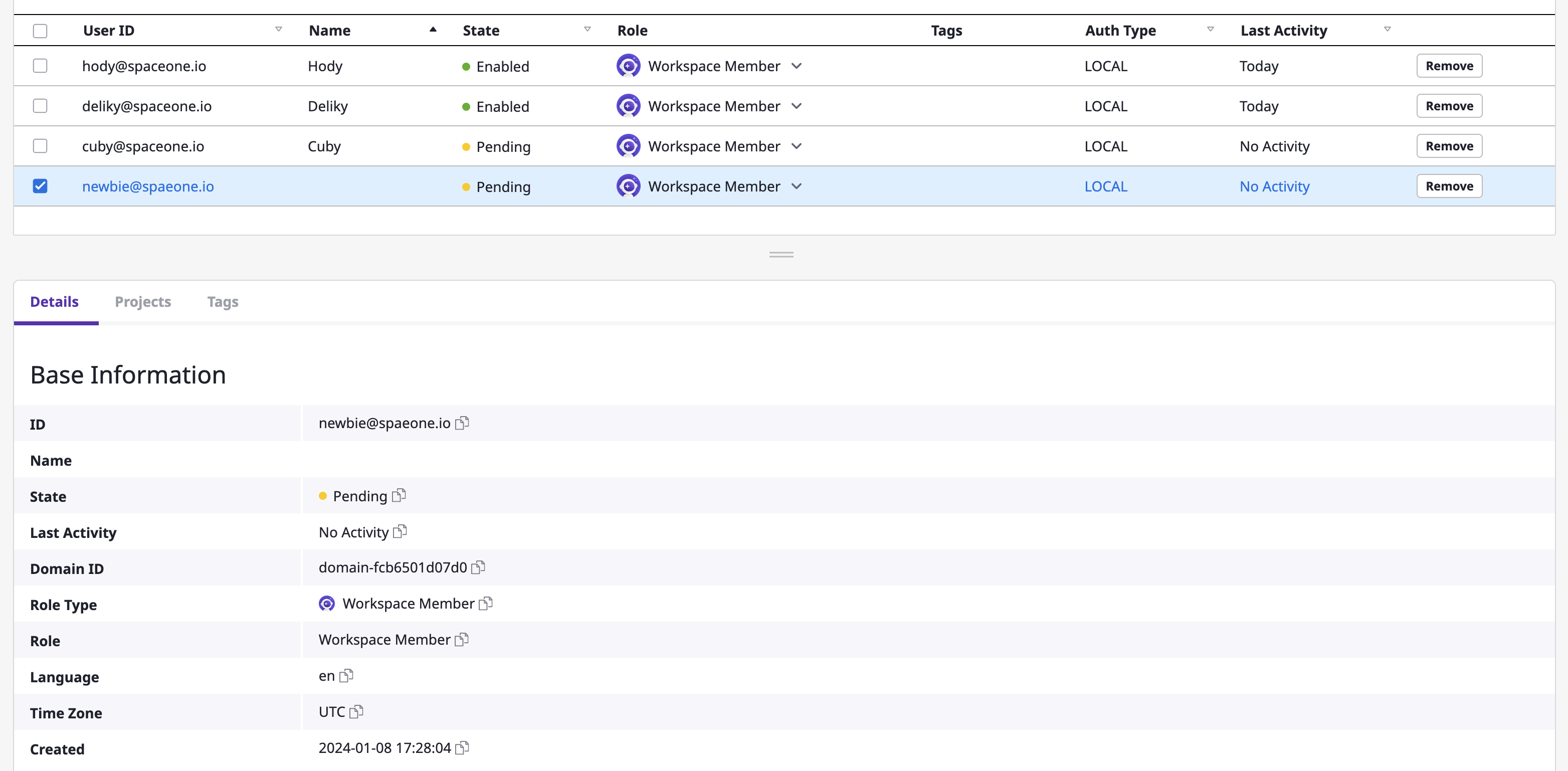
By clicking on a specific user, you can view detailed user information as well as the list of projects the user belongs to.
If the invited user has not logged in yet, their state will be displayed as 'Pending'.
Editing Users
Workspace Owners can only modify or remove user roles, and cannot edit other user information.
(1) Change roles
- Click the dropdown button in the user's Role display to change the role.

(2) Remove users from the workspace
- Click the [Remove] button to remove the user.
When a user is removed, they are removed from the workspace but remain in the domain as a user.
