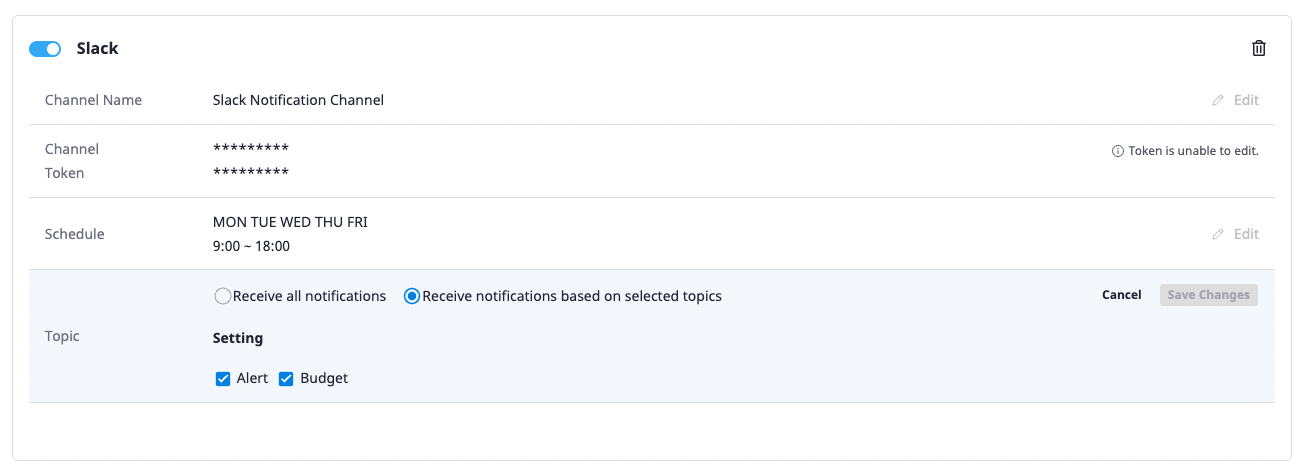This the multi-page printable view of this section. Click here to print.
My page
1 - Account & profile
[My page] can be accessed through the submenu that appears when you click the icon on the far right of the top menu.
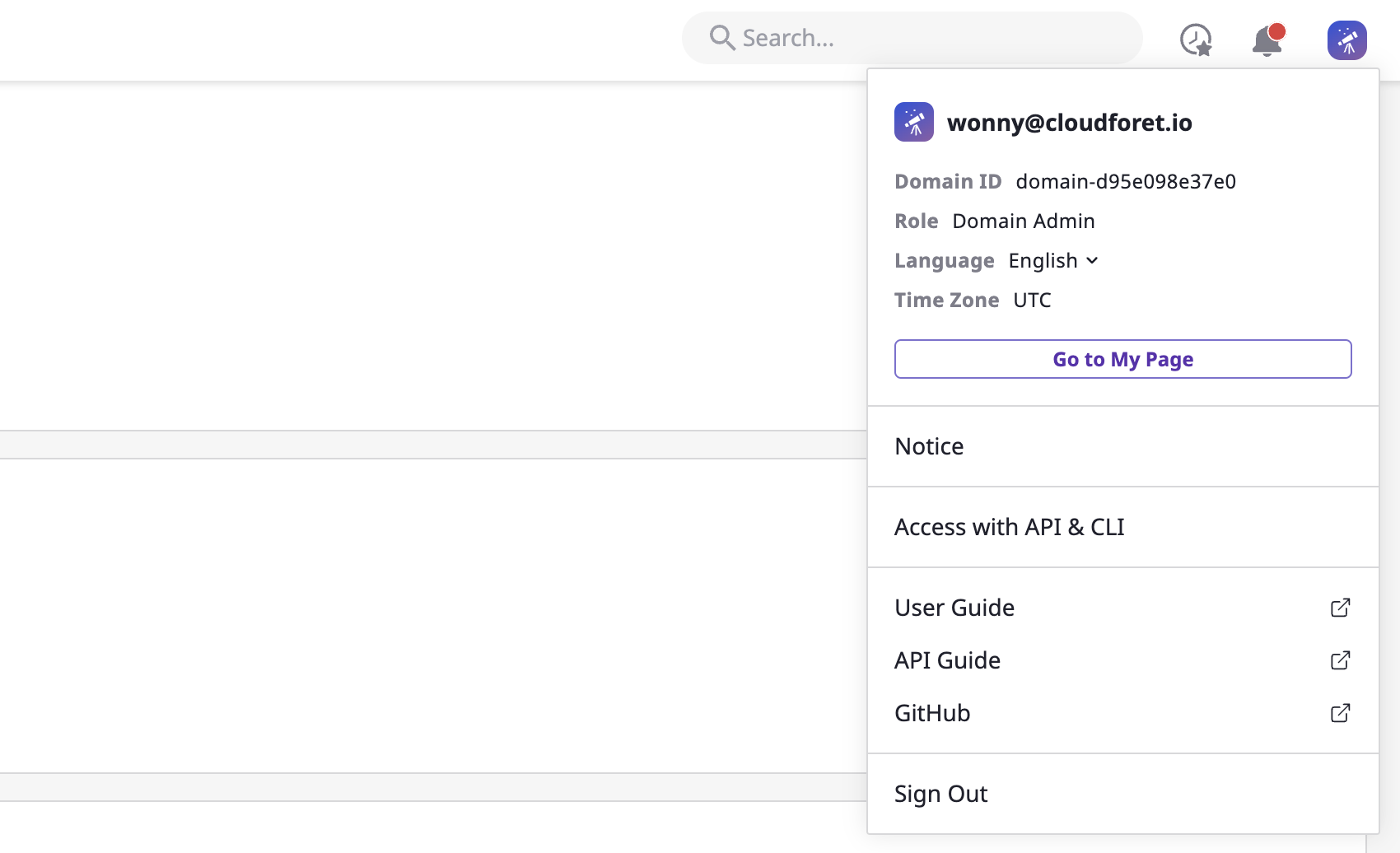
Changing settings
You can change your name, time zone, and language settings on the [My page > Account & profile] page.
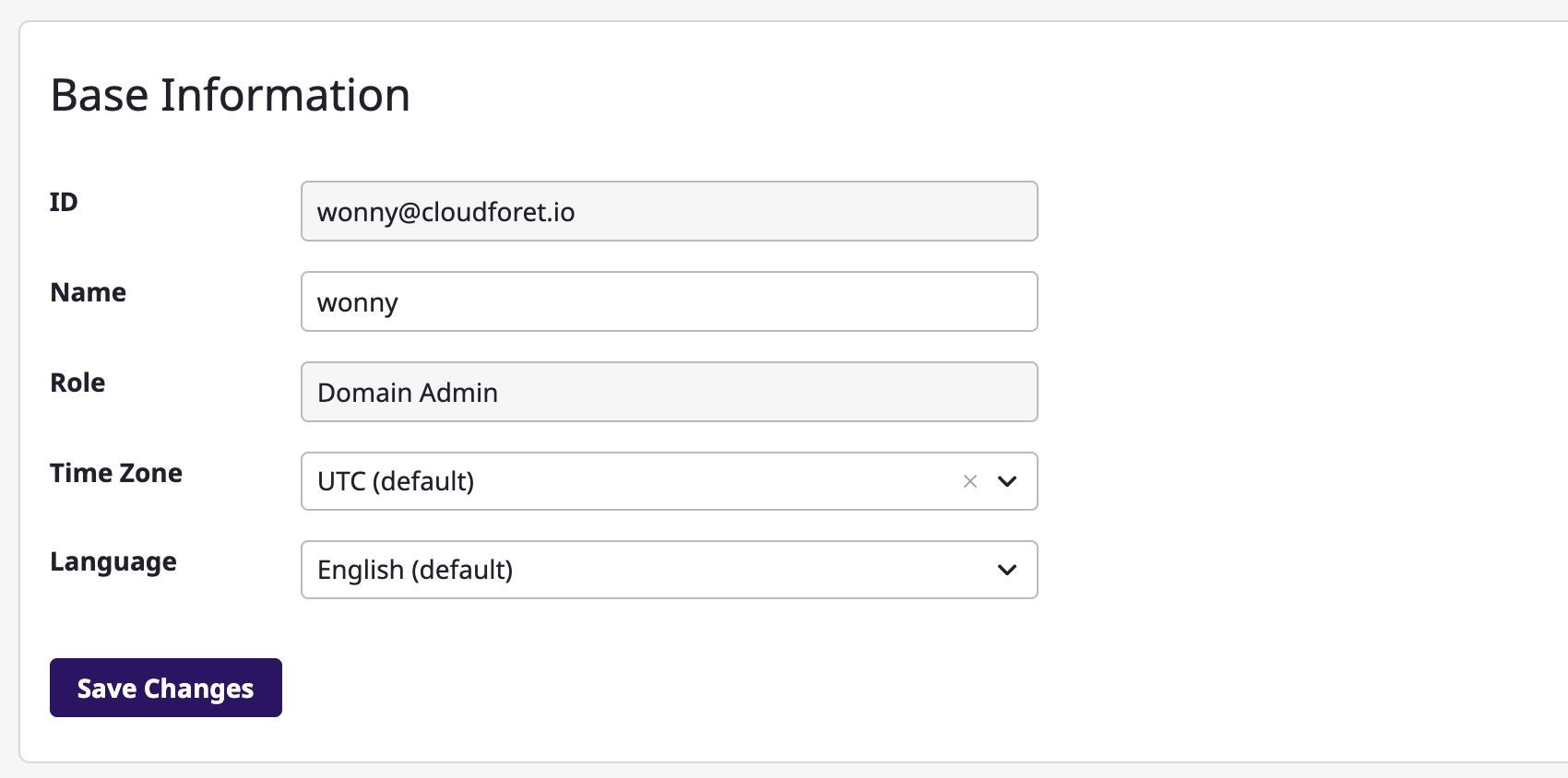
Verifying Notification Email
You can enter and verify Notification Email. If your Notification Email has not been verified yet, you won't be able to receive important system notifications or password reset link.
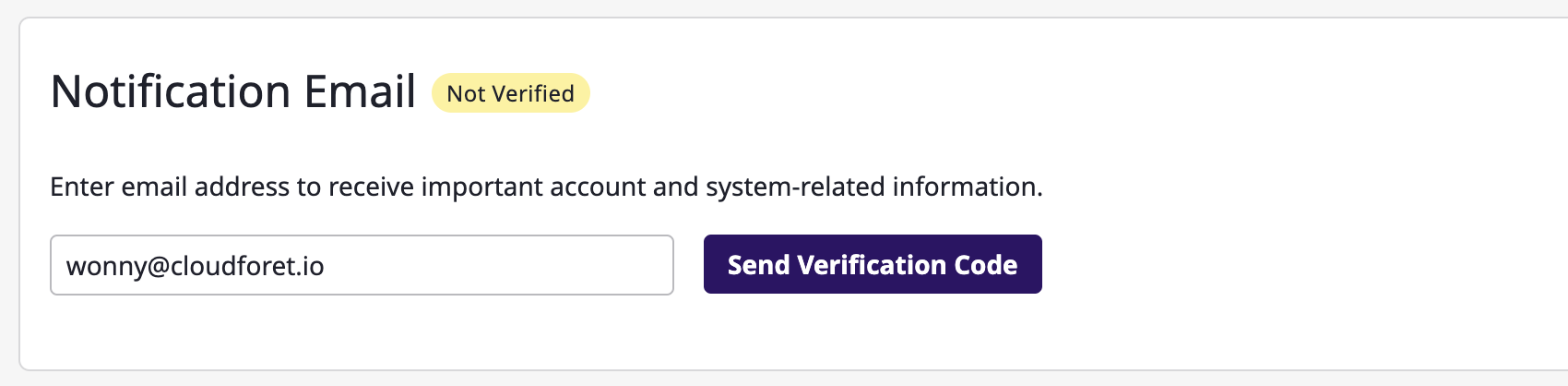
Changing the password
If you are an internal user (a user signed in with ID/password), you can change your password on this page.
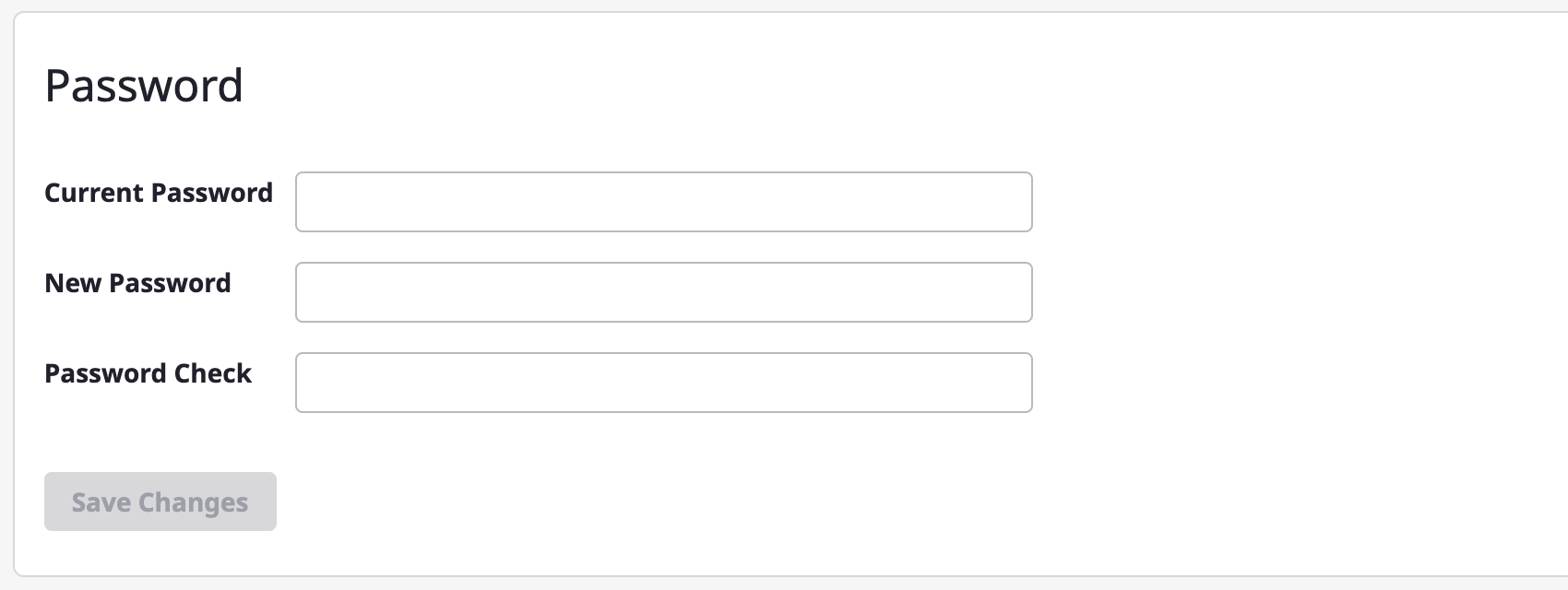
2 - Notifications channel
Creating notifications
On the [My page > Notifications channel] page, there is an [Add channel] button for each protocol.
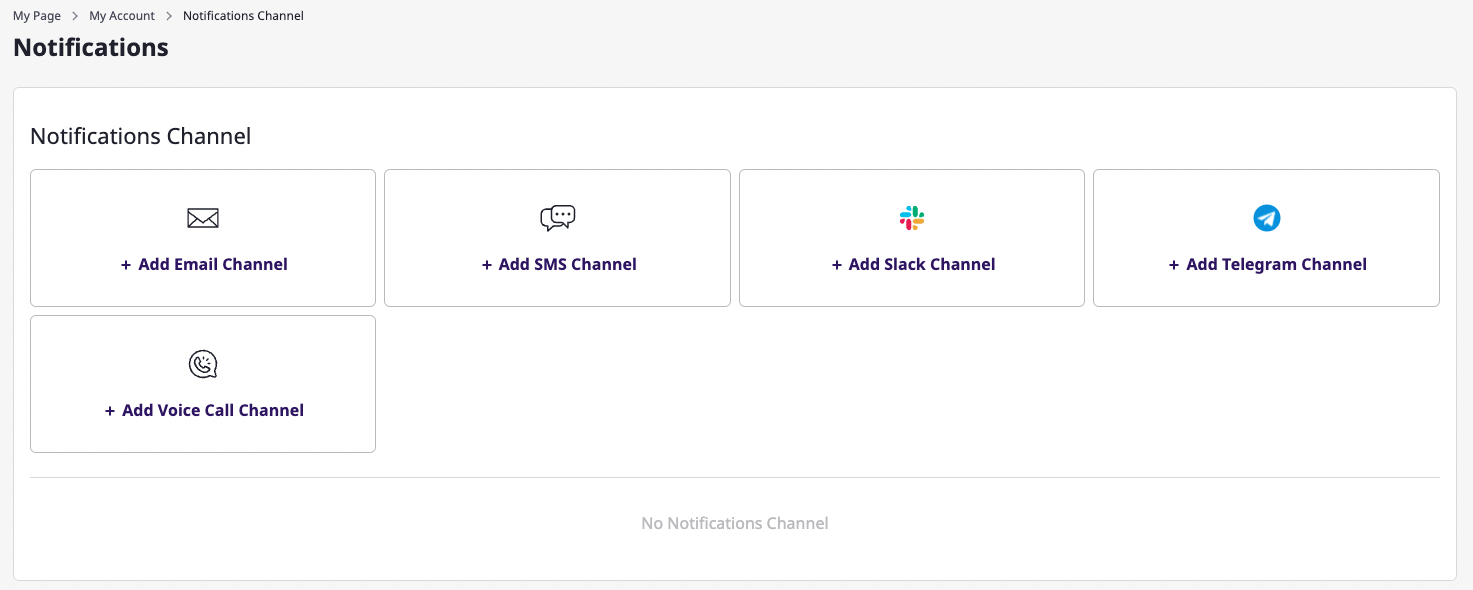
As you click the [Add channel] button, you will enter the following page. The input form for basic information is different for each protocol, whereas the channel name, notification schedules, and selection boxes for topics able to subscribe to are the same for all protocols.
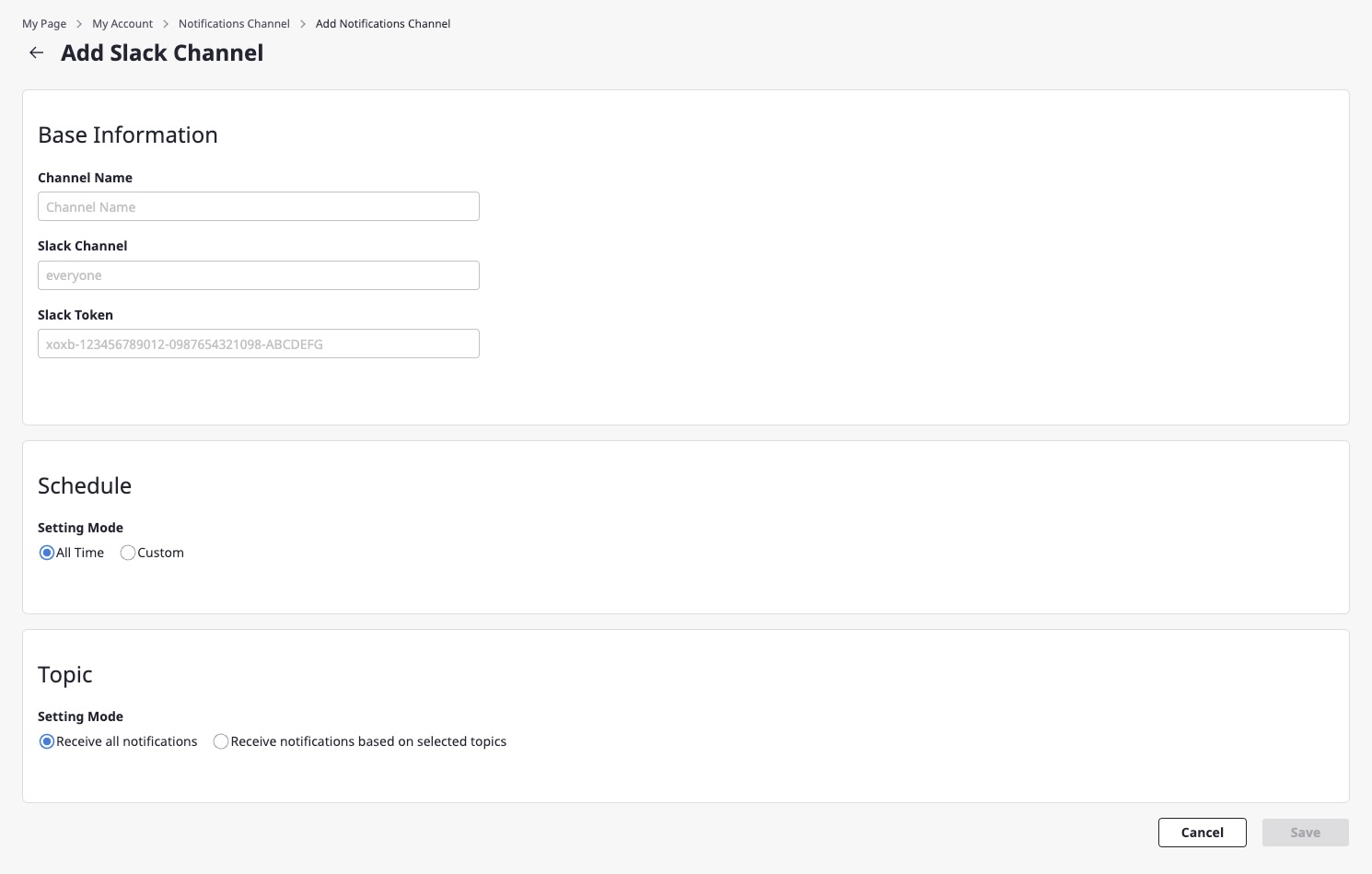
If you select anytime as the schedule, you can receive notifications at any time. If you select set time, you can select the desired day and time.
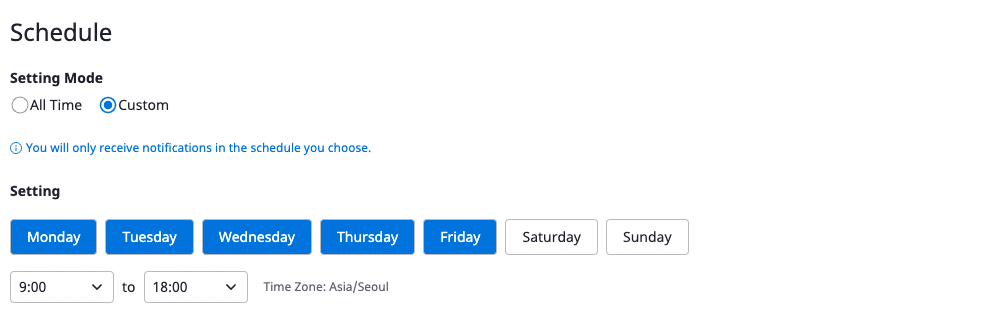
You can also select an option to receive all notifications for topics, or receive notifications only for a topic you would select between alert and budget.
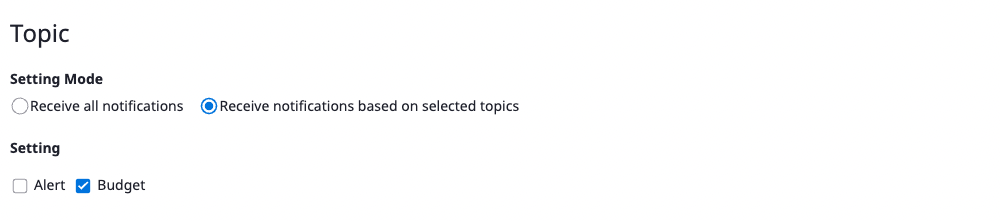
Verifying the created notifications channel
When you fill out all input forms and create a notifications channel, you can check the newly created channel as follows:
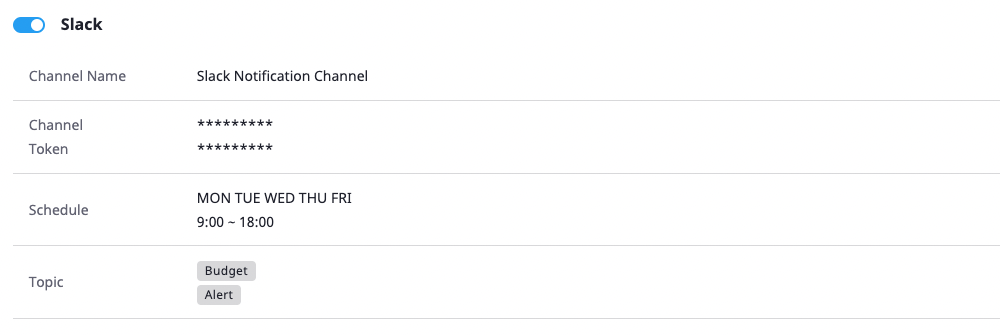
Editing the notifications channel
Alerts you create can be edited directly from the list.
In the case of a protocol that can edit the entered data (e.g. SMS, voice call), data, channel name(s), schedules, and topics can all be edited. For protocols where data cannot be edited (e.g., Slack, Telegram), the [Edit] button is not active.