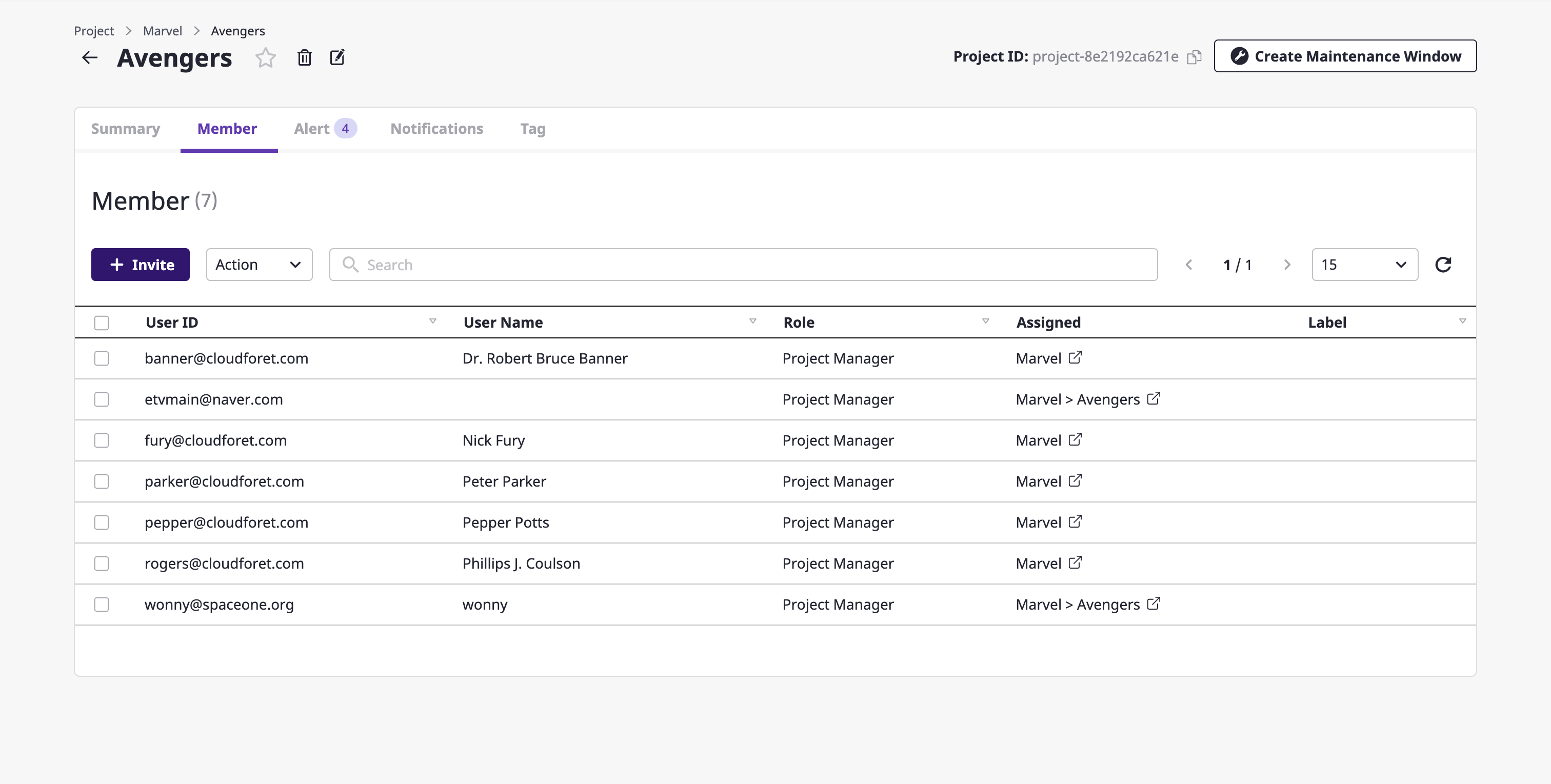Member
Members are always assigned at least one role for each, which allows them to manage access to the project and project group.
• Roles of project group members are equally applied to all project groups and projects under such roles.
• Roles of project members are applied only to corresponding projects.
• If roles of members exist for multiple project groups that exist in the upper hierarchy, the roles granted to each are merged and then applied.
Manage project group members
You can manage members by entering the [Manage project group members] page.
(1) Select the project group whose members you want to manage from the [Project group] list on the left side of the [Project] page.
(2) Click the [Manage project group members] icon button at the top right.
![]()
(3) Enter a search word on the [Manage project group members] page to view a list of projects that meet the criteria, invite new members, or edit/delete members.
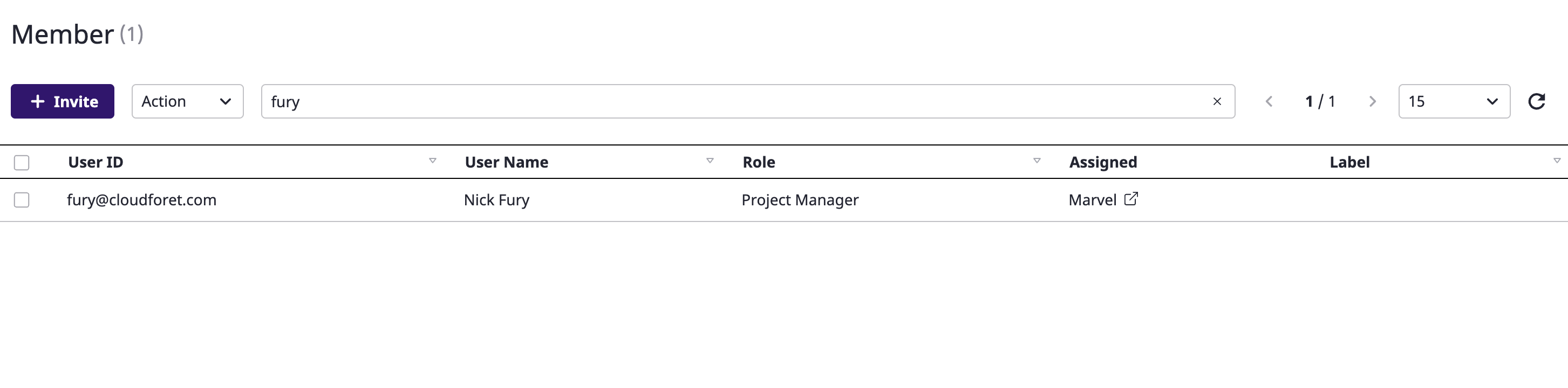
Inviting project group members
(1) Click the [Invite] button on the [Manage project group members] page to open the [Invite members] modal dialog.
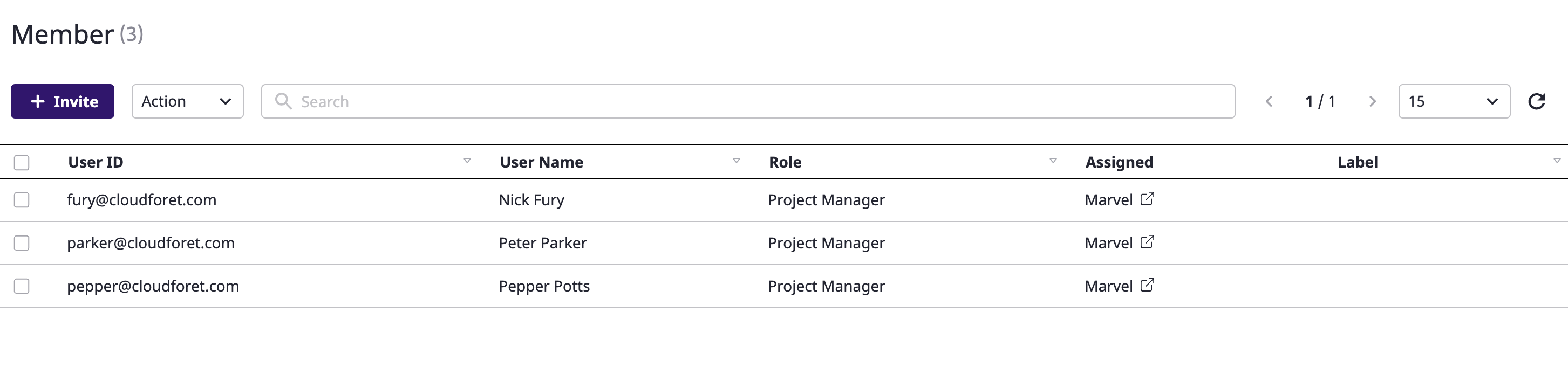
(2) Select the member you want to invite. You can select and invite multiple members at once.
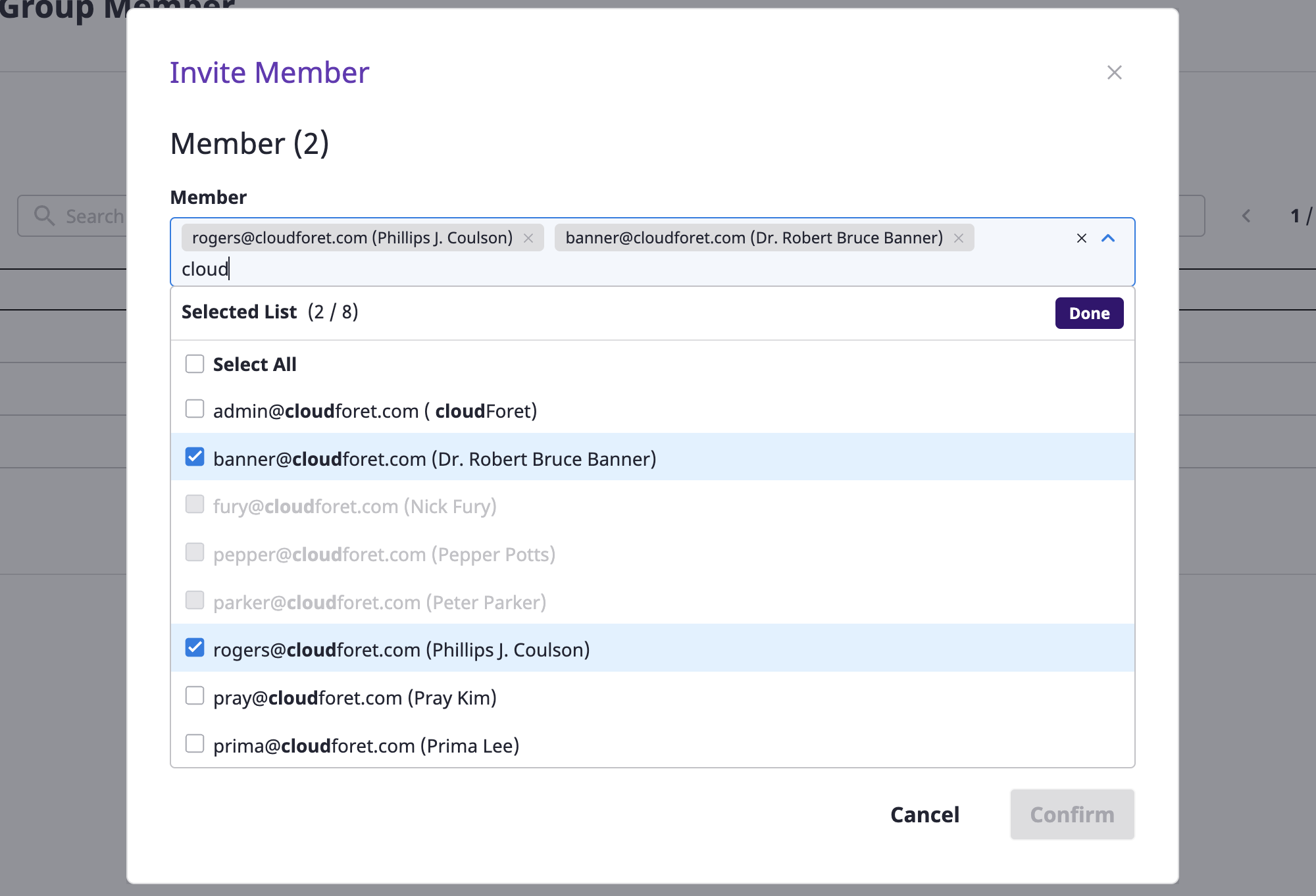
(3) Select the roles to be granted to members that you want to invite.
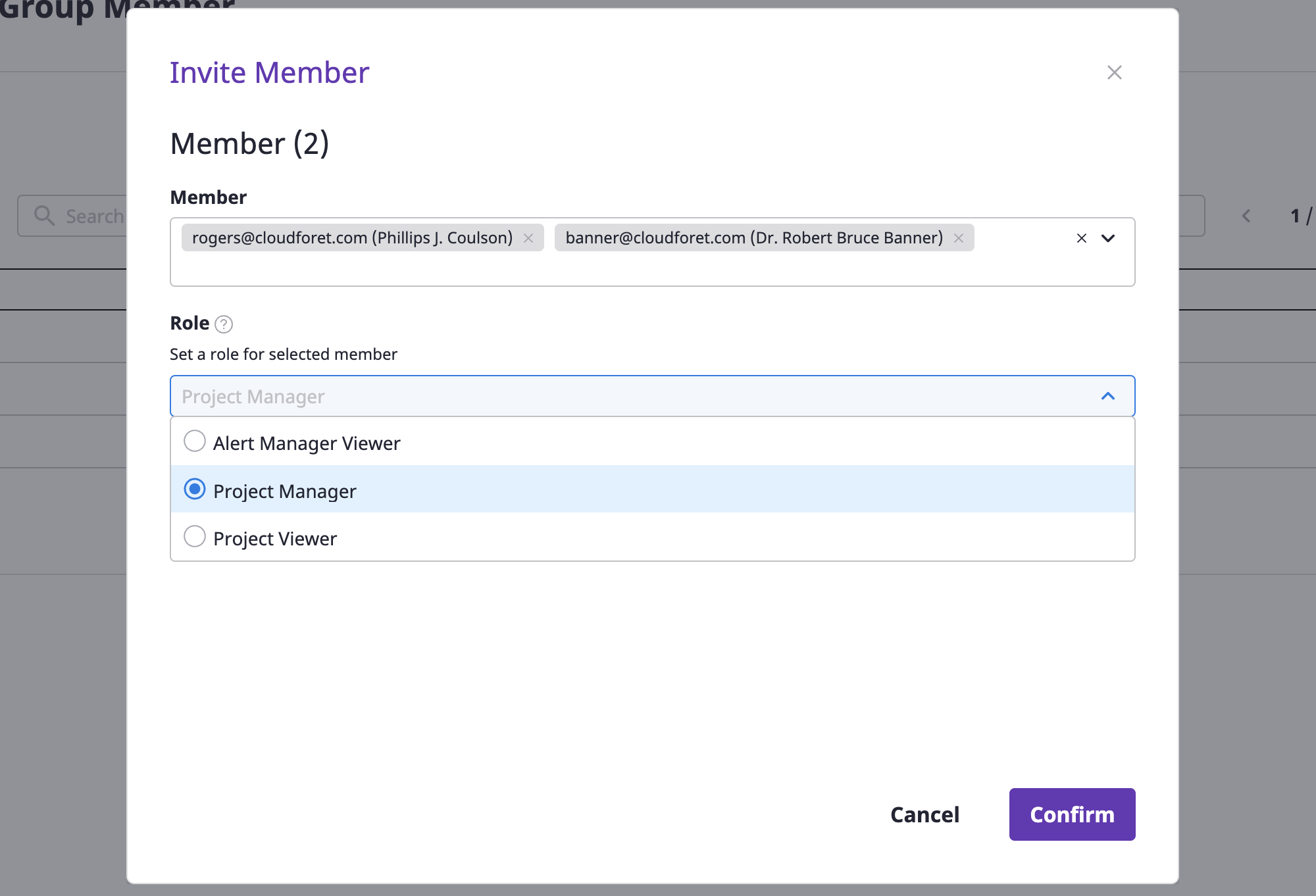
roles of members
Roles that can be granted to members of the project can only be of a user type.
For detailed instructions, see here.
(4) After entering labels for members to invite, press the Enter key to add them.
(5) Click the [OK] button to complete member invitation.
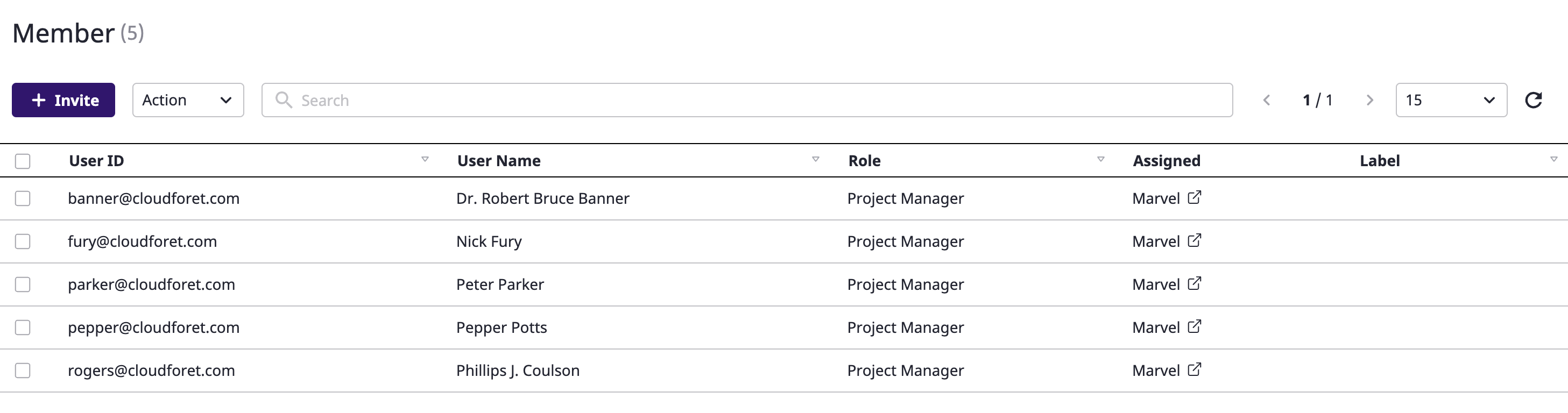
Editing project group members
You can change the roles and labels granted to members for the project group.
(1) In the [Manage project group members] page, select the member you want to edit.
(2) Select [Edit] from the [Action] dropdown.
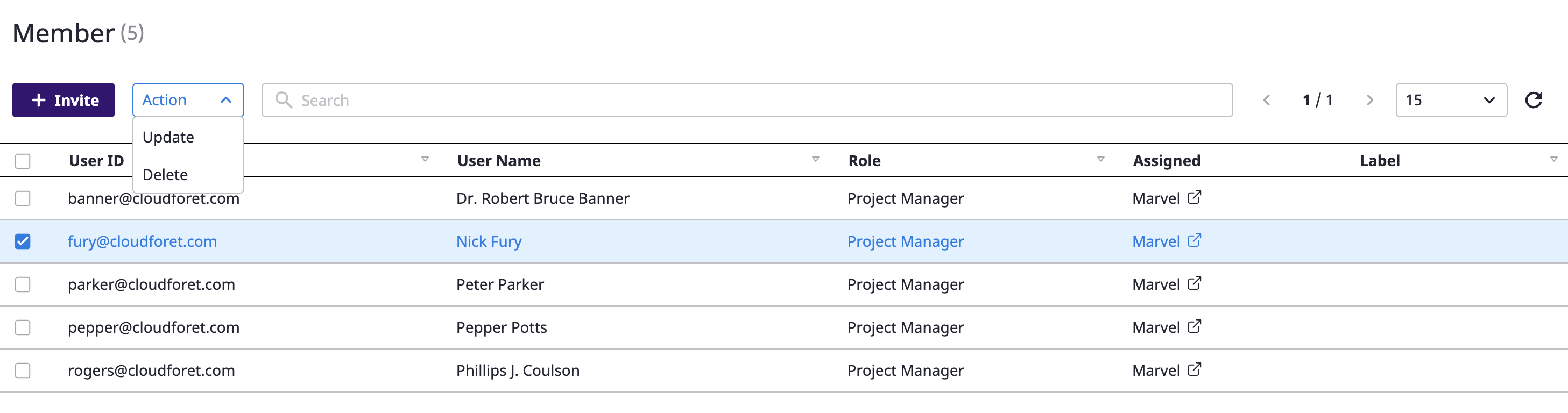
(3) In the [Change member information] modal dialog, enter the contents you want to change and click the [OK] button to complete the change.
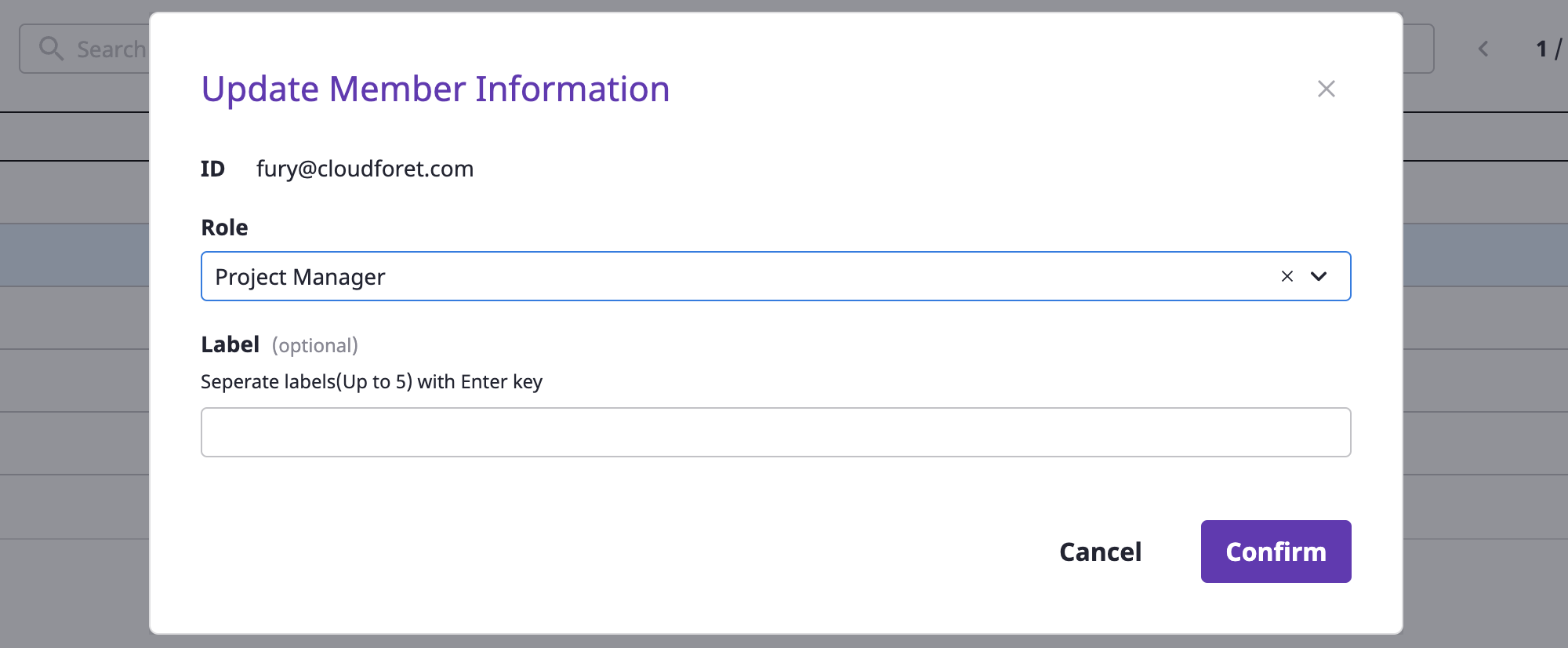
Deleting project group members
(1) In the [Manage project group members] page, select the member you want to delete. Multiple selections are possible.
(2) Select [Delete] from the [Action] dropdown.
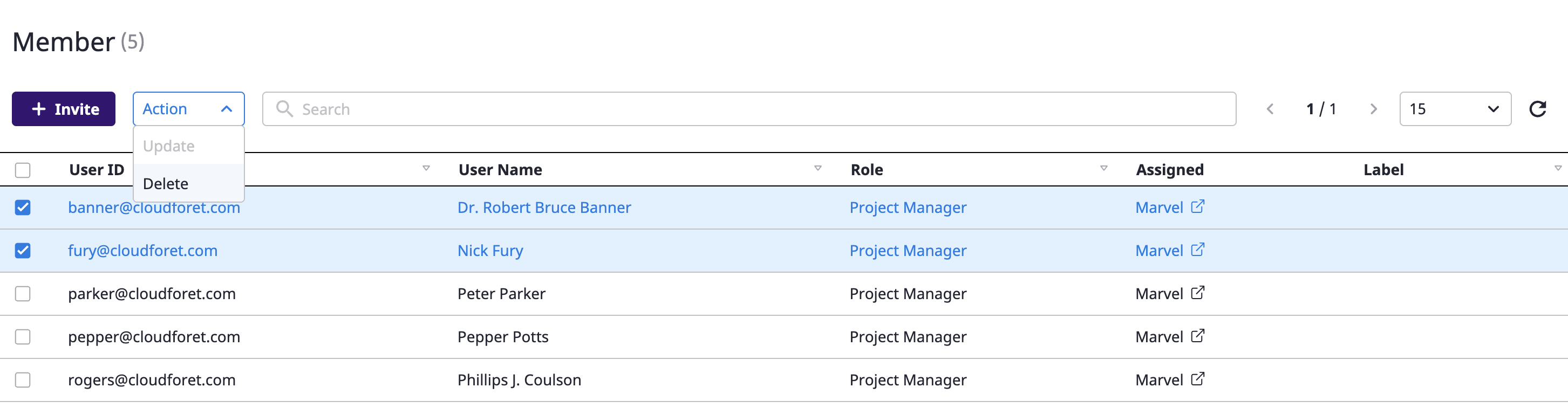
(3) Click the [OK] button in the [Remove member] modal dialog to remove the member.
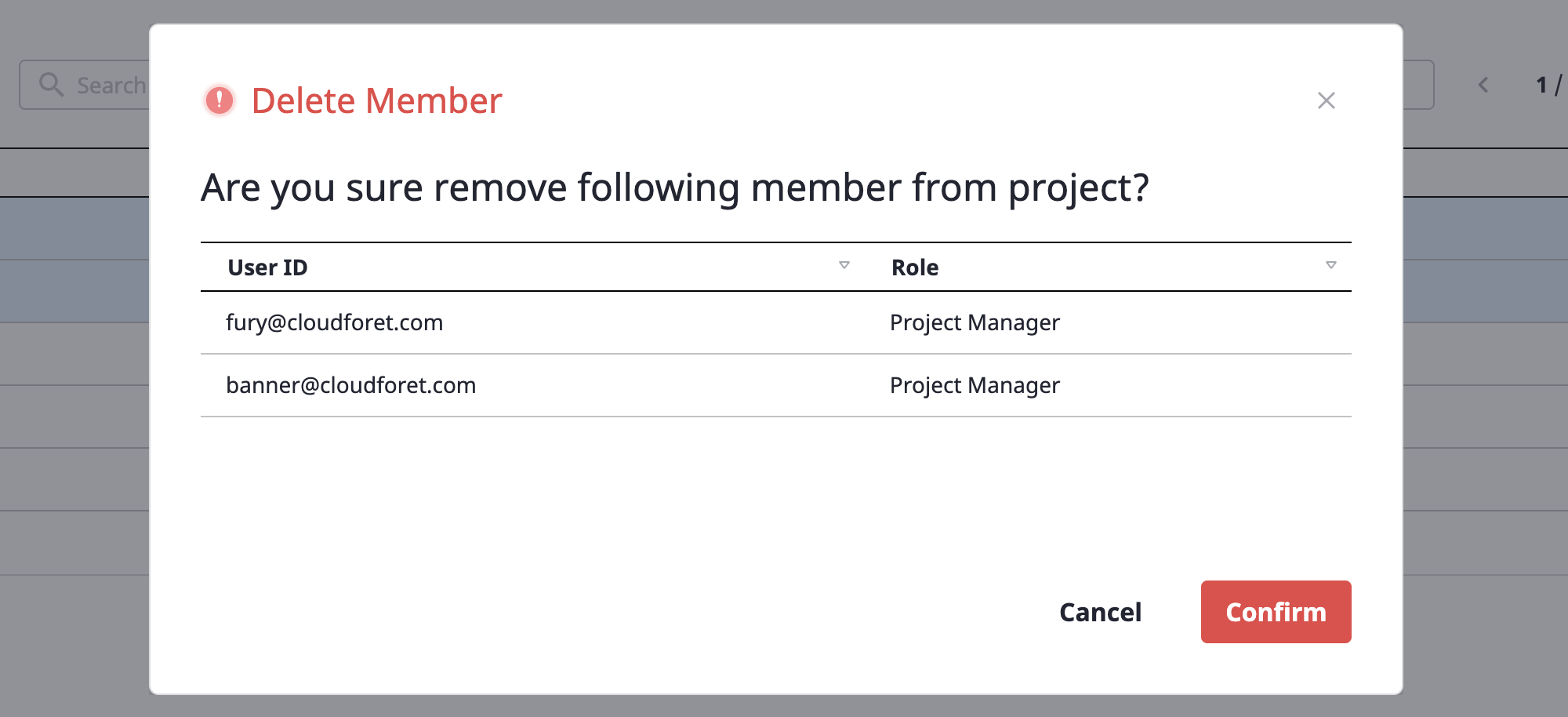
Managing project members
You can manage members by entering the [Members] tab of the project detail page, and all methods and contents are the same as the managing project group members (link).
(1) On the [Project] page, select the project whose members you want to manage and go to the project detail page.
(2) Select the [Member] tab.